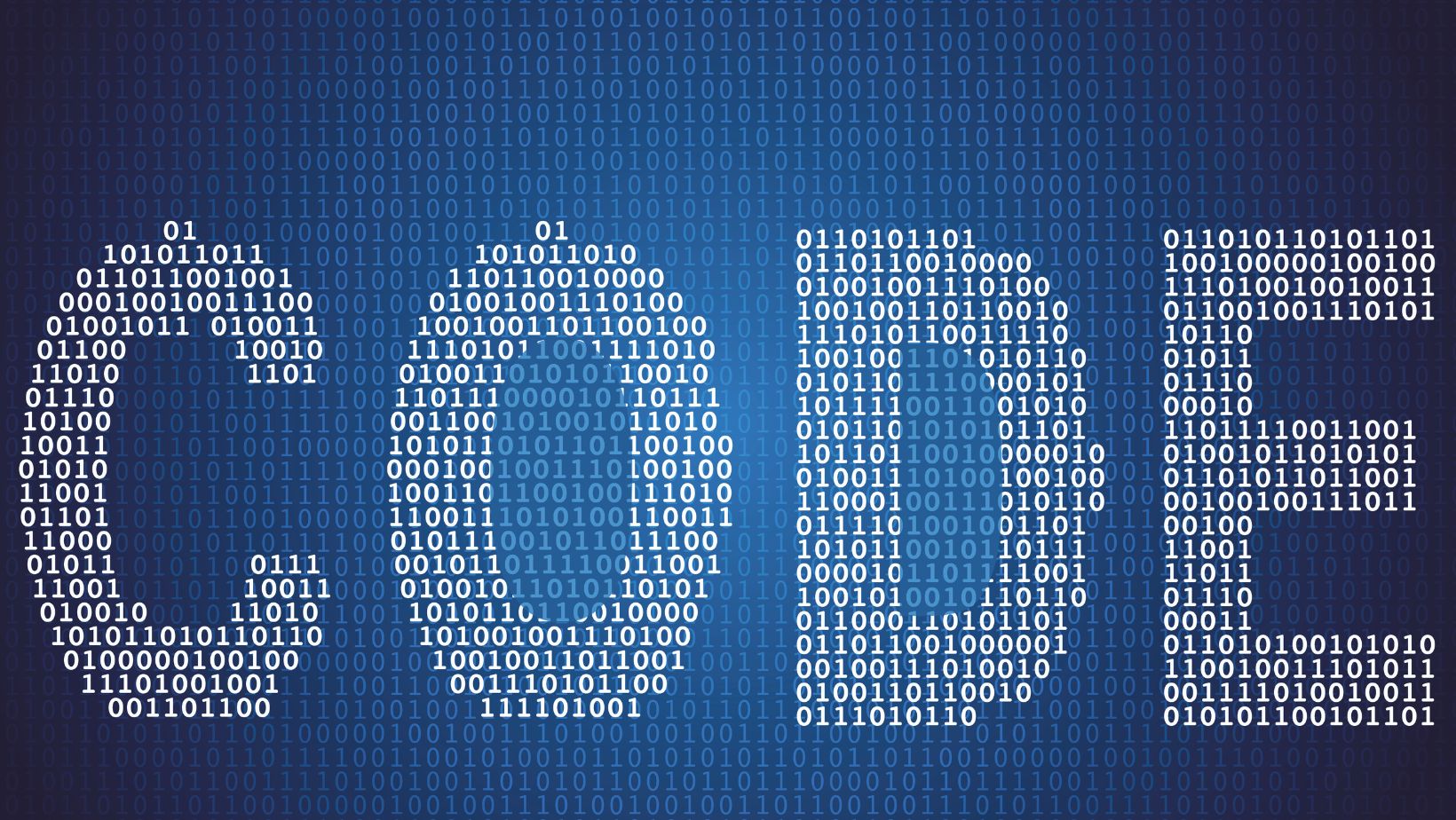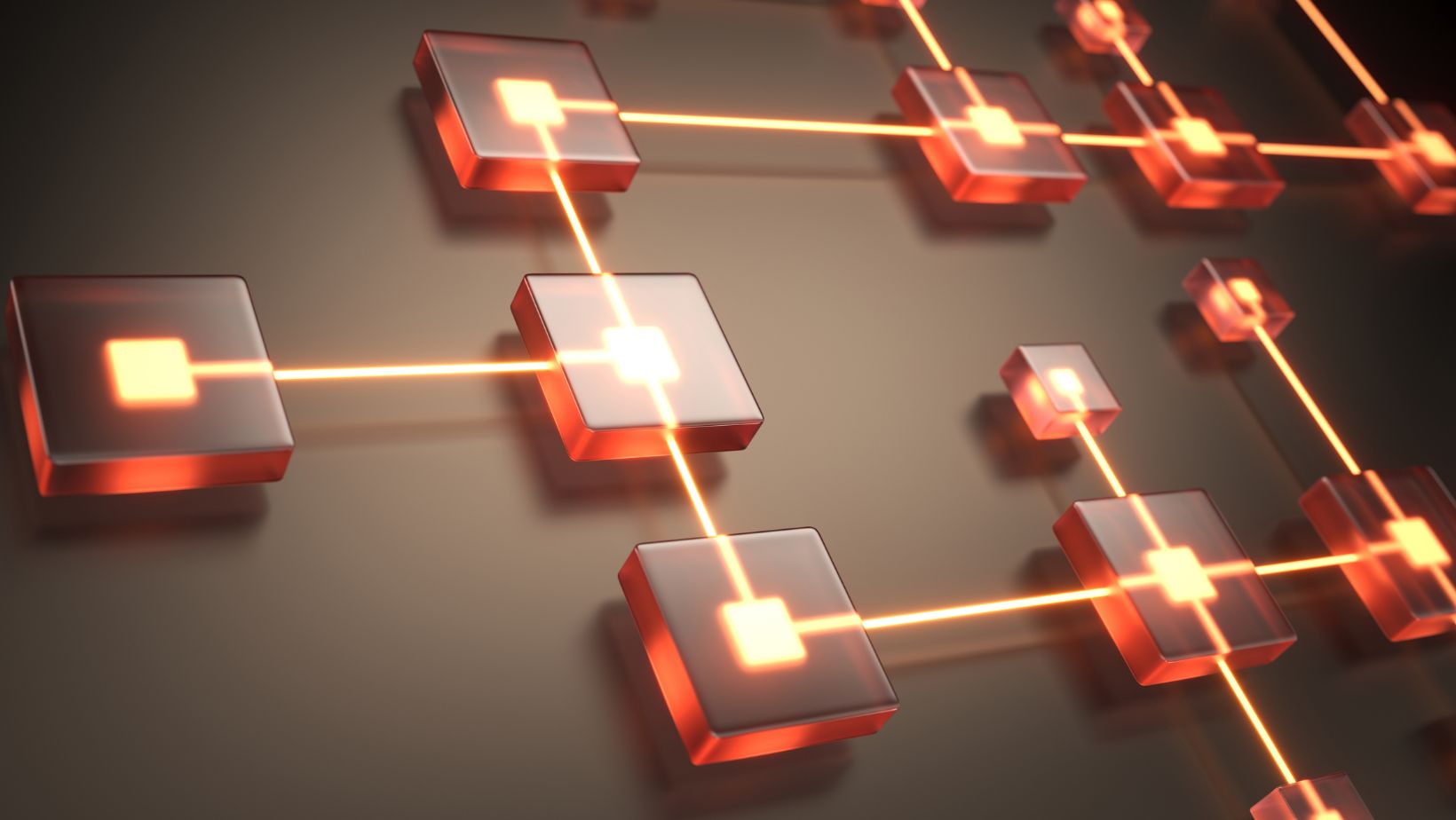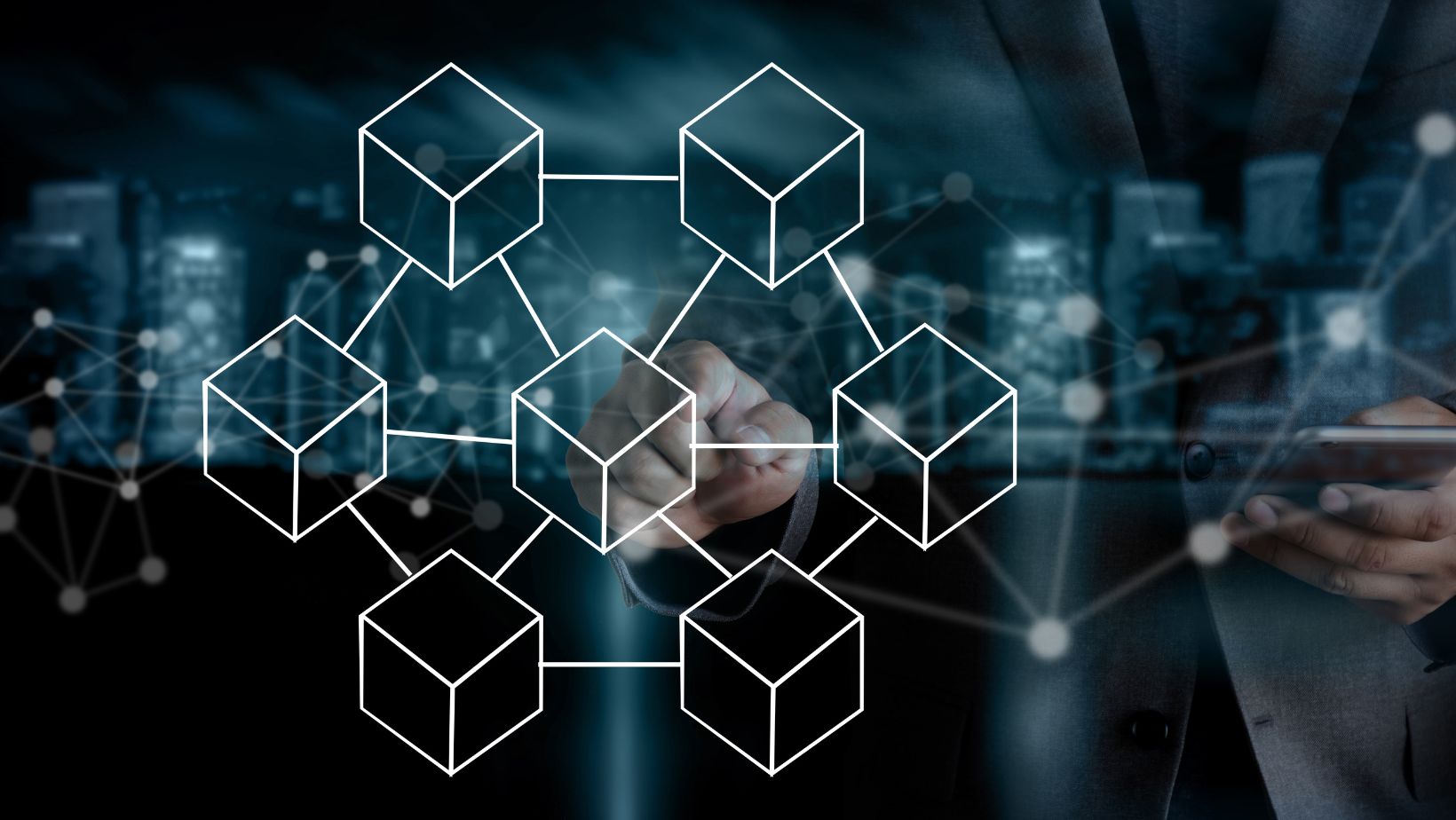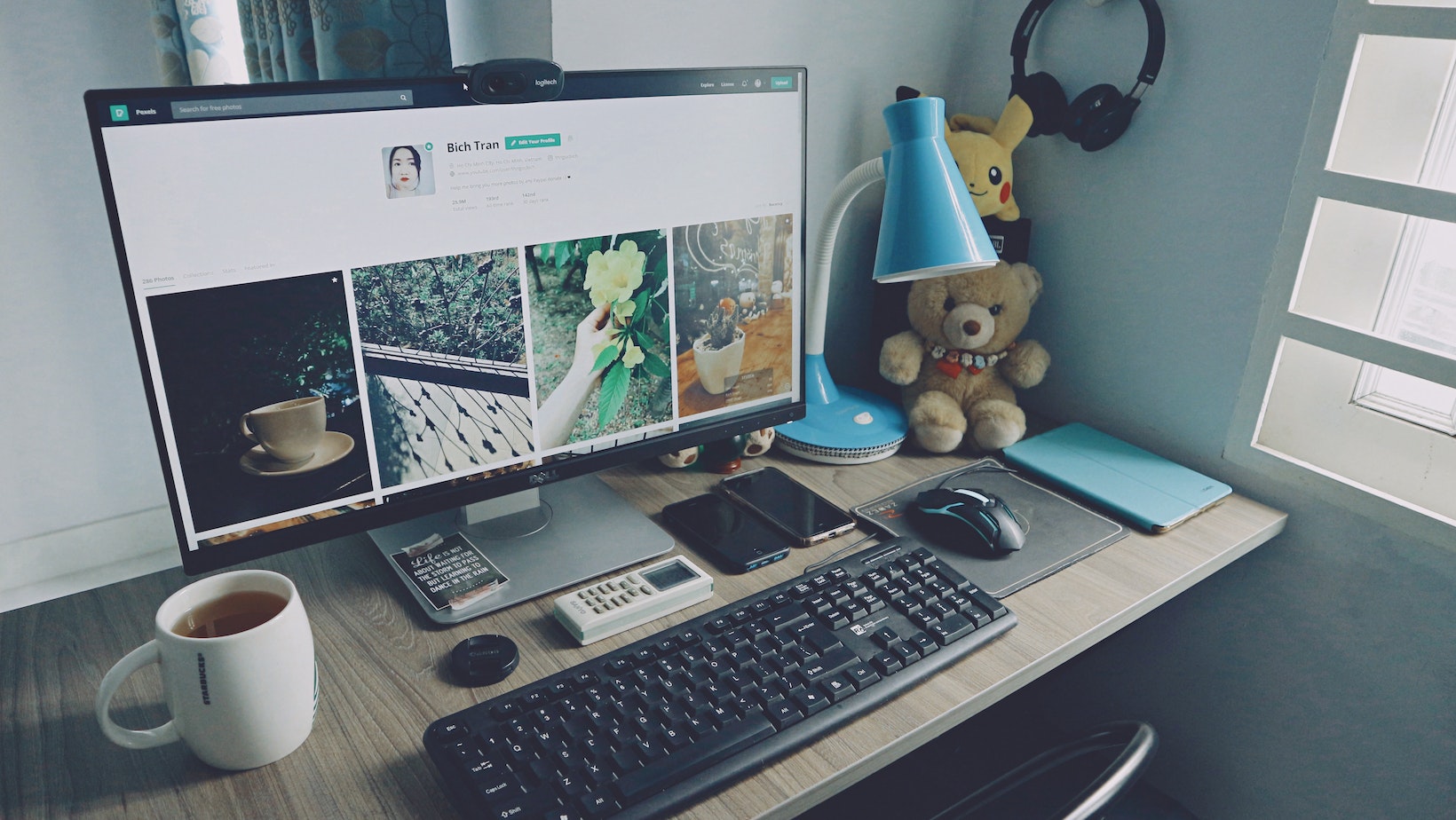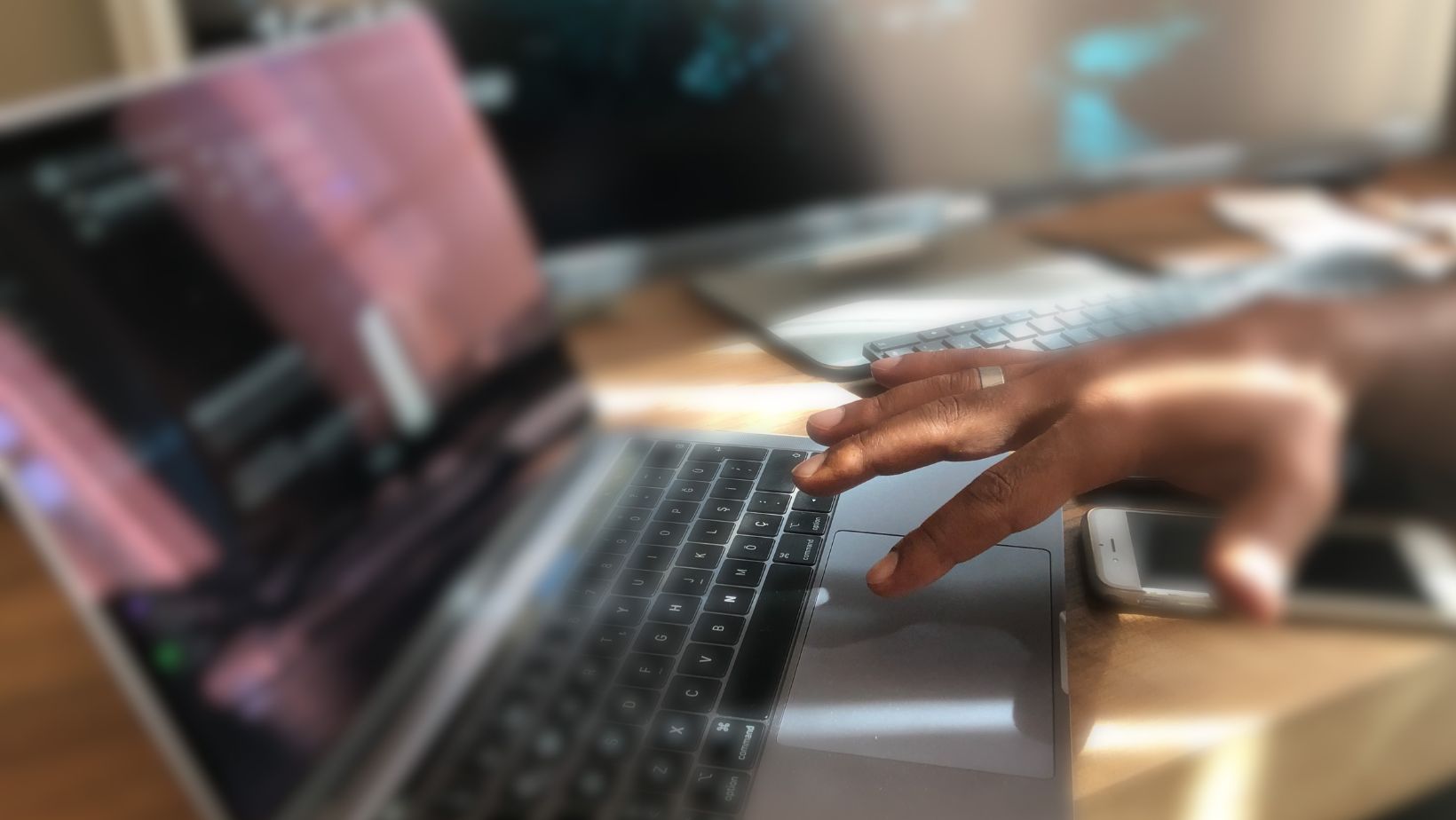If you’re facing an issue where your Dell Desktop XPS will only boot to the yellow button, then you’ve come to the right place. This is a common problem that can be caused by a variety of factors. Fortunately, there are a few steps that you can take to try and troubleshoot the issue before taking it to a professional.
First, try unplugging the power cord from your computer and then wait for a few minutes before plugging it back in. Sometimes, this can help reset the system and fix the issue. If that doesn’t work, try disconnecting any peripherals such as a keyboard and mouse, leaving only the monitor connected to the computer to see if this resolves the problem.
Another option would be to try accessing the BIOS menu by pressing F2 when the Dell logo appears on your screen during boot-up. From here, you can check the boot order and ensure that the hard drive is listed as the first boot device. If it’s not, then changing it can possibly solve the problem. If none of these steps work, it’s best to contact a Dell support professional to diagnose and resolve the issue.
Troubleshooting Steps for Dell XPS Yellow Button Boot Issue
If you are experiencing an issue where your Dell desktop XPS only boots to the yellow button, there are a few possible solutions that you can try. In this section, I’ll outline some troubleshooting steps that have worked for others in the past.
1. Perform a Power Drain
One of the first things to try is performing a power drain. This involves shutting down your computer, unplugging it from the wall, and holding down the power button for 30 seconds. After 30 seconds, release the button and plug your computer back in. This can help release any lingering power in the system and may resolve the yellow button boot issue.
2. Reset CMOS Settings
Another possible solution is resetting the CMOS settings. To do this, you’ll need to open up your computer and locate the CMOS battery on the motherboard. Remove the battery, wait for a few minutes, and then re-insert the battery. This can reset the CMOS settings and may resolve the boot issue.

3. Perform a BIOS Recovery
A BIOS recovery can also help resolve the yellow button boot issue. This involves downloading the BIOS recovery files for your Dell desktop XPS, copying them to a USB flash drive, and then booting your computer from the USB flash drive. The instructions for this process can vary depending on your specific computer model, so be sure to consult Dell’s website for more information.
4. Contact Dell Support
If none of these solutions work, your last resort is to contact Dell support. They may be able to provide further troubleshooting steps or arrange for a technician to come out and diagnose the issue in person. Be sure to have your computer’s service tag number on hand when contacting Dell support.
In conclusion, experiencing a yellow button boot issue with your Dell desktop XPS can be frustrating, but there are several potential solutions to try. By performing a power drain, resetting CMOS settings, performing a BIOS recovery, or contacting Dell support, you can hopefully resolve the issue and get your computer back up and running normally.
Common causes of Dell XPS yellow button boot issue
If your Dell XPS desktop computer is only booting to the yellow button, there could be a few possible causes. Here are some common reasons why this issue occurs:
1. Power supply issue: A faulty or insufficient power supply can cause the XPS to only boot to the yellow button. This could be due to a damaged power cord, a blown fuse, or a malfunctioning power supply unit.

2. Hardware component failure: If one of the hardware components, such as the memory or hard drive, fails, the system won’t be able to complete the boot process. This could result in the system only booting to the yellow button.
3. BIOS settings: If the BIOS settings are not configured properly or if they are corrupted, it can cause the XPS to only boot to the yellow button. This could be due to a failed BIOS update or a wrong configuration of the system BIOS.
4. Software issue: An incompatible or corrupt software program can also cause the XPS to only boot to the yellow button. This could be due to a failed software installation or an infected system with a virus or malware.
If you are experiencing this issue with your Dell XPS desktop, the first step would be to identify the underlying cause of the problem. You can try to troubleshoot the issue yourself or seek professional support.
In any case, it is recommended that you backup important data before attempting any troubleshooting or repairs. Be sure to also follow safety procedures such as unplugging the power cord before opening the computer case.

By understanding the common causes of the Dell XPS yellow button boot issue, you can take the necessary steps to resolve the problem and get your computer up and running again.
If your Dell Desktop XPS is only booting up to the yellow button, don’t worry – there are a few solutions available to fix the issue.
First, try to perform a power drain on your Dell Desktop XPS. To do this, unplug all the cables from the desktop, then hold down the power button for about 20 seconds. After that, reconnect all the cables and try to turn on your computer again.
dell desktop xps will only boot to yellow button
Another solution to try is to perform a system restore to a previous point when your Dell Desktop XPS was functioning correctly. To do this, press the F8 key while your computer is starting up, and select the “Repair Your Computer” option. Then, select “Advanced Options” and choose “System Restore”.
If none of these solutions work, it might be an issue with your hardware. In this case, you might need to take your Dell Desktop XPS to a technician who can diagnose and repair the problem.
In conclusion, if your Dell Desktop XPS will only boot to the yellow button, try performing a power drain or system restore. If those solutions don’t work, consider taking it to a technician for further inspection and repair.