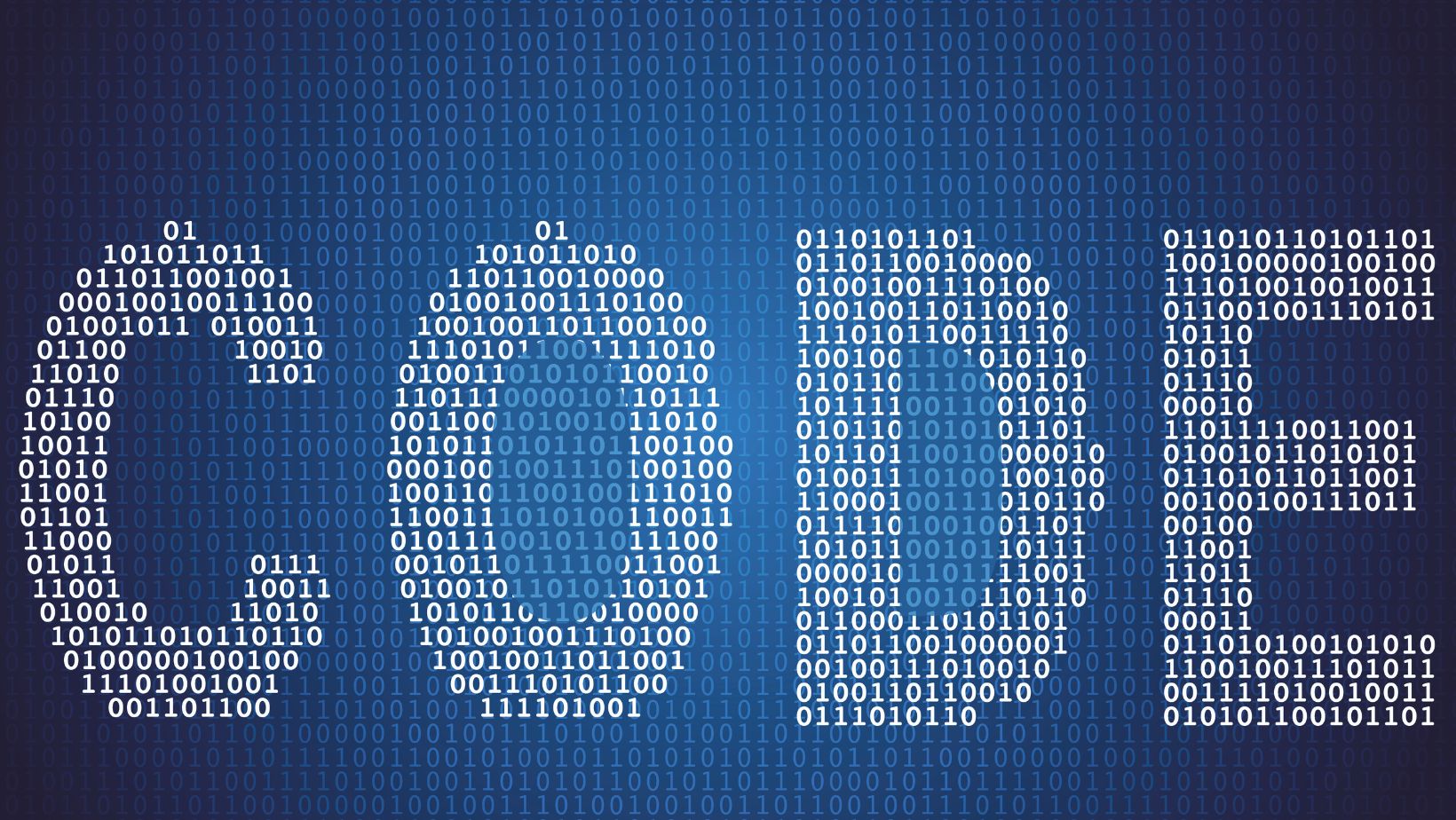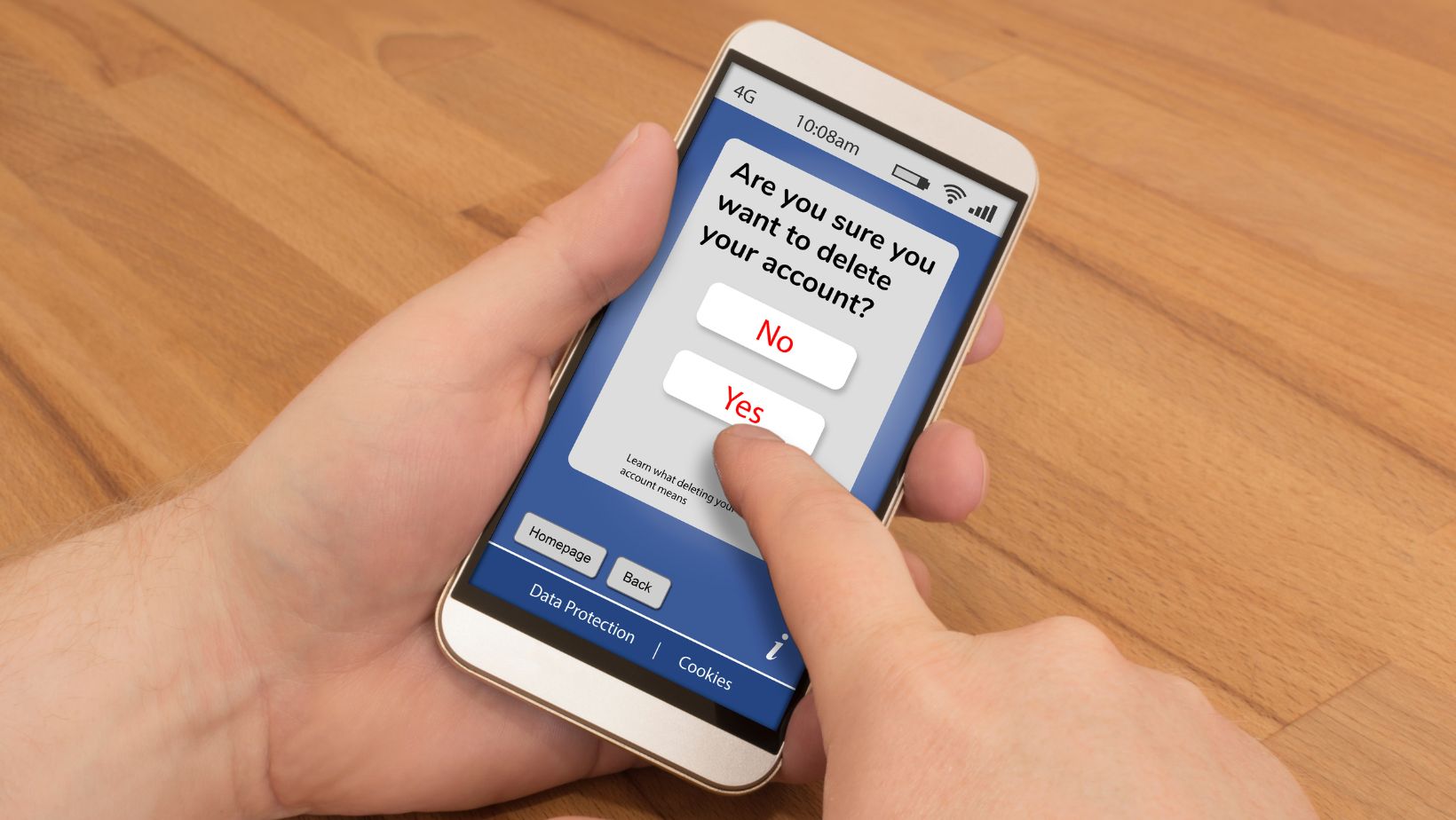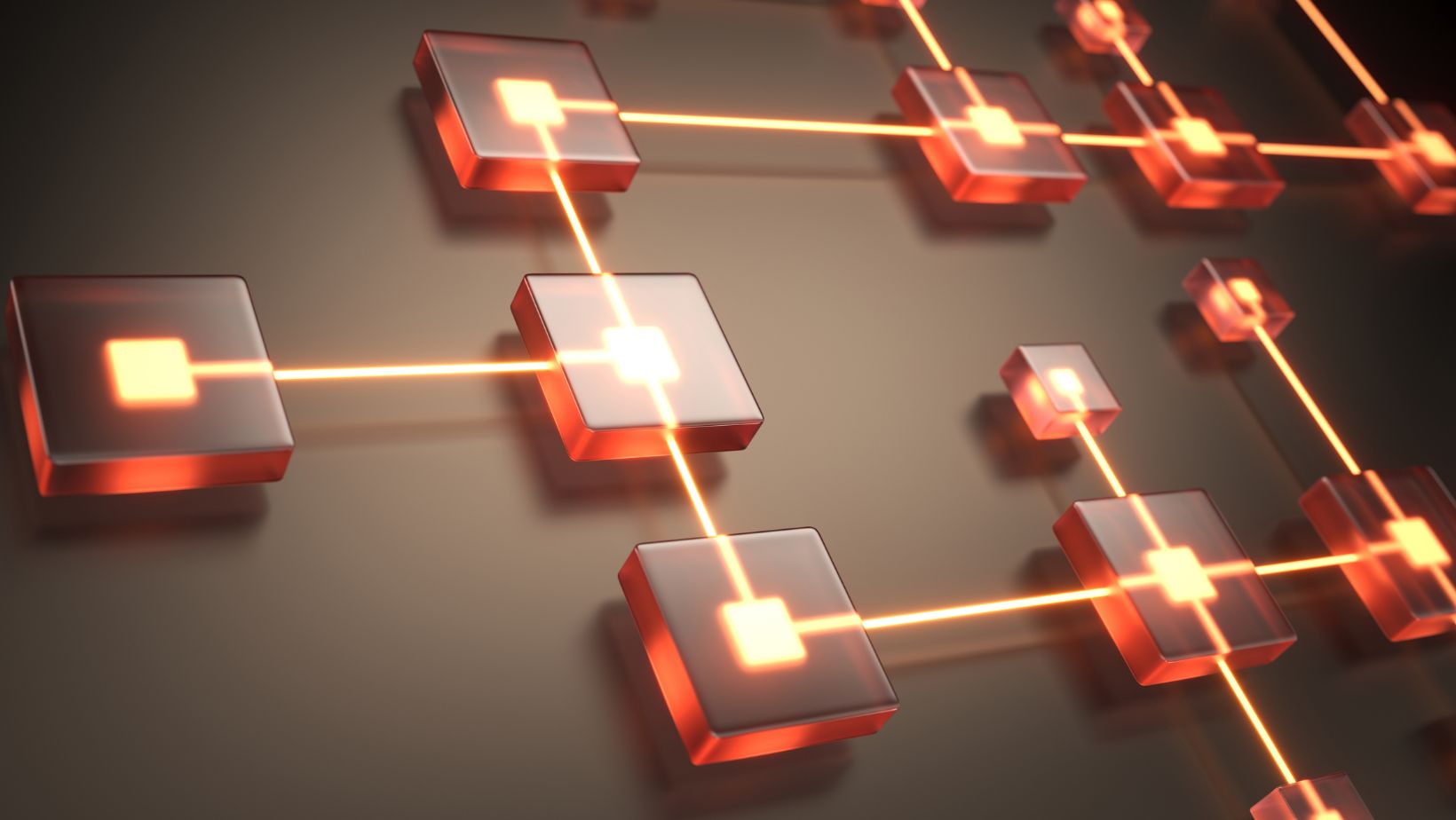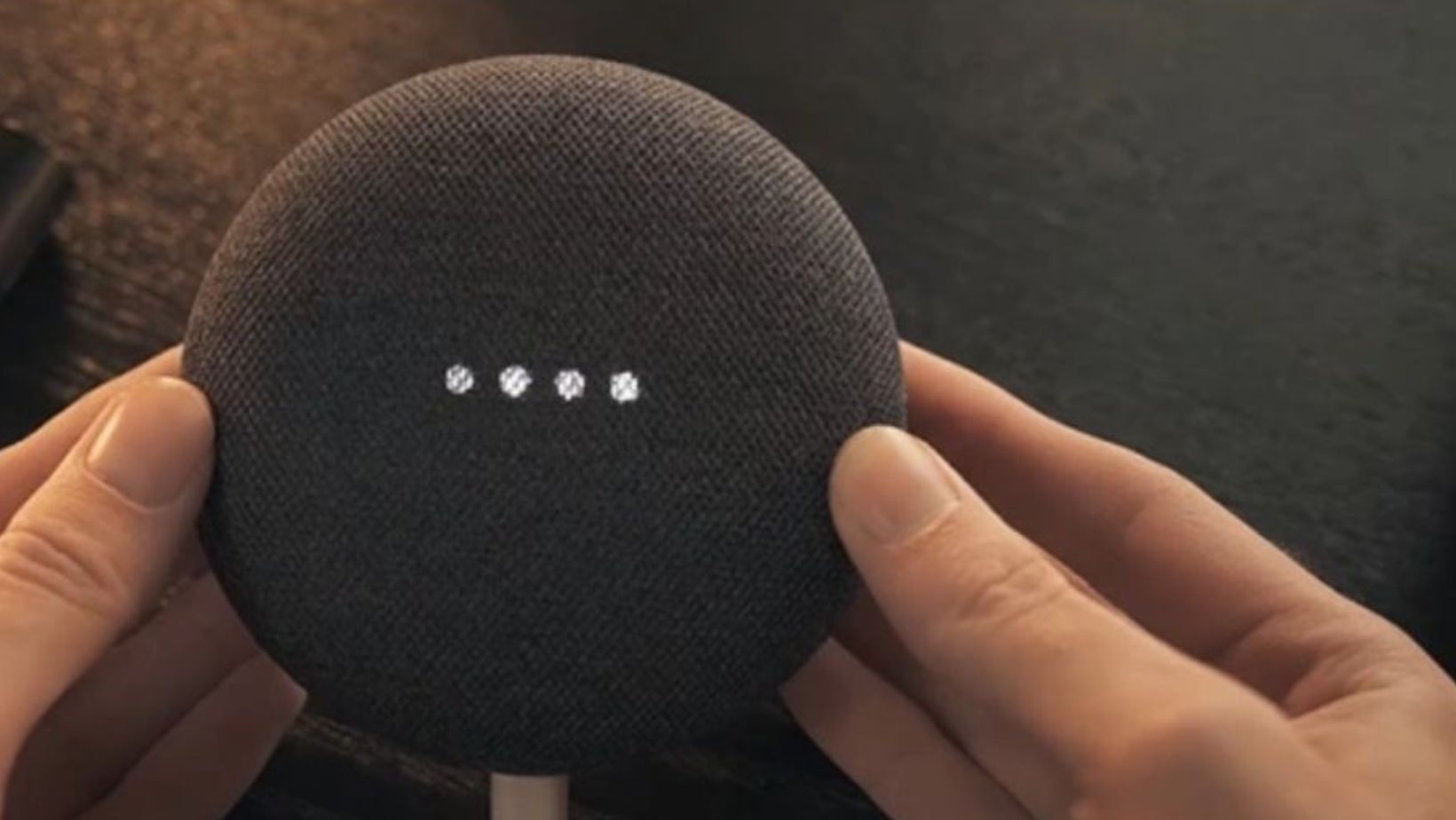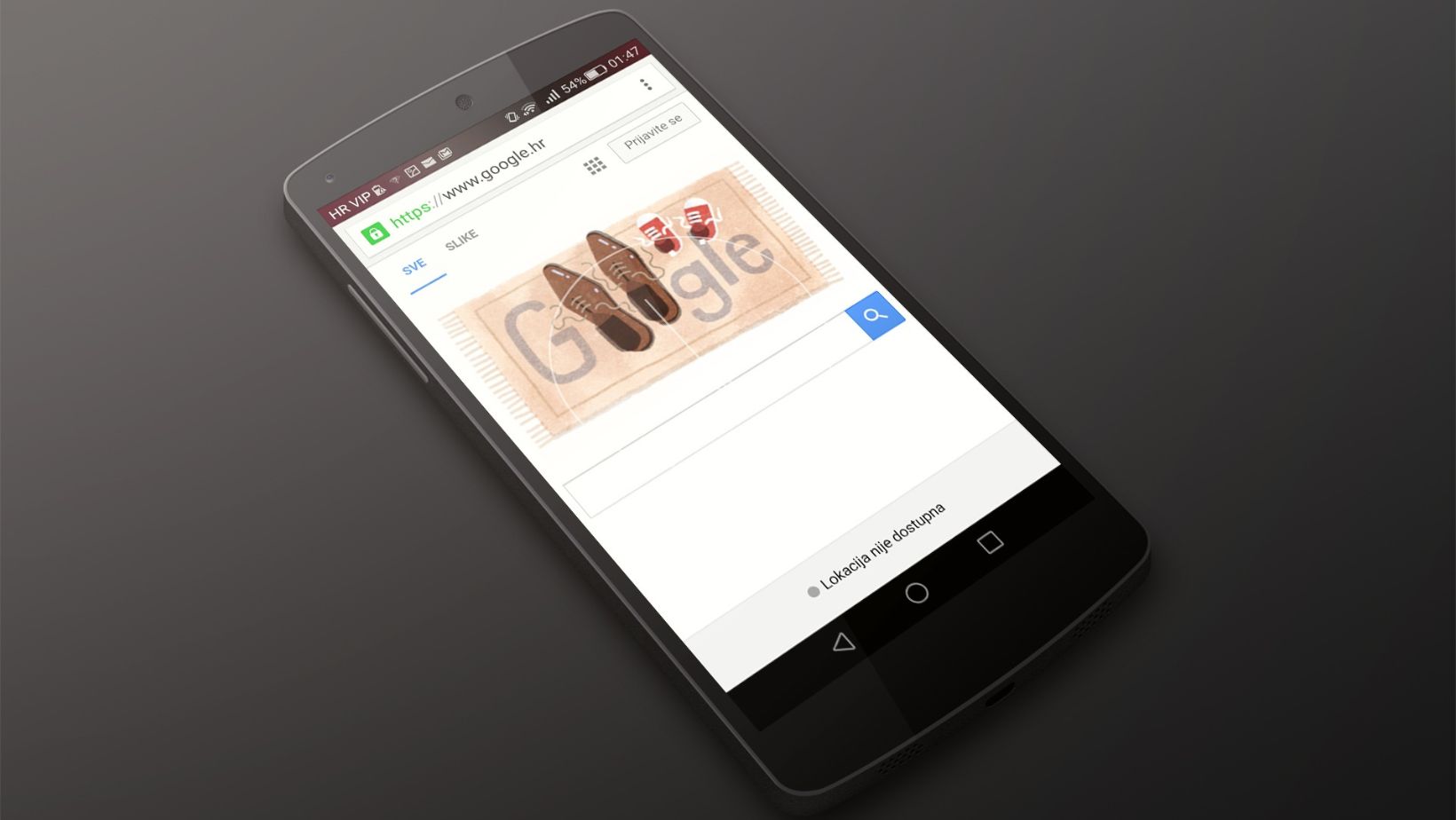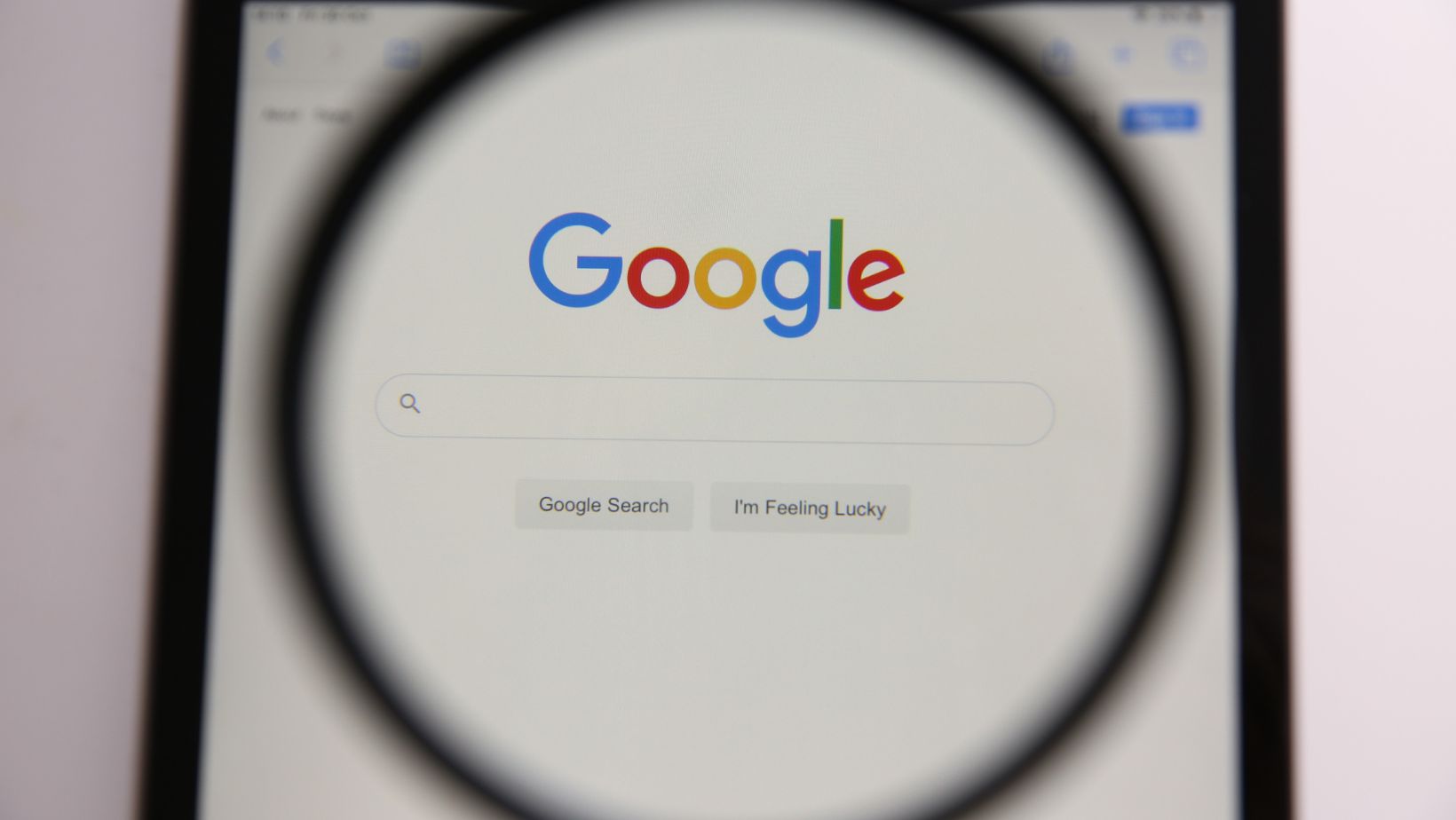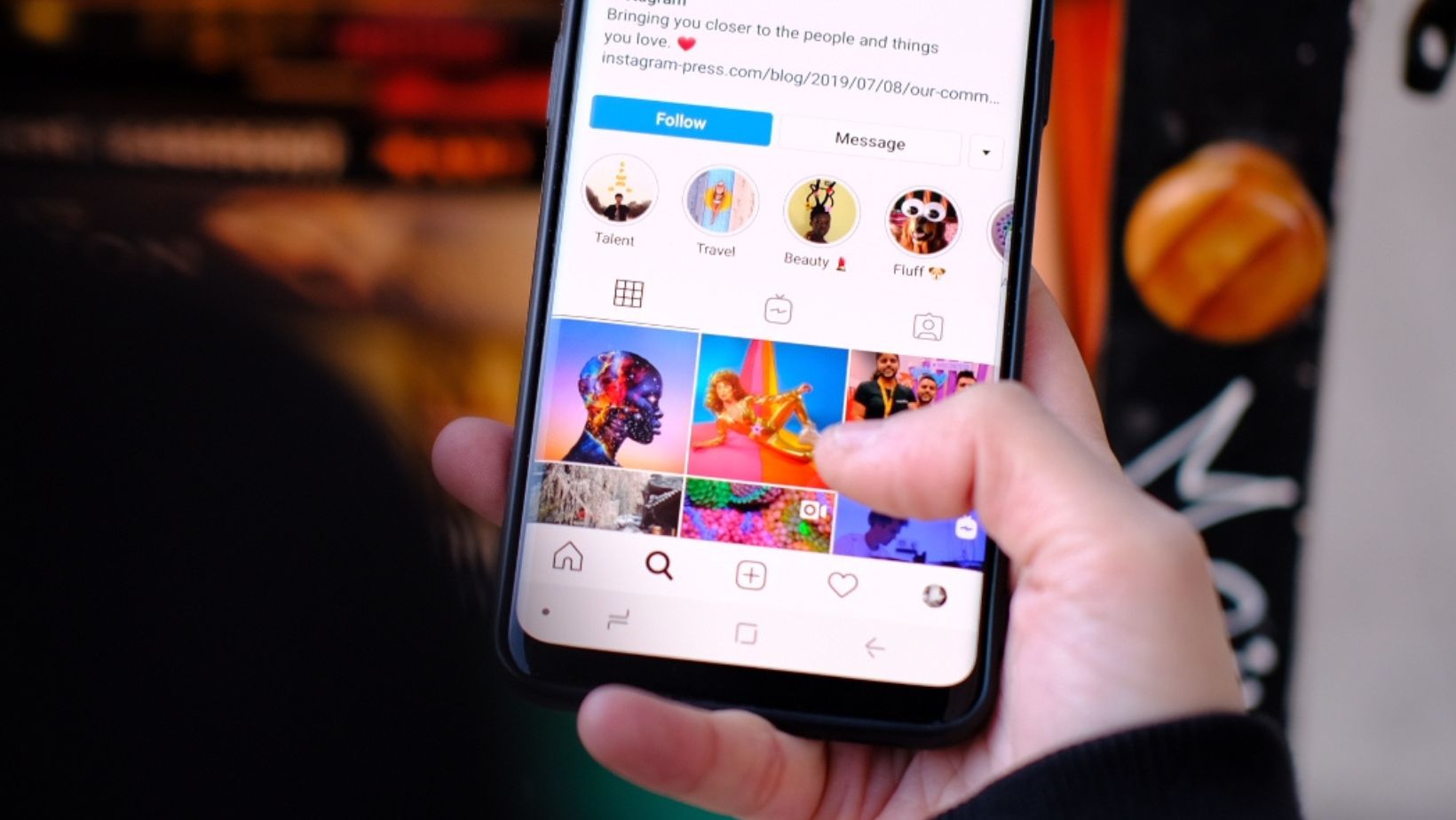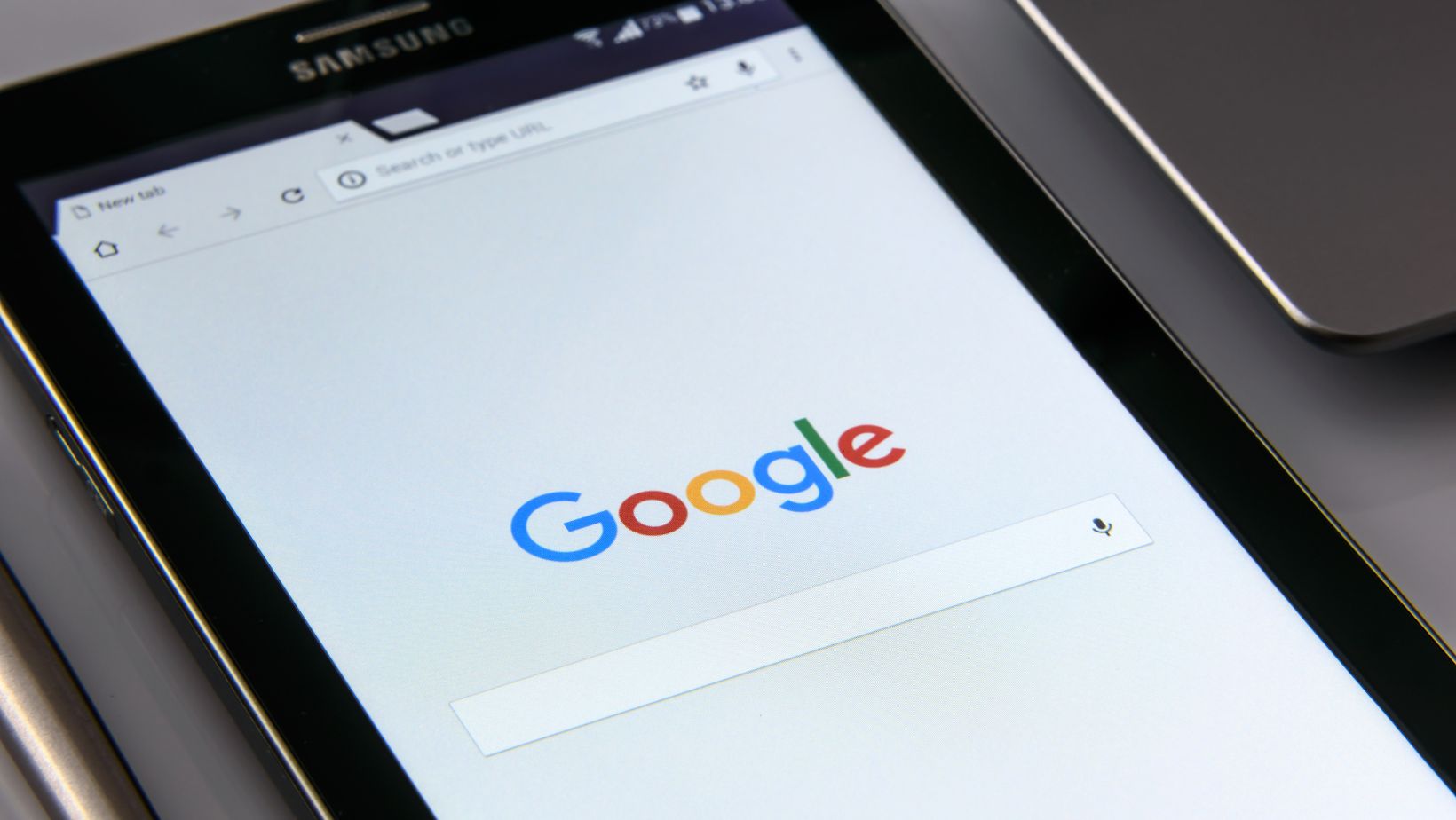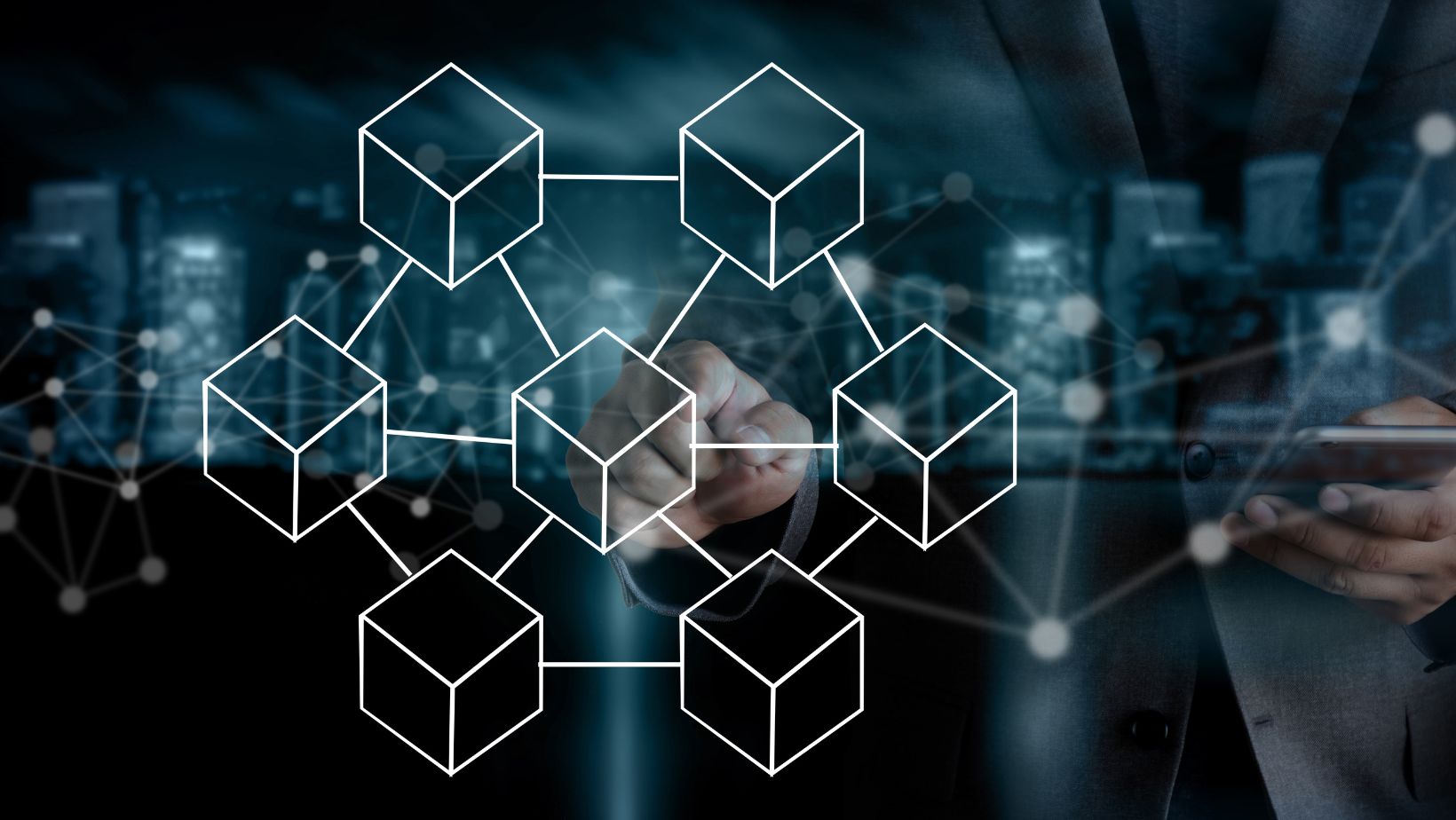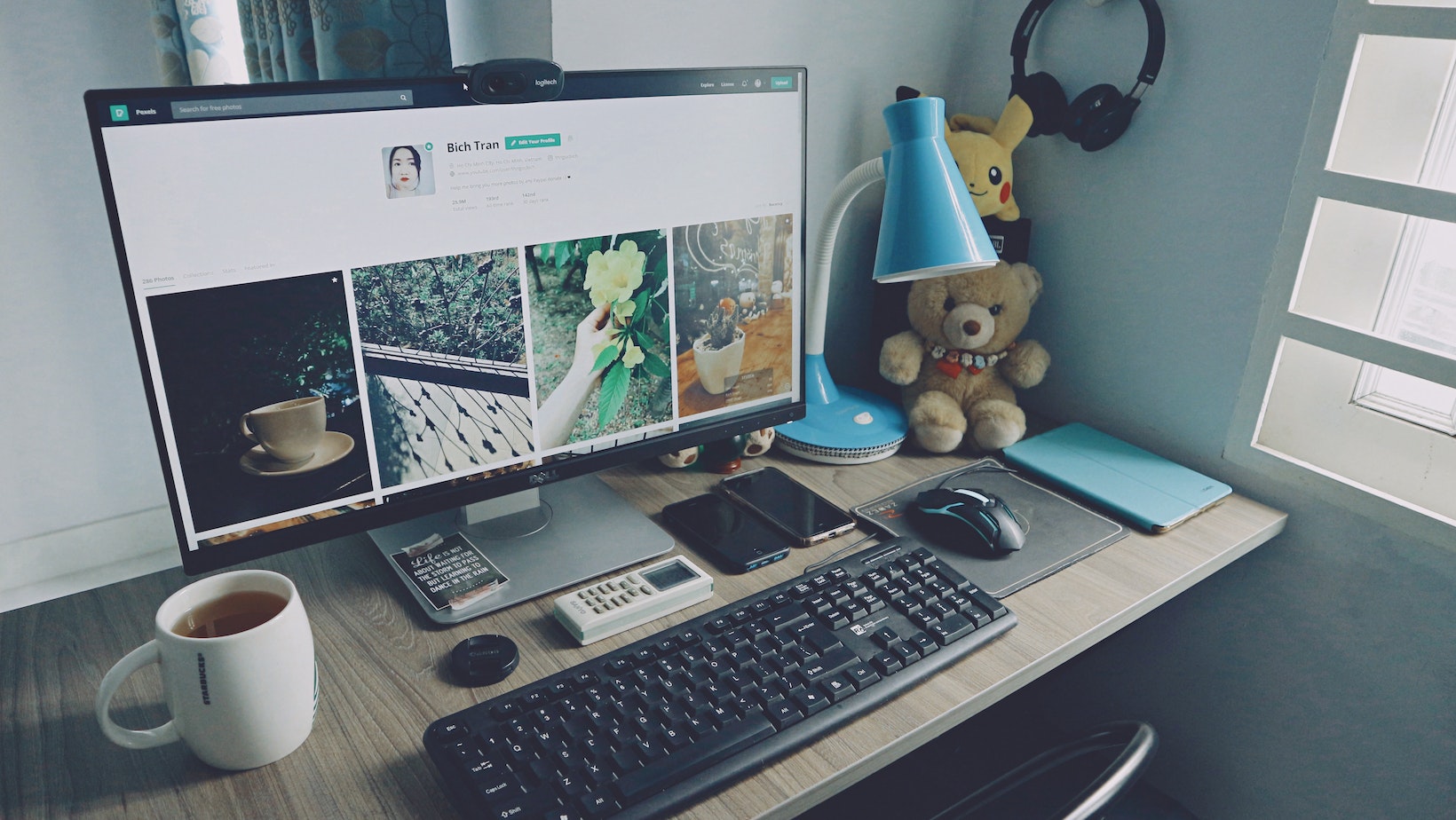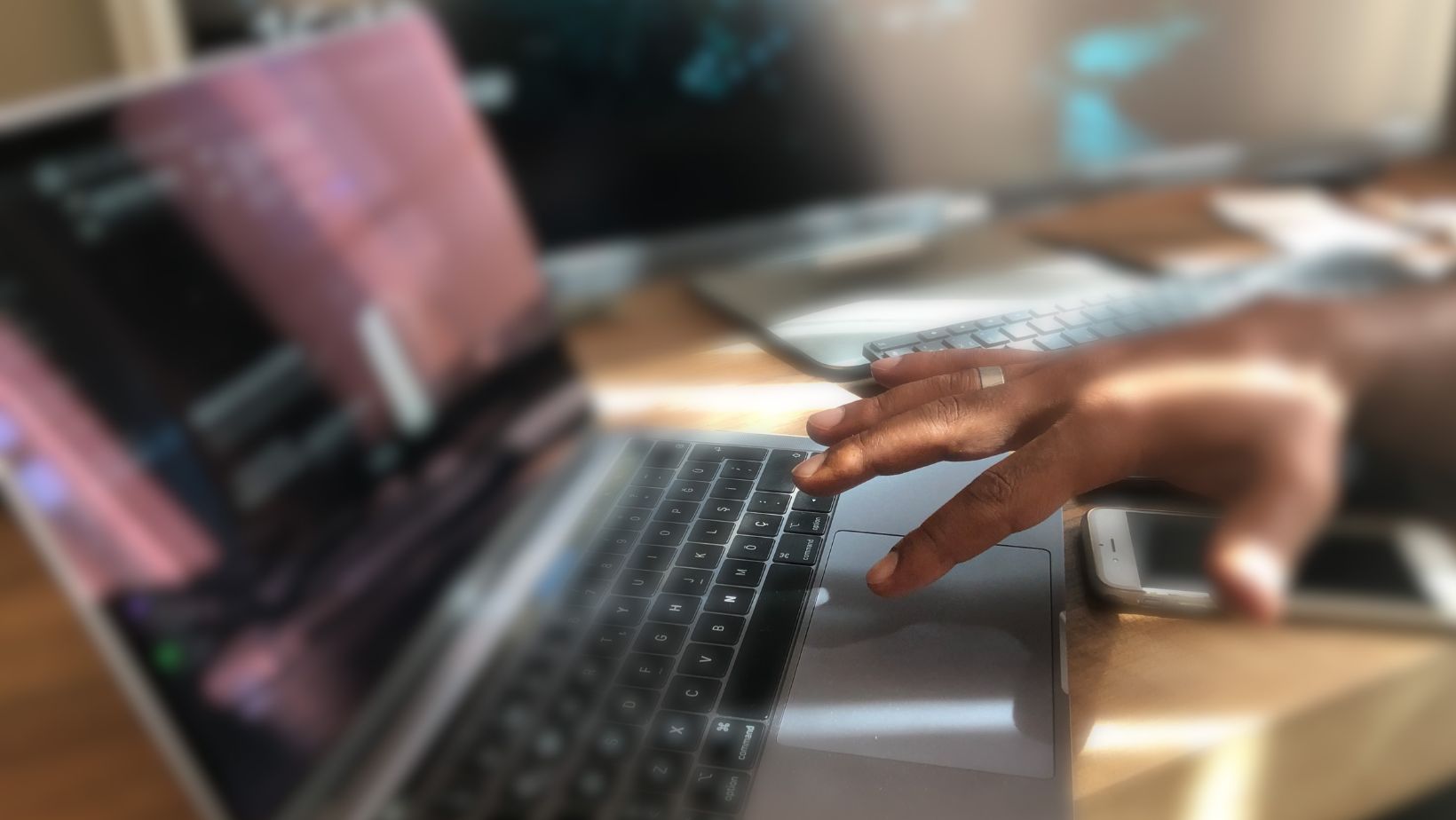Dell XPS desktops are popular among gamers and professionals who require high-performance computing. While most users find the out-of-the-box specifications suitable for their needs, others may want to upgrade certain components. The question is, can you replace parts in a Dell XPS desktop?
The answer is yes, you can replace certain parts in a Dell XPS desktop. The machine is designed to be user-serviceable, meaning you can perform upgrades or replace components such as the graphics card, hard drive, and memory modules. However, the process of replacing parts can be a bit technical, and it’s important to ensure that you know what you are doing before attempting any upgrades.
It’s worth noting that not all parts are replaceable. Some components are integrated into the motherboard or aren’t compatible with certain models. Also, if your Dell XPS desktop is still under warranty, opening the case or replacing parts may void the warranty, so be sure to check the terms and conditions before attempting any upgrades.
Replacing Parts in a Dell XPS Desktop: What You Need to Know
As technology keeps advancing, upgrading and replacing parts in a Dell XPS Desktop is a common need for computer users. Besides, it’s a more cost-effective way to improve its performance rather than buying a new computer. But can you replace parts in a Dell XPS Desktop easily? In most cases, the answer is yes. However, certain parts are more challenging to replace than others. Here’s what you need to know before you begin.
1. Know Your Dell XPS Desktop
First of all, it’s essential to know your Dell XPS Desktop model and its specifications to ensure compatibility with the parts you intend to replace. You can check your computer’s manual or lookup the model name and number on Dell’s official website for detailed information.
2. Identify What Needs to Be Replaced
Identifying the problem you’re experiencing with your Dell XPS Desktop is crucial before attempting any replacements. For example, if your computer is running slow, upgrading the RAM could be an option. But if the issue is related to the graphics, you might need to replace the graphics card.

3. Replaceable Parts
The following parts are replaceable in a Dell XPS Desktop:
– Hard Drive: Replacing the hard drive is relatively easy. Remove the old drive and install the new one, then reinstall your operating system and copy your files.
– RAM: Upgrading RAM is one of the most common and easy replacements that can be done. Just open your computer and insert the new RAM stick into the appropriate slot.
– Power Supply: Replacing the power supply is also a feasible task. It requires opening the computer case and disconnecting and reconnecting cables.
– Graphics Car*: Replacing the graphics card can be more difficult, especially for those who are not tech-savvy. However, it can significantly improve your computer’s graphics performance.
-*Cooling Fan: If your computer is overheating, replacing the cooling fan might be necessary. It’s a bit risky and requires careful attention not to damage other components in the process.
4. Non-replaceable Parts
Certain parts can’t be replaced in a Dell XPS Desktop. These include:
– Processor (CPU): Most CPUs are soldered onto the motherboard, making it difficult to replace them.
– Motherboard: The motherboard is the computer’s central hub, and replacing it is usually not worth the cost and hassle.
Conclusion
In conclusion, replacing parts in a Dell XPS Desktop is relatively easy and cost-effective. By following the guidelines mentioned above, you can upgrade and replace various parts yourself, thus extending your computer’s lifespan. However, it’s crucial to ensure compatibility and carefully follow the manufacturer’s instructions to avoid damaging your computer in the process.
When to Replace Parts in Your Dell XPS Desktop
The Dell XPS Desktop is a reliable and high-performance computer that can serve you for a long time. However, like any other machine, it requires proper maintenance, and certain parts might require replacing after a while. This section discusses some factors to consider when deciding whether or not to replace some parts in your Dell XPS Desktop.
1. Age of the desktop: One of the key factors to consider when deciding to replace parts in your Dell XPS Desktop is the age of the computer. If your desktop is more than five years old, then it may be time for a major upgrade. At this point, some parts, such as the CPU, hard drive, and power supply unit, may need replacing.
2. Performance issues: If you notice that your Dell XPS Desktop is experiencing some performance issues, such as frequent crashes, slow booting, and freezing, it might be time to replace some parts. Components like RAM, Graphics card, and hard drive often contribute significantly to performance issues.
3. Compatibility Issues: Another critical factor to consider when replacing parts in your Dell XPS Desktop is compatibility. You should ensure that any new parts you purchase fit the specifications of your Desktop. Dell XPS desktops are well-constructed systems designed to withstand component upgrades, and users can replace parts like RAM, graphics card, and hard disk with newer and more advanced models.
4. Warranty: It is essential to check your Dell XPS Desktop’s warranty before attempting to replace any parts. Replacing parts without proper knowledge or authorization can lead to voiding the machine’s warranty.
In conclusion, replacing parts in your Dell XPS Desktop can be a cost-effective way to improve performance, extend the computer’s lifespan, and keep it running efficiently. However, you must consider factors like compatibility with other parts, the age of the machine, and your warranty before replacing any parts. It is recommended that you consult an expert if you’re unsure about how to replace any parts in your Dell XPS Desktop.
If you’re wondering whether you can replace parts in your Dell XPS desktop, the answer is yes. Desktops are designed to be more easily upgradeable and customizable than laptops, which is why many people prefer using them. In this section, I’ll guide you through the process of replacing parts in your Dell XPS desktop.

can you replace parts in a dell xps desktop
Before you begin, make sure to back up all of your data and turn off your desktop and unplugged all cables. Here’s how to replace parts in your Dell XPS desktop:
1. Determine the part that you want to replace, whether it’s the graphics card, RAM, hard drive, or another component.
2. Remove the cover of your Dell XPS desktop by unscrewing the screws at the back of the desktop.
3. Locate the part you want to replace and remove it by unscrewing the screws that hold it in place.
4. Carefully disconnect any cables attached to the part.
5. Replace the old part with the new one, ensuring that it’s properly seated and screwed in.
6. Reconnect any cables that you removed.
7. Replace the cover and secure it with the screws.
8. Power on your Dell XPS desktop and test to make sure the new part is working correctly.

It’s worth noting that certain parts may be more difficult to replace than others. For example, replacing a hard drive may be easier than replacing a graphics card. If you’re unsure about your ability to replace a part, consider consulting with a professional or seeking out online resources for guidance.
In summary, replacing parts in a Dell XPS desktop is possible and relatively straightforward with the right tools and knowledge. Just be sure to follow the steps carefully and take appropriate safety precautions.