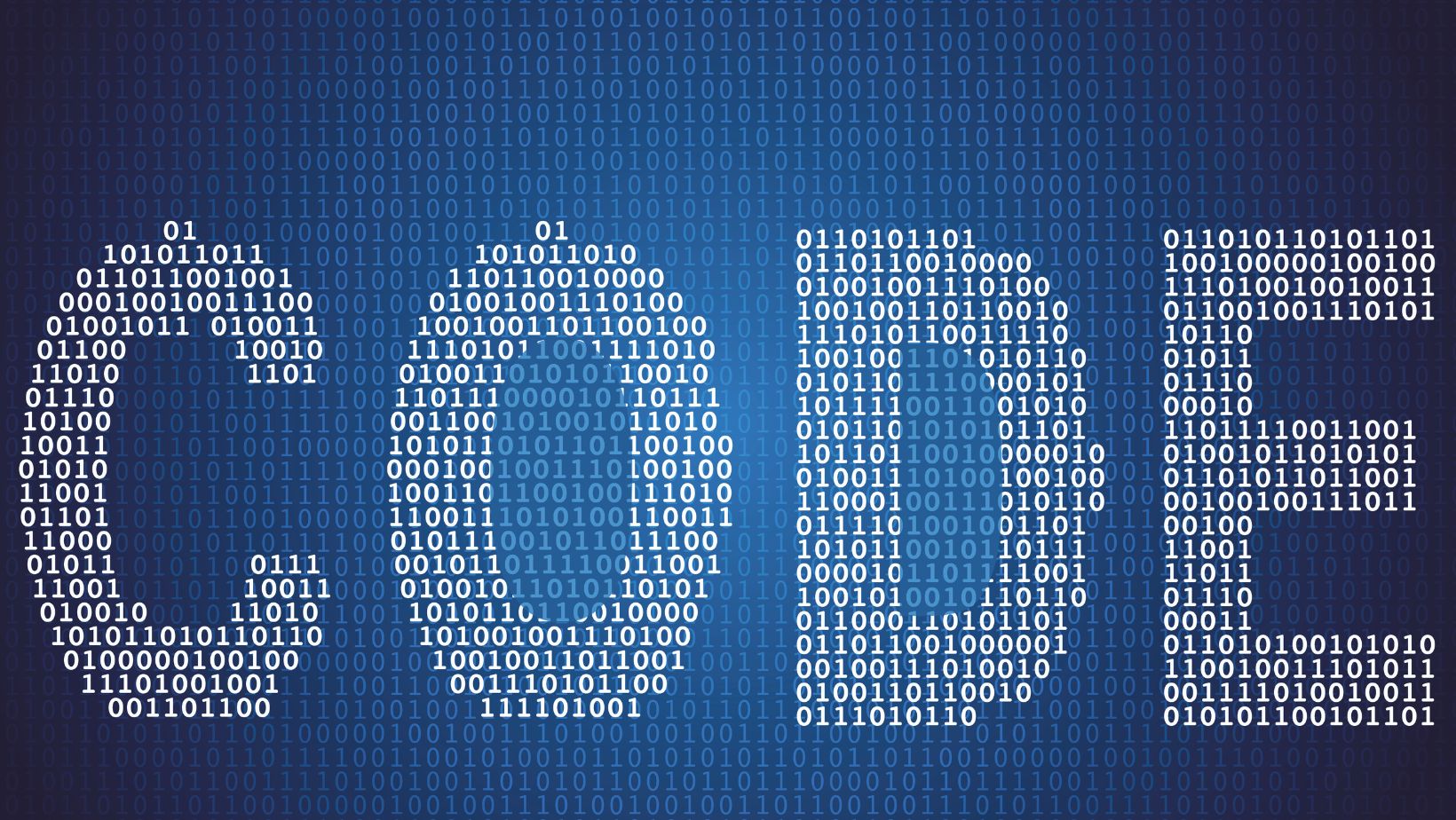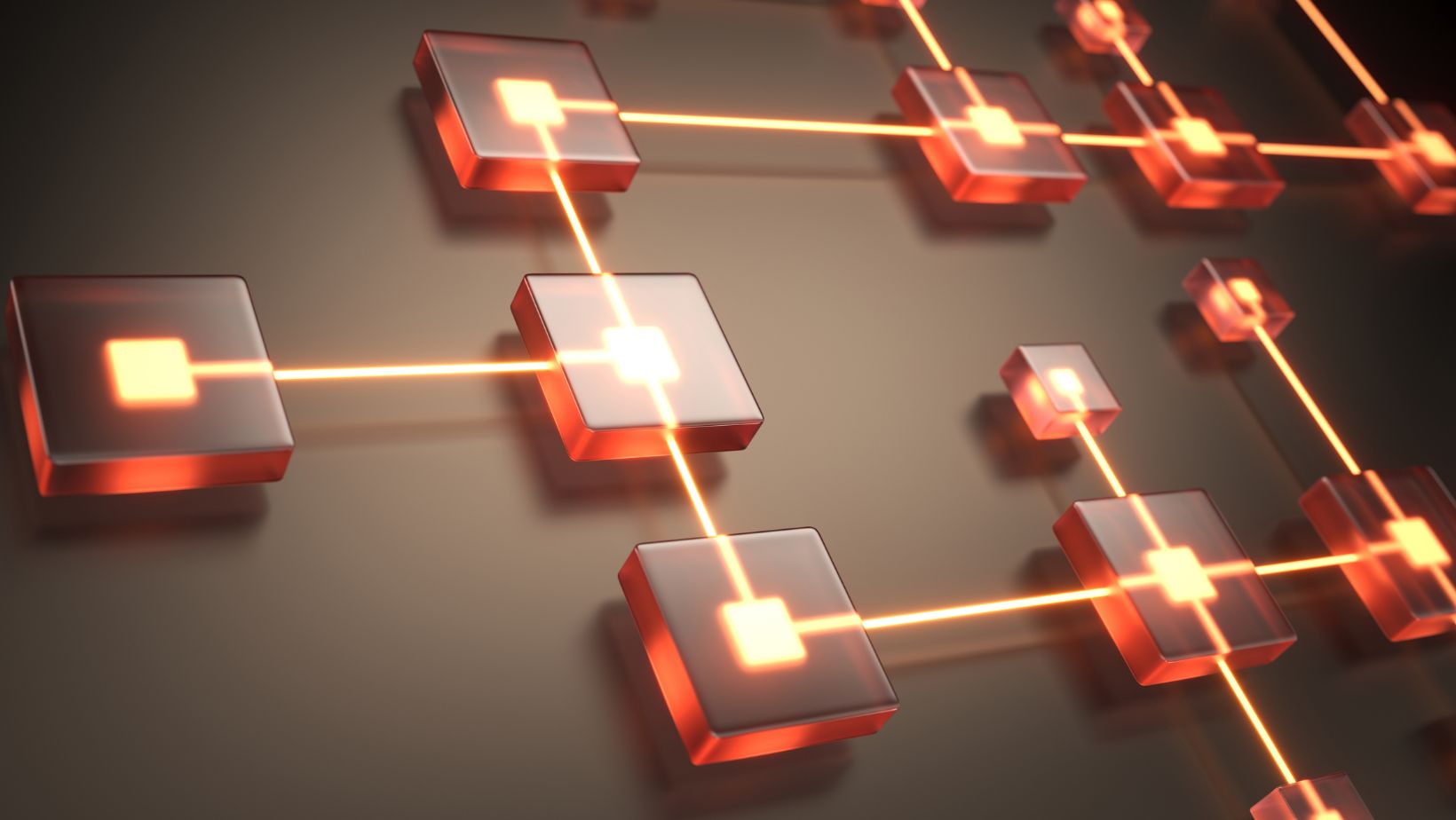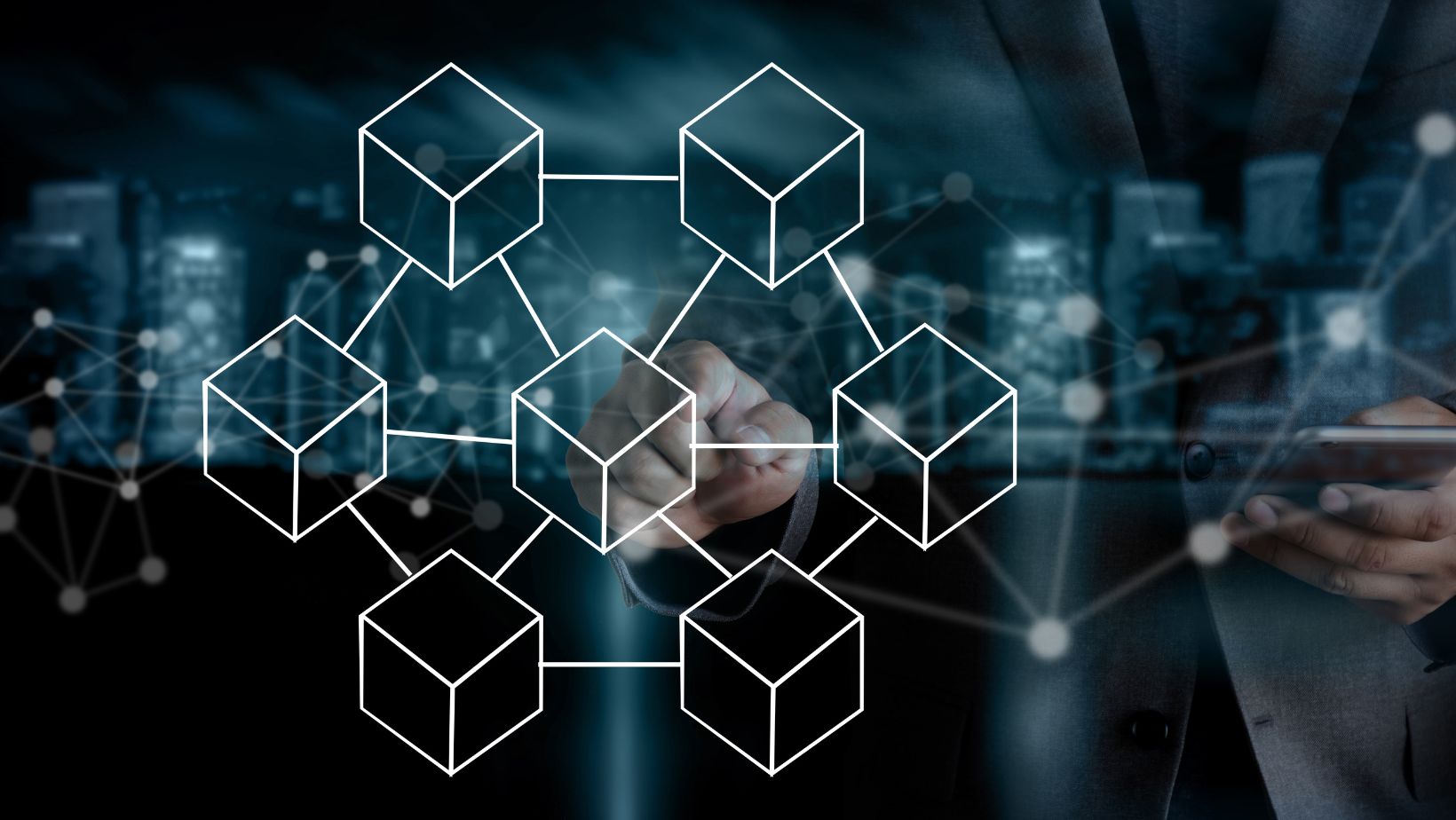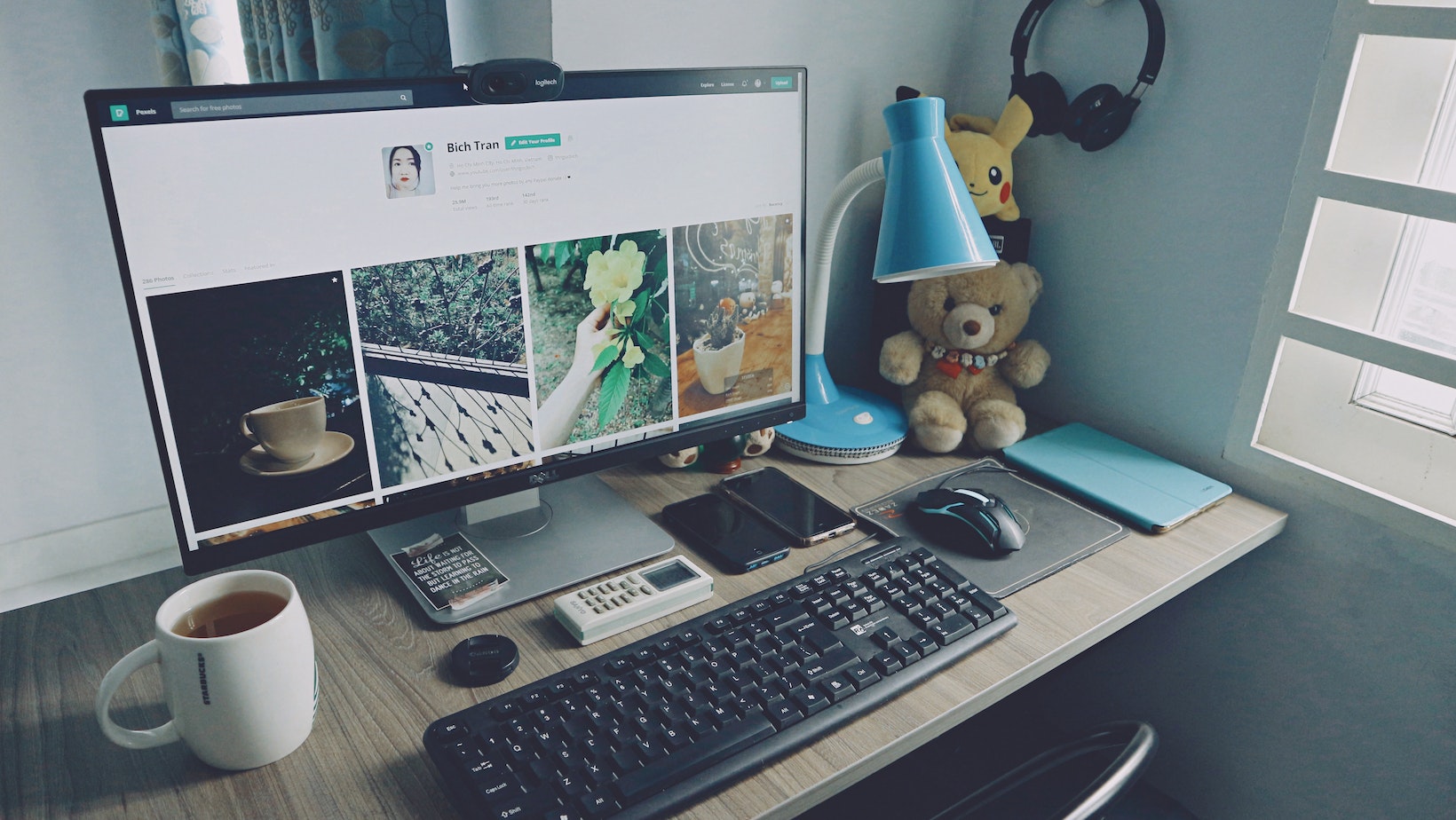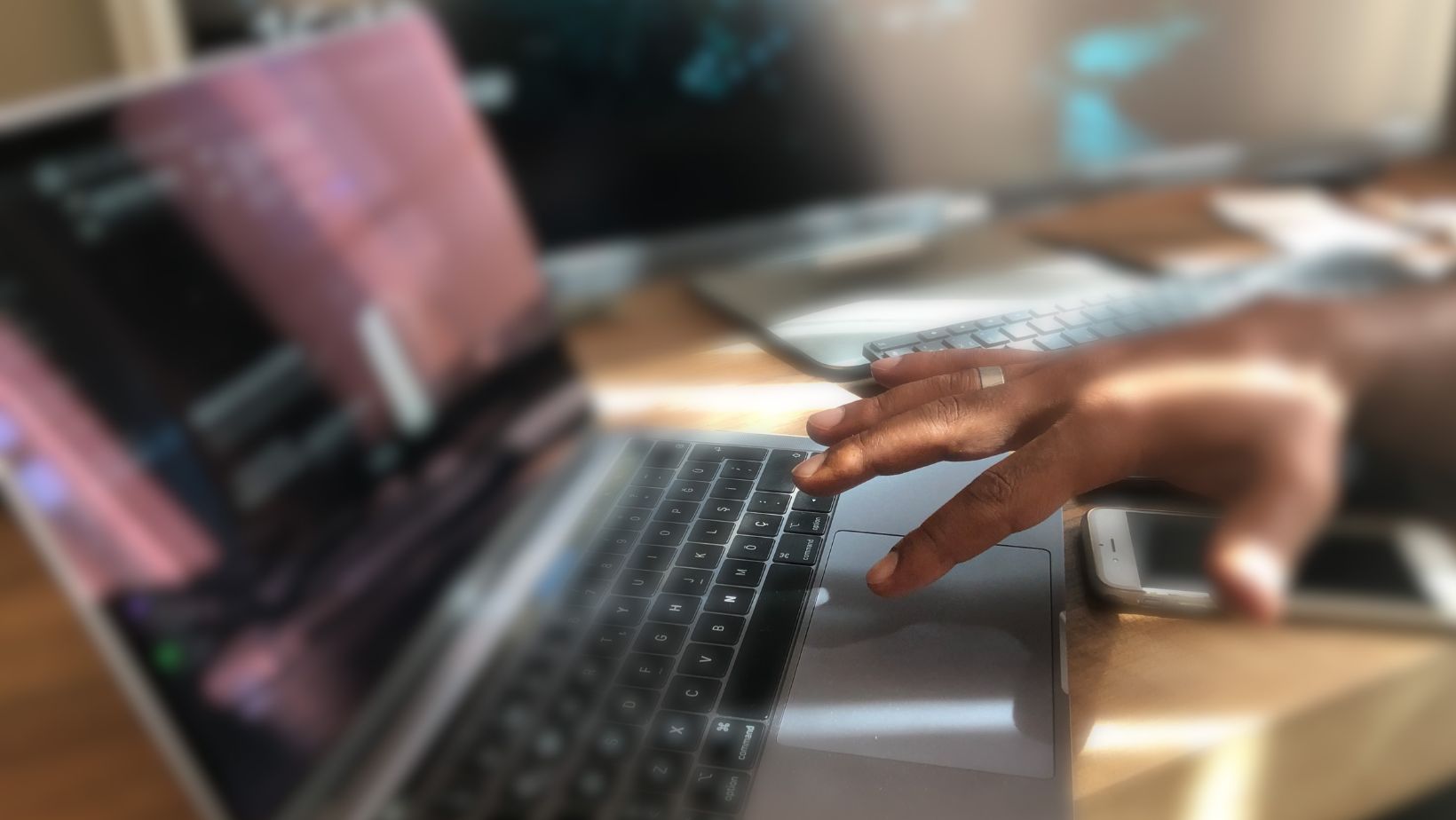If you’re looking for a high-performance computer with reliable storage, you may have come across the Dell XPS 8900 desktop computer series. Intel Core i7 processors power these computers and have been known to deliver on both speed and functionality. However, one question that pops up frequently is “do all Dell XPS 8900 desktop Intel Core i7 computers have solid-state hard drives?”
The answer is no, not all Dell XPS 8900 desktops come with solid-state hard drives. While some XPS 8900 models do come standard with SSDs, others come with traditional hard disk drives (HDDs) or a combination of HDD and SSD. The drive type with your Dell XPS 8900 depends on the specific model you purchase and your customization preferences.
It’s important to note that there are pros and cons to both SSDs and HDDs, and the type of hard drive you choose can significantly impact the overall performance and longevity of your computer. Therefore, it’s essential to consider your specific needs and usage habits before deciding which type of hard drive to go for.

Dell XPS 8900 Desktop Intel Core i7 Overview
The Dell XPS 8900 Desktop Intel Core i7 is a versatile and reliable computer that balances performance and price well. It’s a popular desktop for personal and professional use, with many users relying on it for various tasks ranging from basic internet browsing to heavy video editing.
When it comes to the storage of the Dell XPS 8900 Desktop Intel Core i7, it depends on the specific configuration and package you choose. While many variants have solid-state hard drives, not all do. Some configurations come with traditional hard drives or a combination of both.
If you’re looking for speed and high performance, opting for an XPS 8900 with a solid-state hard drive is recommended. This can significantly improve the computer’s overall performance, especially in terms of boot-up times and file loading speeds. However, a traditional hard drive may suffice if you need more storage space and don’t mind sacrificing a bit of speed.
In addition to the hard drive options, the Dell XPS 8900 Desktop Intel Core i7 offers various other features and specifications. These include:
- Processor: 6th Generation Intel Core i7
- Operating System: Windows 10 Home 64-bit
- Graphics: NVIDIA GTX 745 4GB DDR3
- Memory (RAM): 16GB Dual Channel DDR4 2133MHz (8GBx2)
- Storage: Depending on the configuration, the XPS 8900 comes with a solid-state hard drive, traditional hard drive, or a combination of both.
- Optical Drive: DVD-RW Drive (Reads and Writes to DVD/CD)
Overall, the Dell XPS 8900 Desktop Intel Core i7 is a powerful and reliable computer that can meet the demands of various users. Just be sure to choose the storage options that best fit your needs and preferences, and you’ll have a great device for years to come.

Solid State Hard Drive: Optional or Standard on Dell XPS 8900 Desktop Intel Core i7
If you’re in the market for a Dell XPS 8900 desktop computer powered by an Intel Core i7 processor, you might wonder whether all these computers come with a solid state hard drive (SSD) or an optional upgrade.
To answer your question, not all Dell XPS 8900 desktop computers powered by an Intel Core i7 CPU come with an SSD. Some base models come with a traditional hard drive (HDD) with higher storage capacity and a slower performance than an SSD. However, some models come with an SSD, which offers faster boot times, faster application load times, and generally snappier performance.
When shopping for a Dell XPS 8900 desktop, it’s important to check the specifications of each model to see what kind of storage it has. Some models, especially those with higher-end CPUs and graphics cards, may combine both an SSD and an HDD. This setup offers the best of both worlds – fast boot and load times for frequently used applications and files, and ample storage for all your files and media.
It’s worth noting that if you want an SSD but the model you’re eyeing doesn’t come with one, you can usually upgrade the storage yourself after purchase. Dell makes opening up and upgrading the storage on most XPS 8900 models relatively easy. This means you don’t necessarily have to shell out more money for a pre-configured model with an SSD – you can buy a base model and add an SSD later on.
In summary, not all Dell XPS 8900 desktop computers with an Intel Core i7 CPU have a solid state hard drive. The storage type depends on the particular model; some models even come with an SSD and an HDD. If you want an SSD but find a model without one, it’s relatively easy to add one yourself. So be sure to check the specifications of each model and weigh the benefits of the various storage options to find the best fit for your needs.

Do All Dell XPS 8900 Desktop Intel Core i7 Computers Have Solid-State State Hard Drive
The answer is no if you are wondering whether all Dell XPS 8900 desktop Intel Core i7 computers come with a solid-state hard drive (SSD). Depending on the user’s configuration, some machines have a traditional hard disk drive (HDD) instead.
If your computer runs on an HDD, upgrading to an SSD can significantly improve performance. For instance, an SSD offers faster read and write speeds, translating to quicker boot and load times. Additionally, SSDs are more power-efficient and less prone to mechanical failure since they lack moving parts.
To upgrade to an SSD, you would need to purchase the drive separately and install it yourself. Here are the steps to follow:
- Choose an SSD compatible with your Dell XPS 8900 desktop Intel Core i7 computer. One of the most popular and reliable options is the Samsung 860 EVO.
- Backup your important files to avoid losing data during the transition.
- Turn off your computer and disconnect all cables and peripherals.
- Open your computer’s case by removing the screws on the back or side panel.
- Locate the existing hard drive and disconnect its power and data cables.
- Remove the hard drive from its bay by unscrewing the four screws holding it.
- Install the SSD in the same bay and secure it with the screws.
- Connect the power and data cables to the SSD.
- Close the case of your computer and reconnect all cables and peripherals.
- Turn on your computer and install the operating system and drivers on the new SSD.
Overall, upgrading to an SSD can breathe new life into your Dell XPS 8900 desktop Intel Core i7 computer by delivering faster and more efficient performance.
Conclusion
To sum up, it’s safe to say that not all Dell XPS 8900 desktop Intel Core i7 computers have solid state hard drives. While some come with solid state drives (SSDs), others come with traditional hard drives (HDDs) or a combination.
As we discussed earlier, the type of storage device your Dell XPS 8900 desktop comes with depends on the specific model you purchased and the configuration you chose at the time of purchase. For example, if you want a solid state drive, you can choose a model with an SSD or upgrade the storage device later.
But why would you want a solid state drive in the first place? SSDs are faster, more durable, and consume less power than their traditional counterparts. As a result, they can significantly improve the performance and overall user experience of your Dell XPS 8900 desktop.
In conclusion, whether your Dell XPS 8900 desktop Intel Core i7 computer comes with a solid state hard drive or not depends on your chosen model and configuration. If speed and performance are important to you, we recommend opting for an SSD or upgrading to one later on.