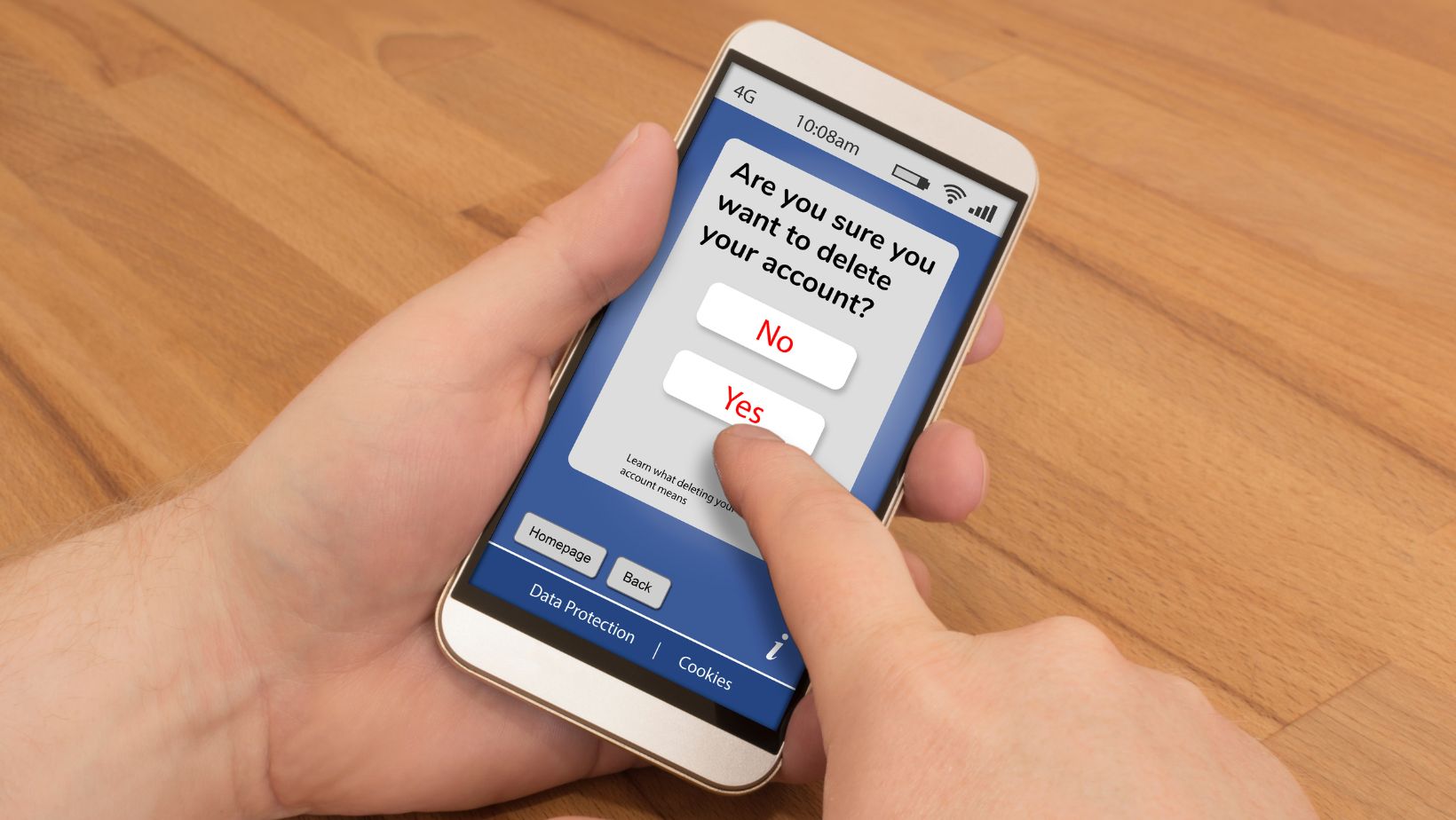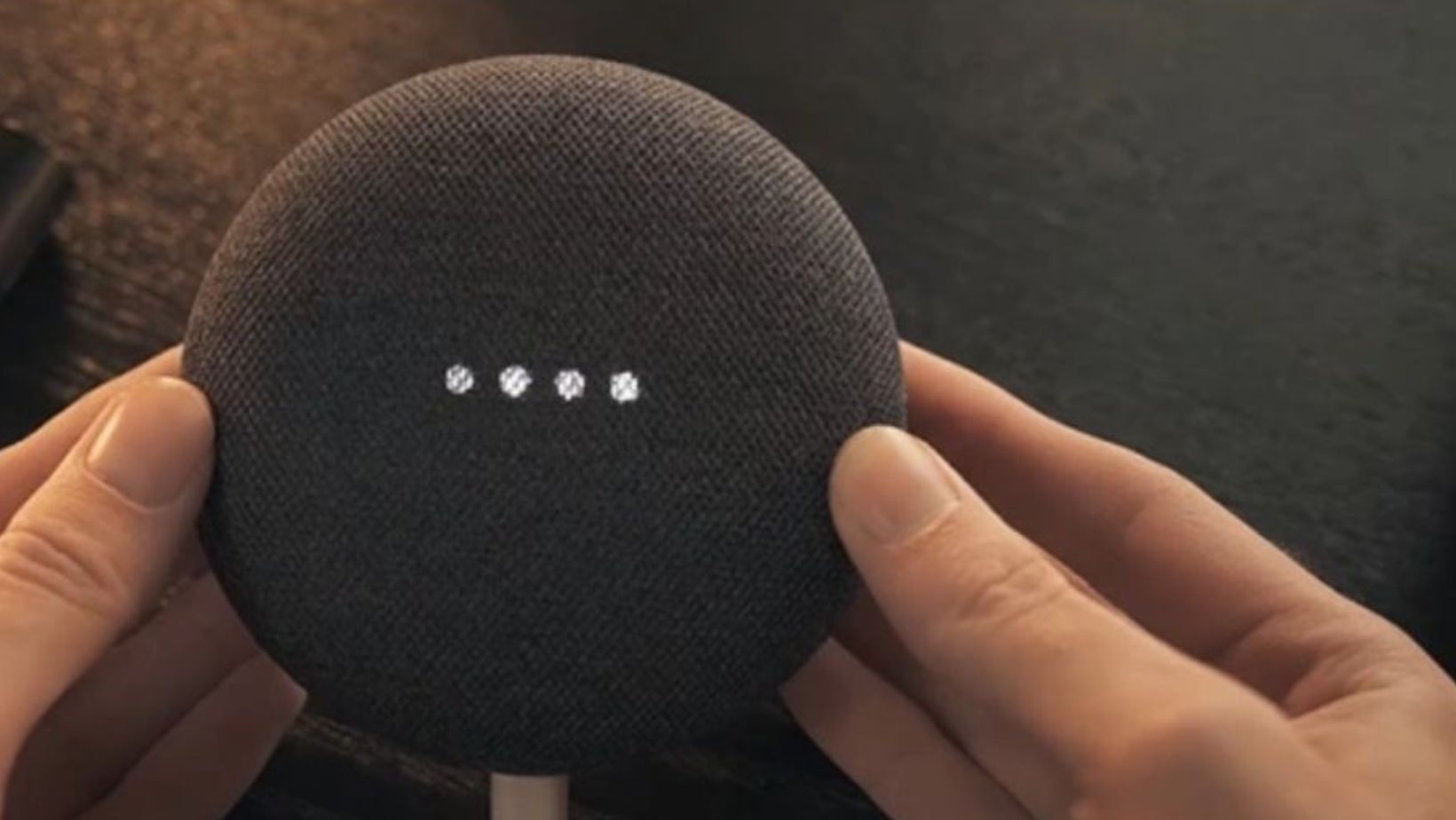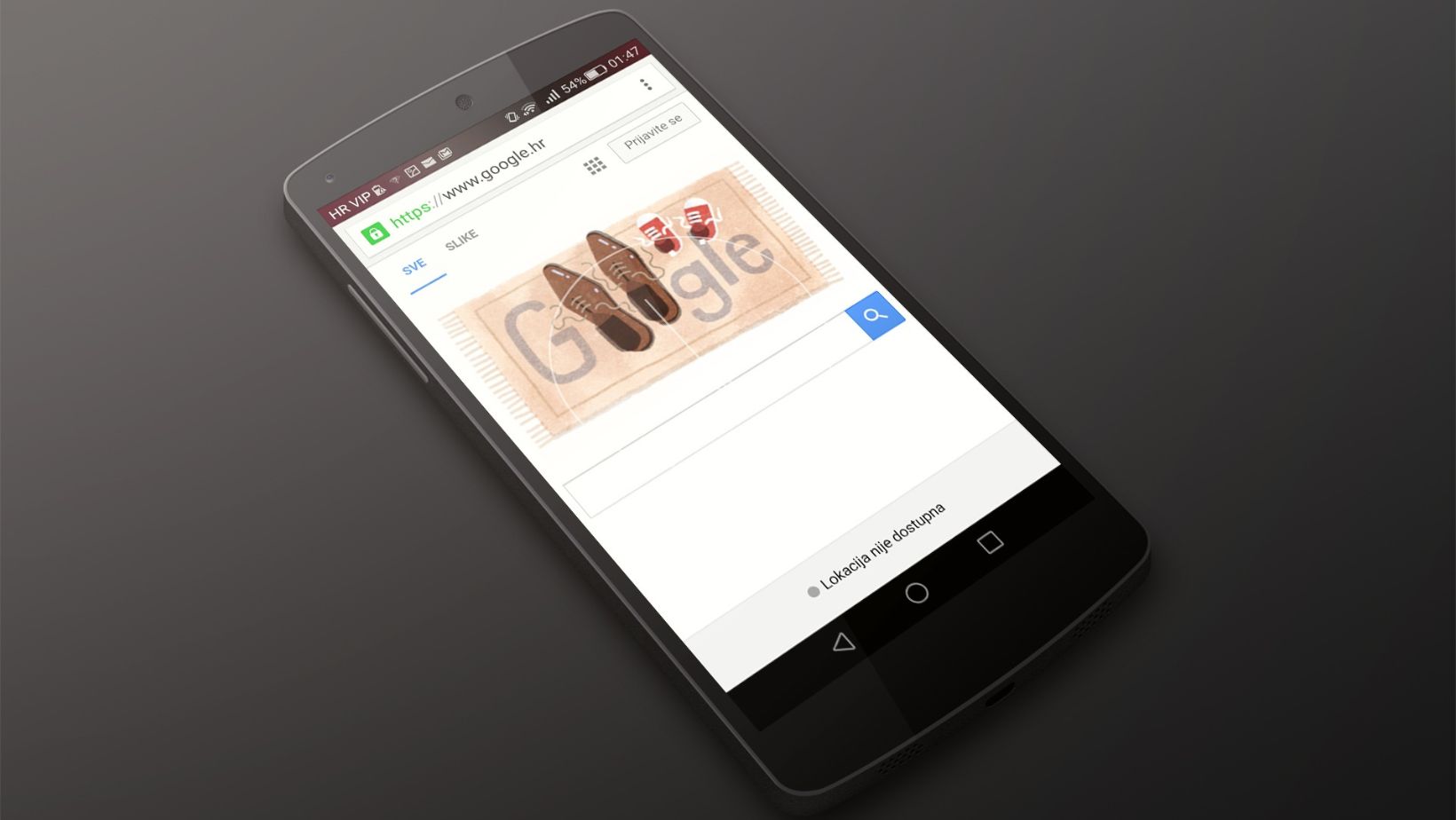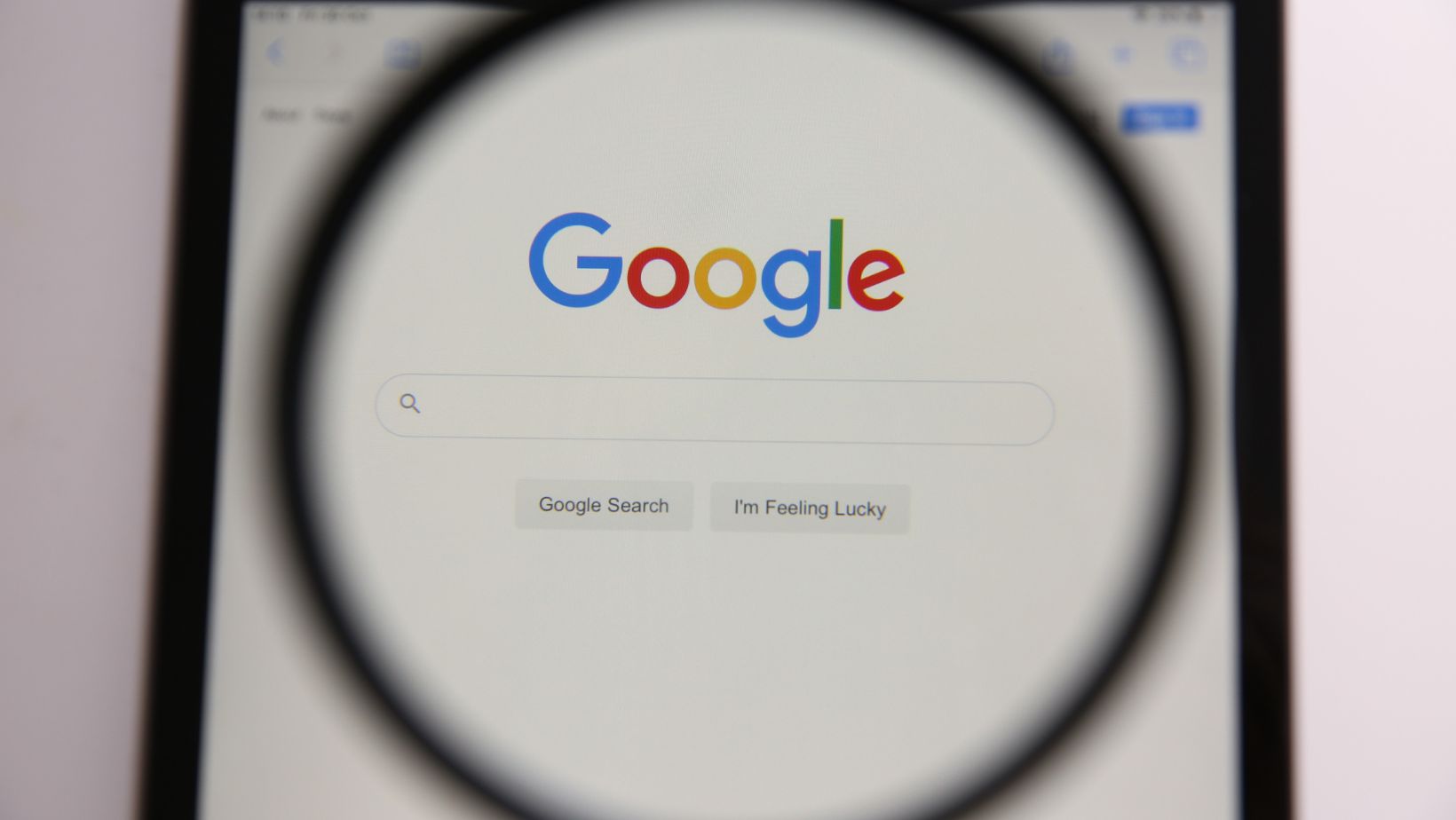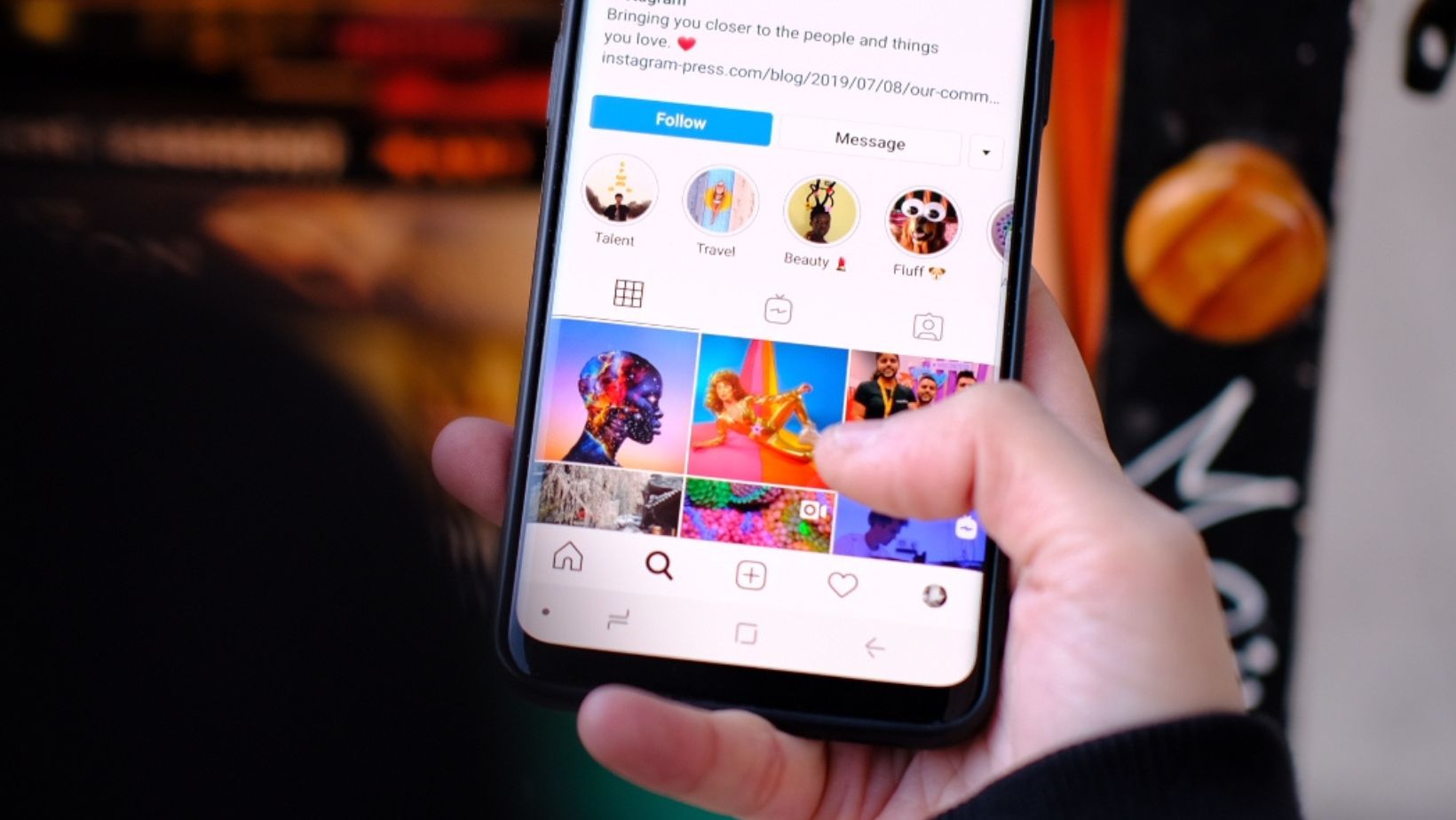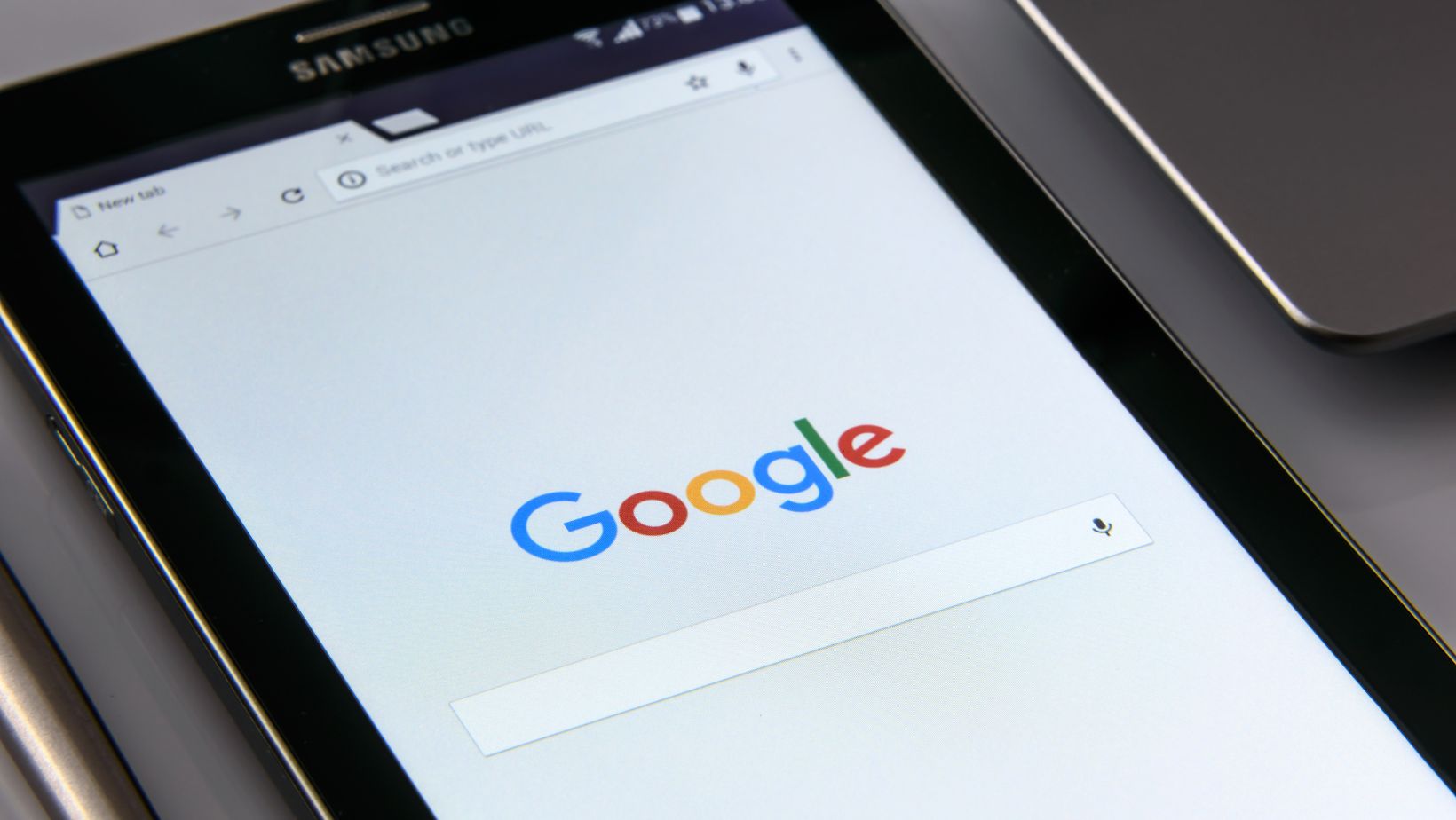How to Put Google Search Bar on Home Screen Android
If you’re looking for an easy way to search the internet straight from your Android device’s home screen, adding the Google search bar can be a convenient solution. In this article, I’ll guide you on how to put the Google search bar on the home screen of your Android device.
First, open the Google App on your Android device. You can download the app from the Google Play Store if you can’t find the app. Next, tap the app to open it and then click the three horizontal lines in the bottom right corner of the screen to access the side menu.
Next, click on the “Settings” gear icon at the bottom of the menu, and then tap “Widgets” from the list of options. Find “Google” in the list of widgets and then tap and hold down the widget. Finally, drag the widget to the home screen where you want it to be placed and release. This should place the Google search bar on your Android home screen.
When you want to search for something, simply tap the search bar on your home screen and type your query. The results will appear in the Google App, allowing you to easily browse the internet without opening a separate browser. It’s that simple!
Add Google Search Bar to Android Home Screen
Adding the Google search bar to your Android home screen lets you quickly search the web without opening the Google app or through a web browser. It’s a quick and easy process to add the search bar, and here’s how to do it.
- Press and hold on a space on your home screen.
- Tap the “Widgets” option.
- Scroll down until you find the Google search bar widget.
- Press and hold the Google search bar widget and drag it to your home screen.
- Place the widget wherever you’d like it on your home screen.
- Tap the search bar to start searching using Google.
It’s that simple! You now have the Google search bar on your home screen, making searching the web for anything you need easier.
Additionally, you can customize the Google search bar widget’s appearance and functionality by tapping and holding on it, and then selecting “preferences” from the options that appear. From here, you can choose the search bar style, customize the voice search, and even set the search bar to display personalized information such as weather, sports scores, and more.
Adding the Google search bar to your Android home screen is a useful feature that can save time and effort when searching the web. With just a few simple steps, you can easily add the search bar widget and customize it to your liking.

Customize Your Google Search Bar on Android
If you’re an Android user like me, you might use Google Search more than any other app on your phone. So why not make it easier by placing the search bar on your home screen? Here’s how to put Google Search bar on home screen Android:
- Long press on any open space on your home screen or pinch two fingers together.
- From the options that appear, select “Widgets”.
- Swipe until you find the “Google Search Bar” widget and press and hold it.
- Drag and drop the widget onto your home screen.
- Use your finger to move the widget to your desired location.
- If you want to customize the widget, tap on it and you’ll be taken to the Google app settings where you can adjust the settings and appearance of the widget.
It’s that simple! Now you can search the web, phone, apps, and contacts from the comfort of your home screen. But did you know that you can also customize your Google Search Bar on Android? Here’s how:
- Change the color: Choose a light or dark theme that matches your phone’s.
- Add icons for quick access to Google Assistant, Lens, and other Google services.
- Adjust the shape: Choose between a rectangular or pill-shaped search bar.
- Make it transparent: Adjust the transparency of the widget to blend in with your wallpaper.
- Resize it: Adjust the size of the widget to your liking.
Customizing your Google Search Bar can make it even more convenient and personalized to your needs. Try it and see how much easier it is to search with Google on your Android home screen.
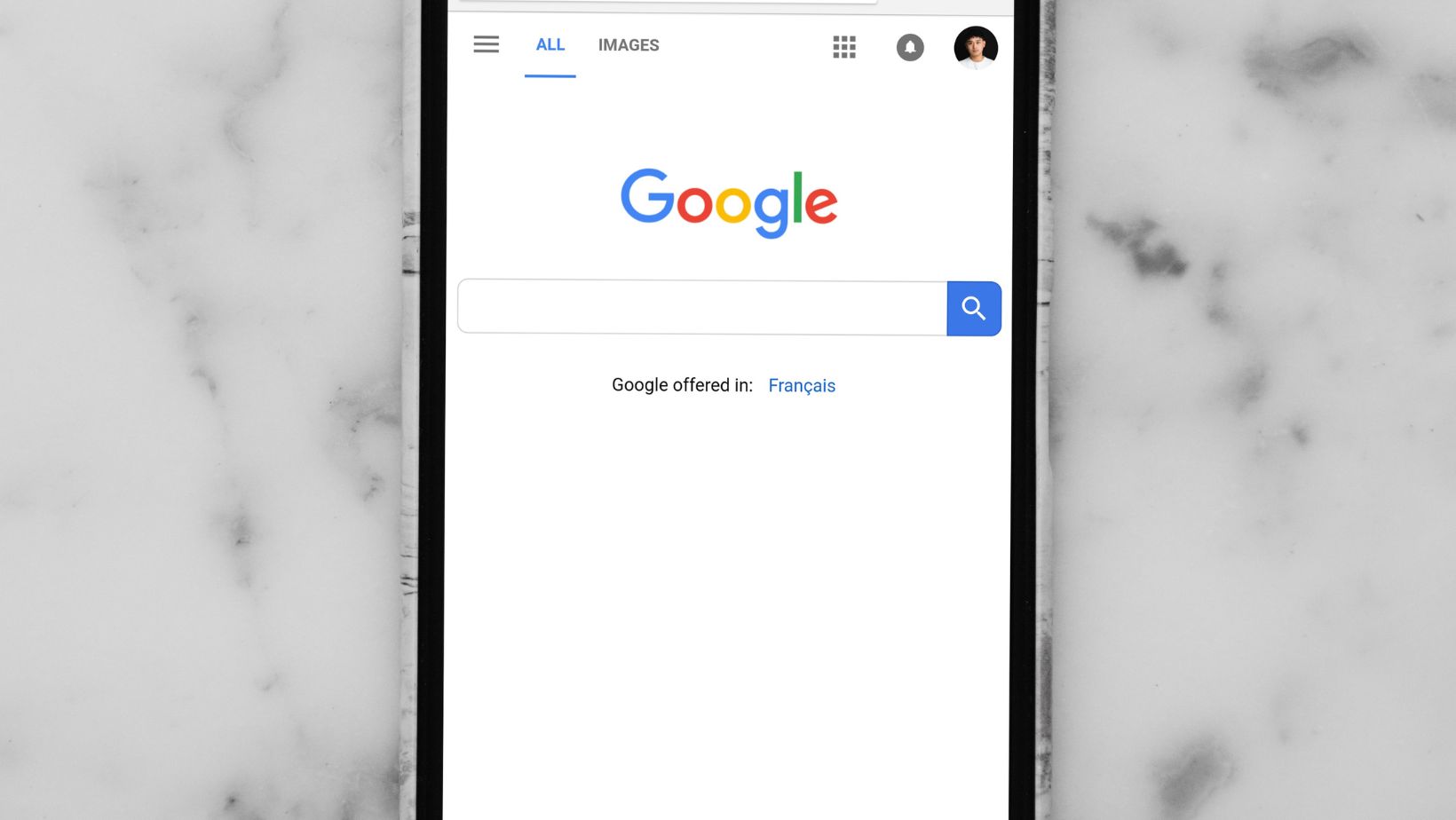
Optimizing your Android home screen can significantly impact your daily productivity and overall smartphone experience. Adding the Google search bar to your home screen is one simple way to achieve this, as it can help you quickly search for information, access apps and websites, and much more. In this section, I’ll share valuable tips to help you optimize your Android home screen with the Google search bar.
- Adding the Google search bar to your home screen is easy and can be done in just a few simple steps. Here’s how to do it:
- Long-press on a space on your home screen and select ‘Widgets’.
- Look for ‘Google search bar’ and select it.
- Drag and place the Google search bar on your home screen wherever you want.
- Once you have added the Google search bar to your home screen, you can further optimize it to suit your needs. For instance, you can customize the search bar to use voice-to-text commands and show search suggestions.
- Using the Google search bar on your home screen can also help you save time and be more productive. Instead of opening the Google app whenever you want to search for something, you can simply type in your query or speak it into the search bar and get results instantly.
Following these tips, you can optimize your Android home screen with the Google search bar, making it an even more useful tool in your daily life. So go ahead and give it a try!