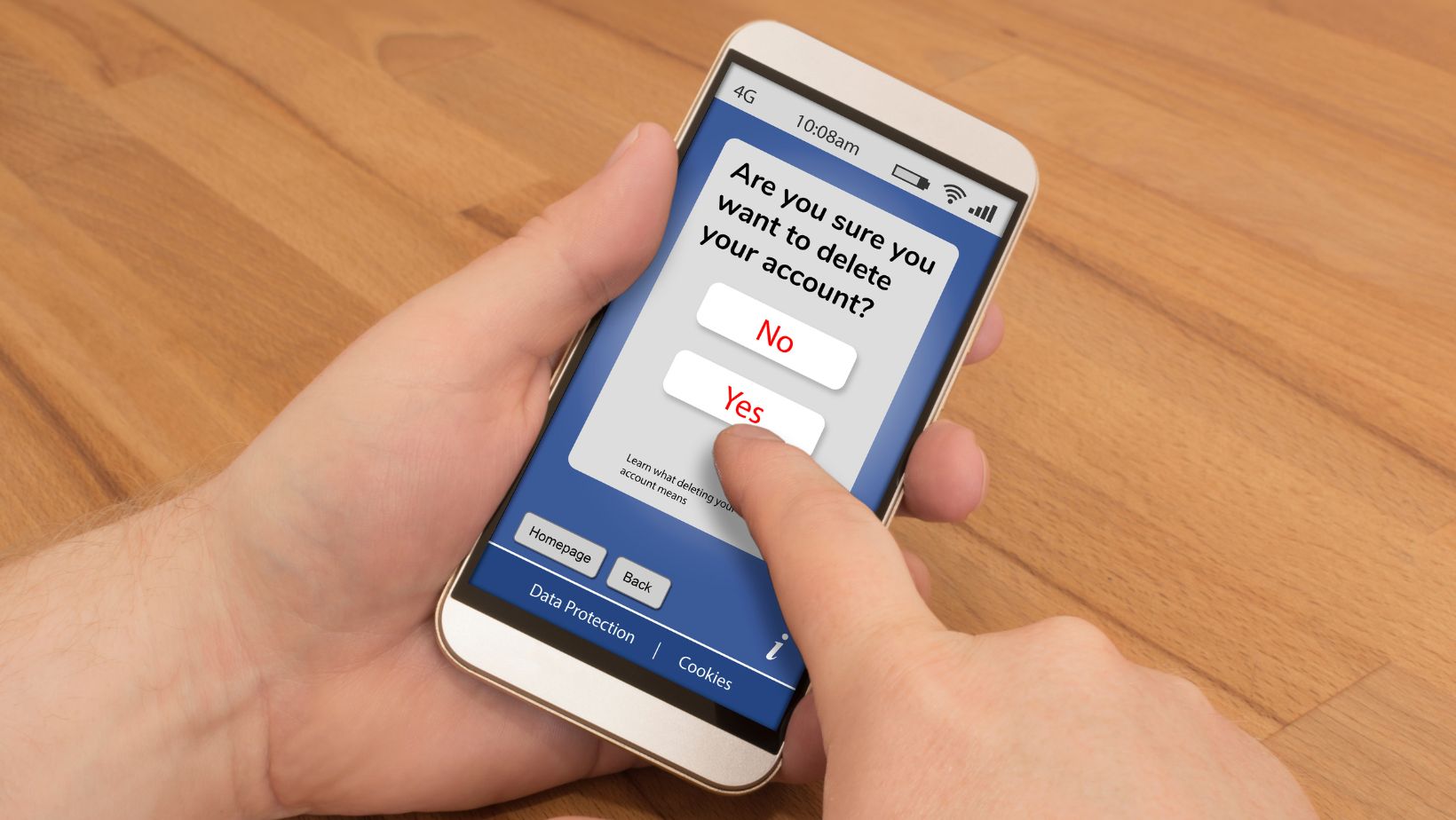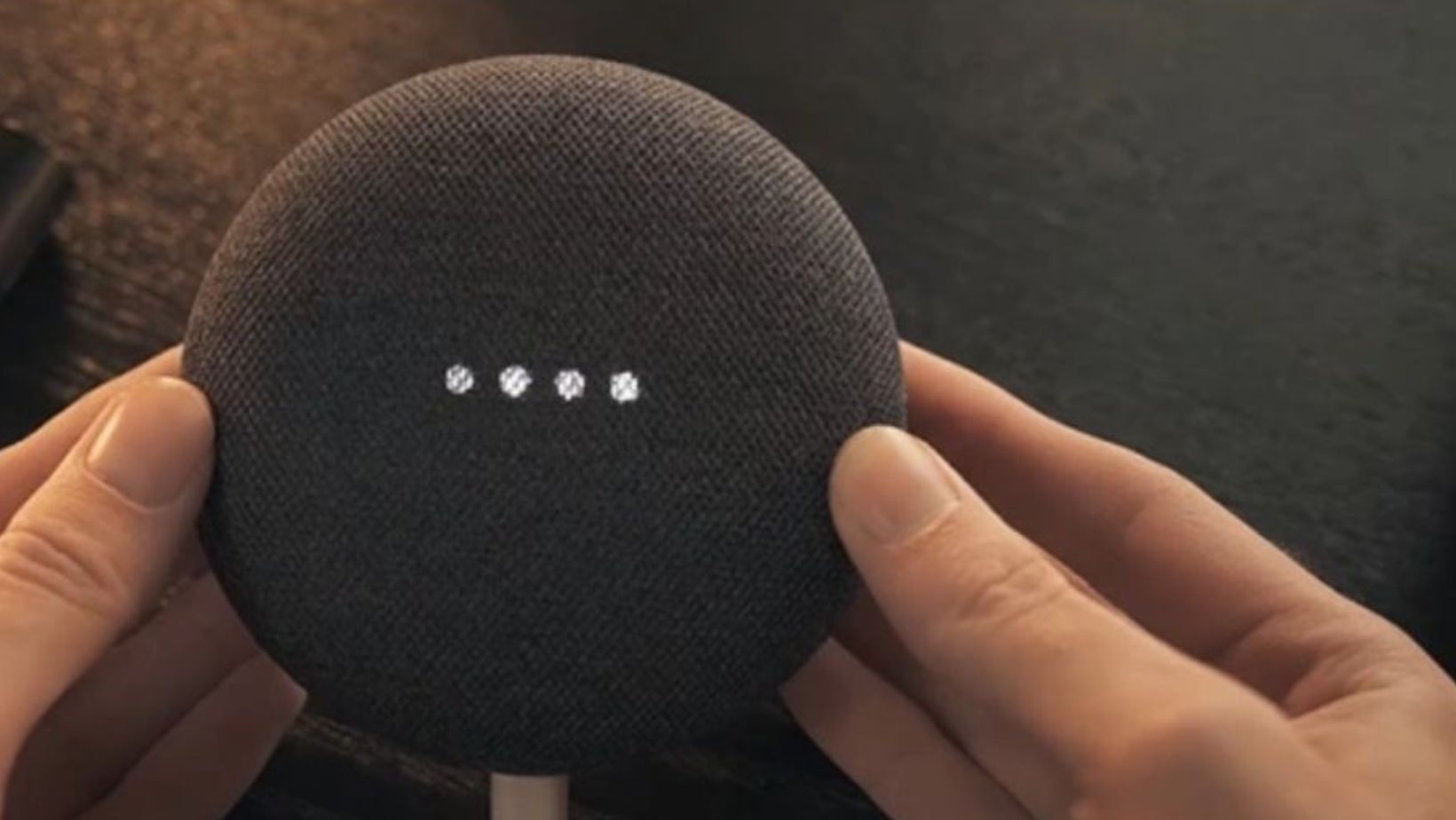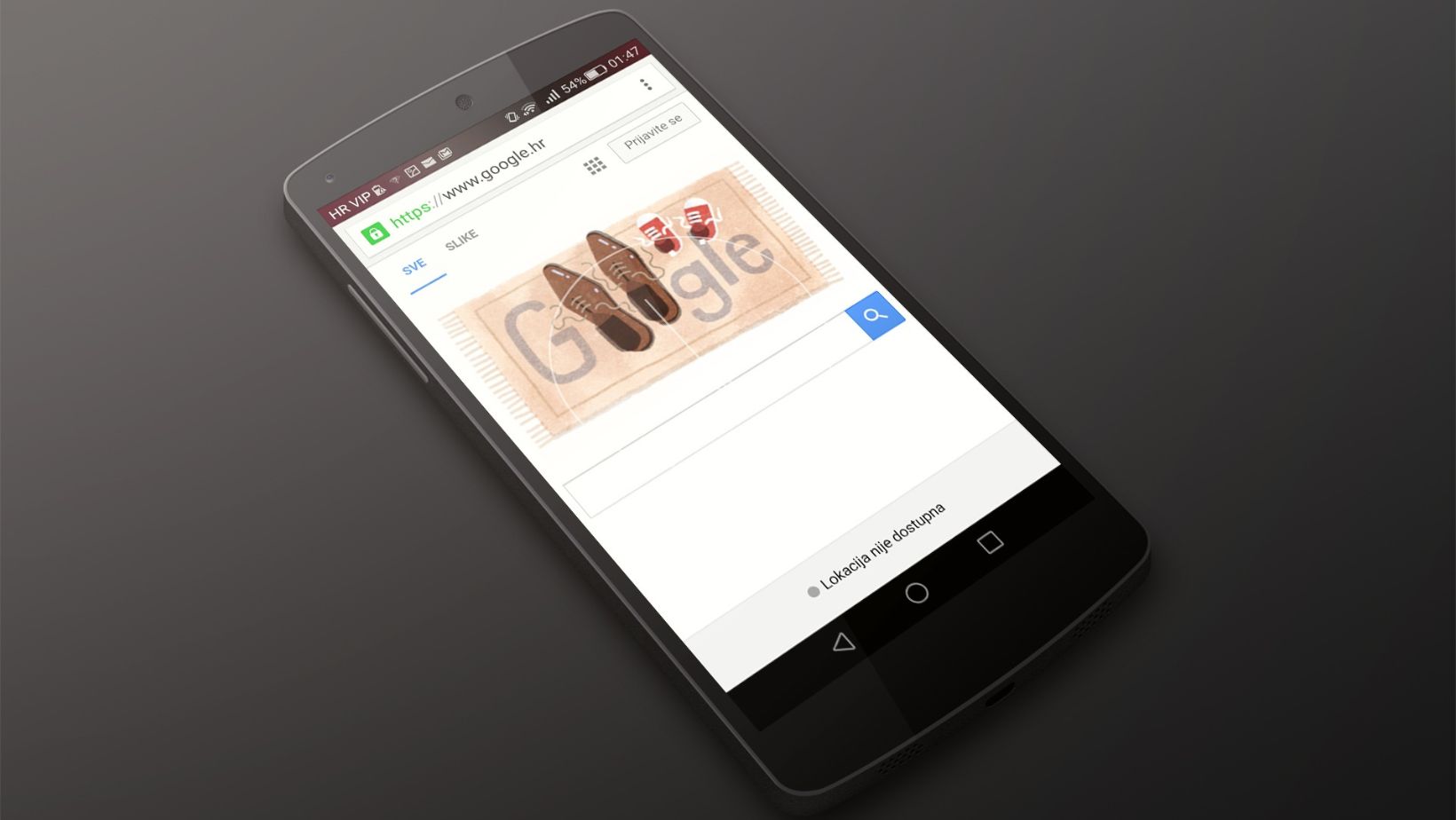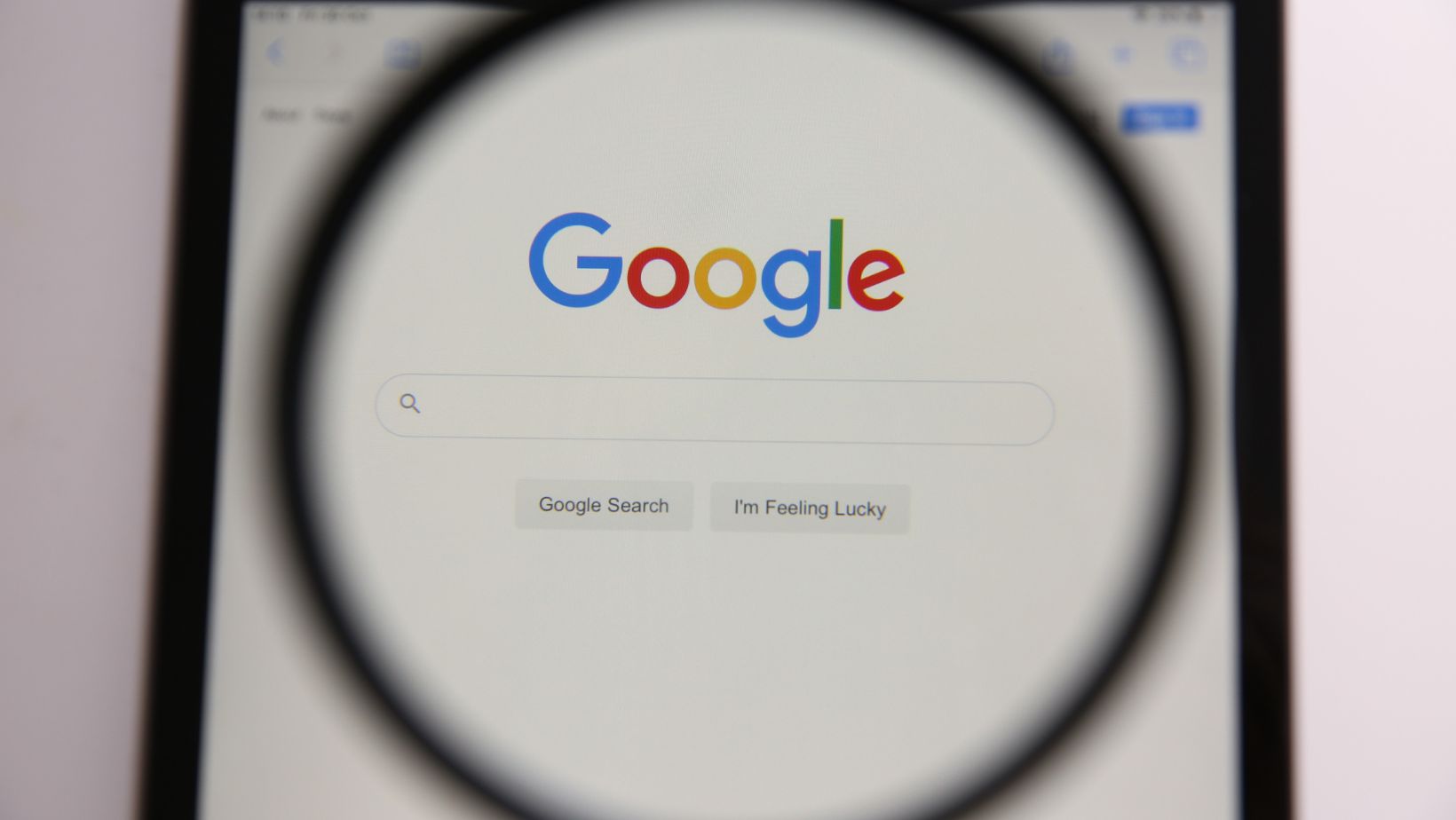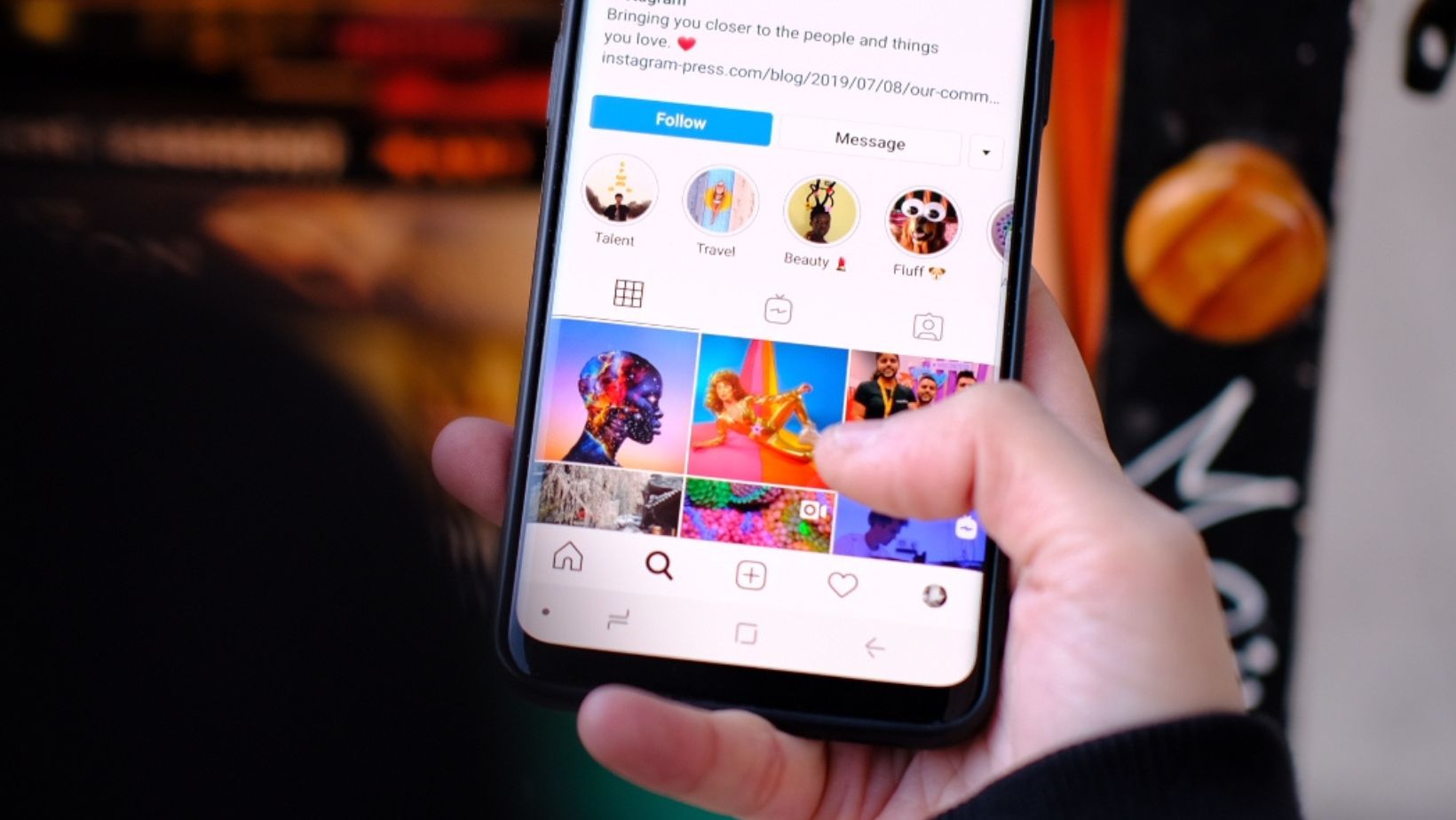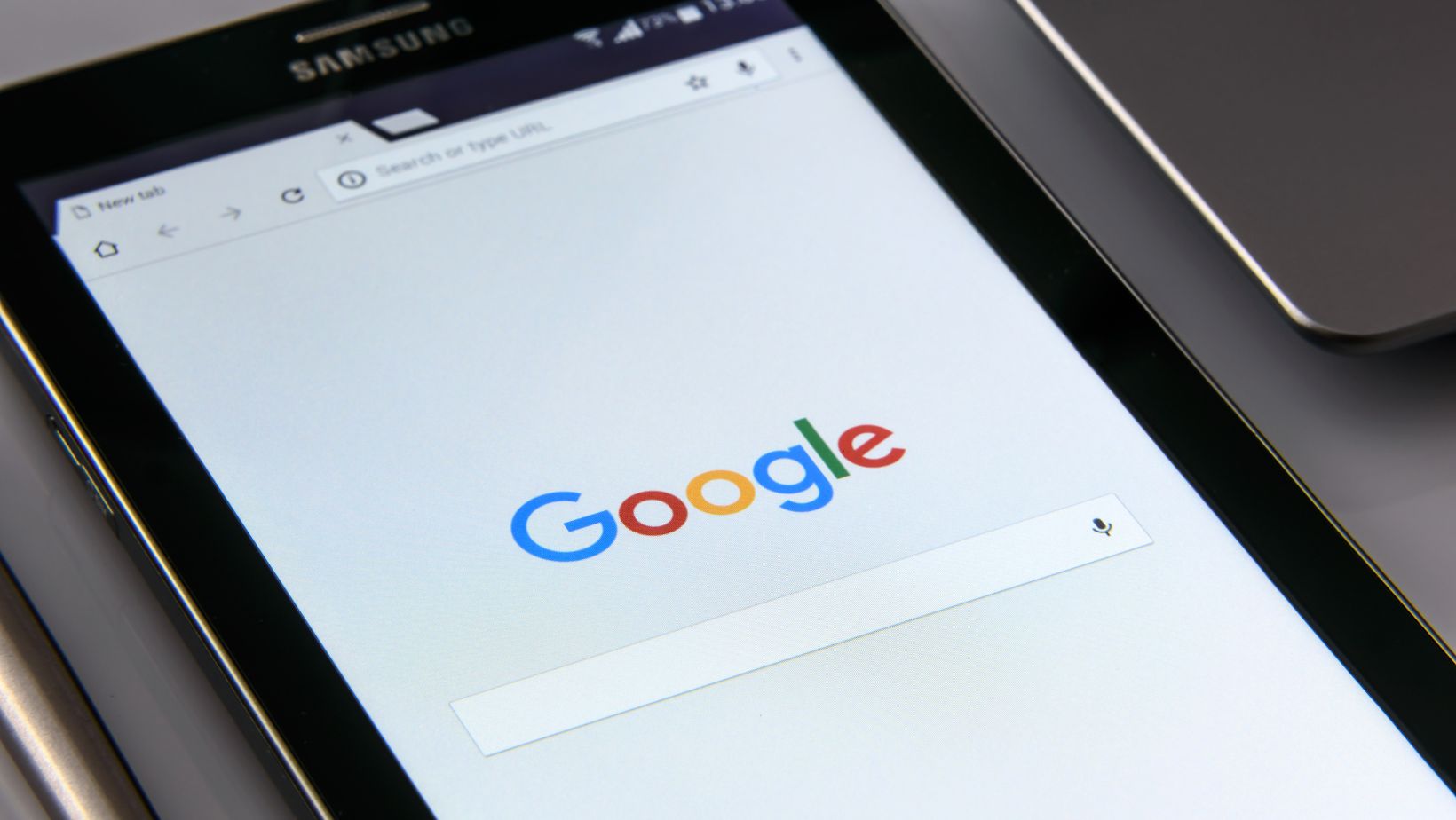Shutting it off is quick and easy if you find Google Assistant more of a nuisance than a help. Here’s how to do it.
First, open the Google Assistant app on your device by saying “Hey Google” or tapping the app icon. Next, tap your profile picture in the upper right corner of the screen and select “Assistant settings.” From there, navigate to the “Assistant” tab and scroll down to find “Phone.” Here, you’ll see a toggle to turn off the Assistant completely. Just tap the toggle to disable it.
If you simply want to silence Google Assistant during certain times of day, such as when you’re sleeping or in a meeting, you can also set up a “Do not disturb” schedule. This will prevent the Assistant from alerting you or responding to voice commands during the designated time frame. To set this up, go to the “Assistant” tab in settings and select “Routines.” From there, you can create a custom routine that includes activating “Do not disturb” mode at specific times.
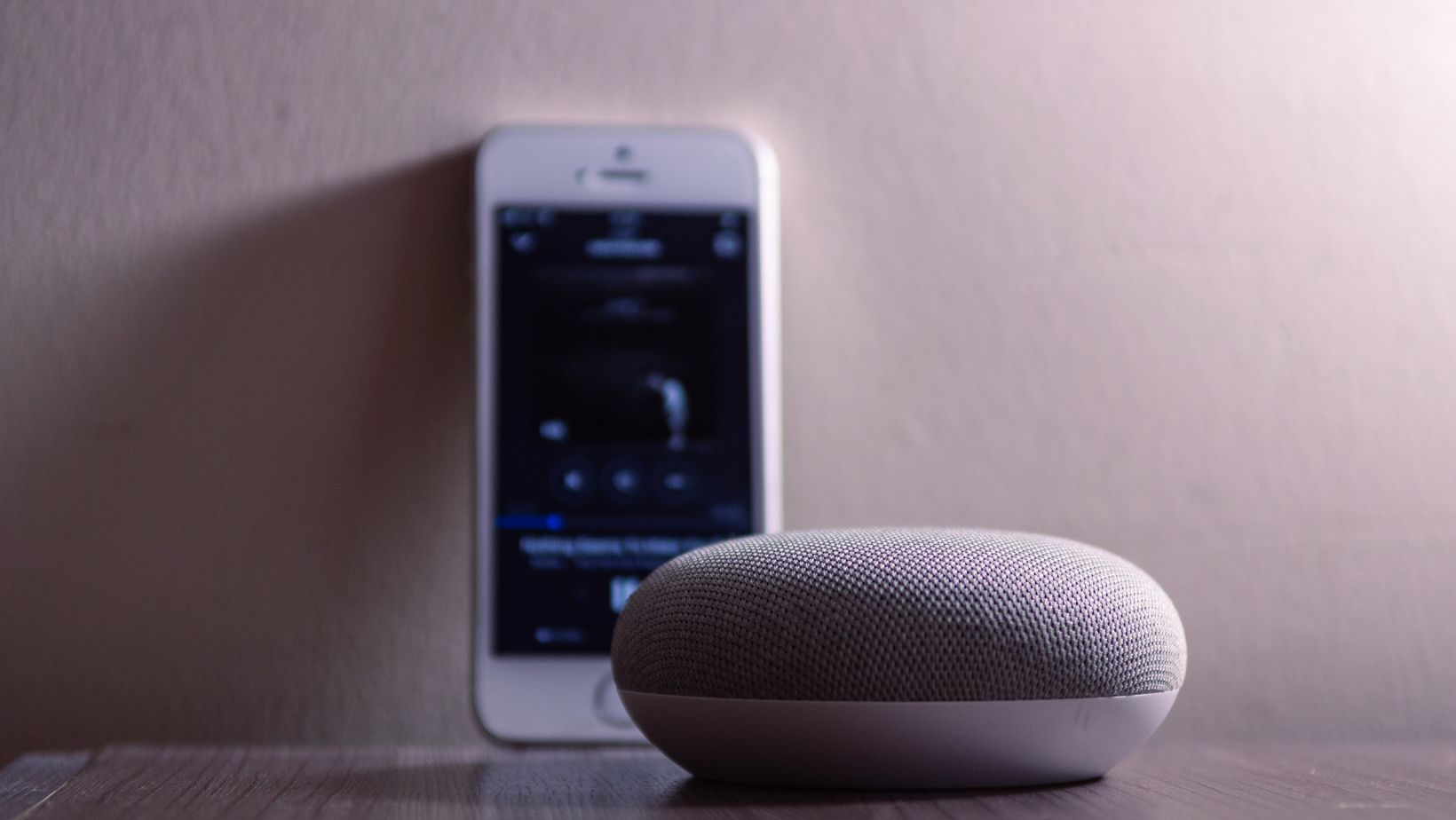
Disabling Google Assistant on Android Devices
Google Assistant is a handy tool that allows you to perform various tasks on your Android device by simply speaking to it. However, not everyone finds it useful; some users might want to turn it off. If you’re one of those users, here’s how to shut off Google Assistant on your Android device:
- Open the Google app on your device. If you don’t have it, download it from the Play Store.
- Tap on the “More” tab, which is located at the bottom right corner of the screen.
- Select “Settings” from the list of options.
- Tap on “Google Assistant.”
- Scroll down and tap on “Phone.”
- Turn off the toggle button next to “Google Assistant.”
Congratulations! You have successfully disabled Google Assistant on your Android device. If you ever want to re-enable it, simply follow the same steps and toggle the button back on.
It’s worth noting that turning off Google Assistant means you won’t be able to use any of its features, such as voice search, setting reminders, or controlling smart devices. However, you can still use the Google app and regular search features.
Overall, turning off Google Assistant is a straightforward process that can be done in just a few steps. It’s a great option for those who don’t find the tool useful or want to conserve battery life by disabling it.
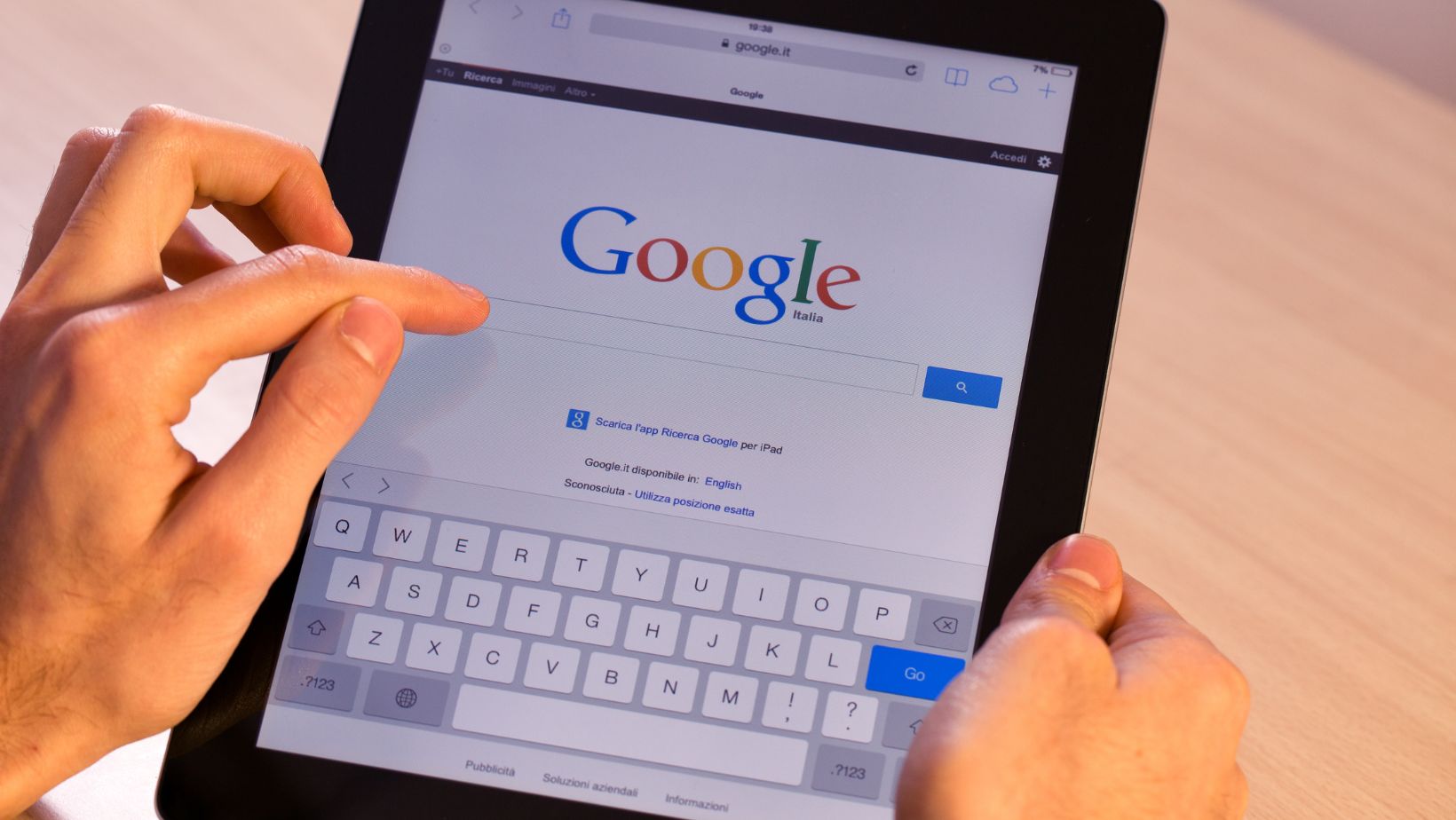
Turning Off Google Assistant on Google Home Devices
Google Assistant is a powerful tool that can perform various tasks for you – from controlling smart home devices to answering your queries. However, you may wish to turn it off for some reason. If you want to learn how to shut off Google Assistant on Google Home devices, follow these simple steps:
- Open the Google Home app: The Google Home app is available for both Android and iOS devices. Ensure you have the app installed on your device and are signed in with your Google account.
- Choose the device you want to turn off Google Assistant on: If you have multiple Google Home devices, select the one you want to disable Google Assistant on.
- Tap on the settings icon: The settings icon is located at the top right corner of the screen.
- Scroll down to the “More” section: Here, you’ll find the option for “Settings”.
- Tap on “Assistant”: This will take you to a new page with a list of available options.
- Scroll down and select “Assistant Language”: Depending on your device, you may need to scroll down a bit to locate the option.
- Toggle off the switch next to “Google Assistant”: This will disable Google Assistant on your selected device.
Once you complete these steps, Google Assistant will be turned off on your Google Home device. But, of course, you can always follow the same steps and toggle the switch back on if you want to use it again.
Note that turning off Google Assistant on your Google Home device will not delete your Google Assistant history. If you want to delete your history, go to your Google Account settings and clear it.
In conclusion, turning off Google Assistant is a simple process in a few steps. Whether you want to disable it permanently or temporarily, following these steps can help you achieve your goal.

How To Shut Off Google Assistant
One of the most common reasons people want to shut off Google Assistant is to turn off its volume or mute it. Here’s what you need to know to mute or turn down Google Assistant volume:
Muting Google Assistant
Muting Google Assistant is a quick and easy process. You can mute the Google Assistant by simply saying “Hey Google, mute.” This will turn off its voice and won’t respond to your commands.
Alternatively, you can mute Google Assistant’s volume by pressing and holding the volume down button on your device until it reaches its lowest setting.
Turning Down Google Assistant Volume
Sometimes you may not want to completely mute Google Assistant, but you may want to reduce its volume. Here’s how to turn down Google Assistant’s volume:
- Say “Hey Google, turn down the volume.”
- You’ll see a slider appear on your device showing the current volume level.
- You can adjust the volume to your desired level by swiping the slider to the left or right.
Alternatively, you can use the volume buttons on your device to adjust the volume of Google Assistant. Simply press the volume up button to increase the volume, or press the volume down button to decrease the volume.
It’s important to note that reducing the volume of Google Assistant may affect its ability to hear your commands. So if you notice it’s not responding to your commands properly, you may want to increase the volume back to its previous level.
That’s all there is to it! Muting or turning down Google Assistant’s volume will help you control how much it interacts with you and how loud it speaks.
Conclusion
There you have it – a complete guide on how to shut off Google Assistant. Whether you’re looking for a break from the constant interruptions or simply want to take control of your device, it’s easy to disable Google Assistant using any of the methods we’ve discussed.
Before we conclude, let’s summarize the key takeaways from this article:
- You can disable Google Assistant on your Android device by going to your phone’s settings and navigating to the Google app’s settings.
- If you have a Google Nest device, you can disable Assistant by going to the Google Home app and selecting the “Assistant” tab.
- If you’re using a Google Home speaker, you can disable Assistant by using the physical mute button on the device or by toggling the “Assistant Voice Match” setting in the Google Home app.
- You can also turn off Google Assistant’s “Hey Google” voice activation feature by going to the Assistant settings on your device.
Remember, disabling Google Assistant may limit some of your device’s functionality, so ensure you’re comfortable with the consequences before making any changes.
Thanks for reading, and we hope this guide has helped you successfully shut off Google Assistant!