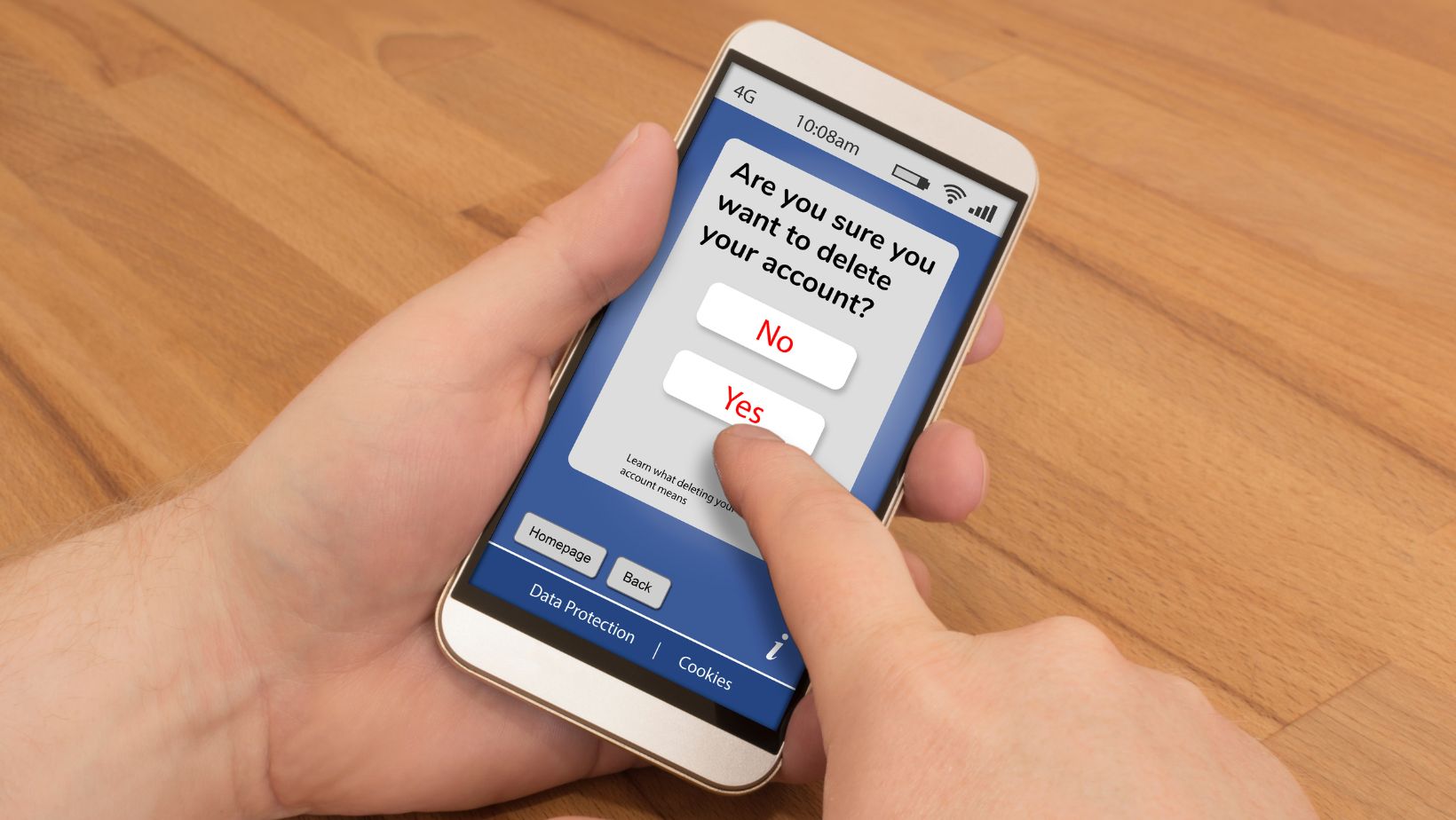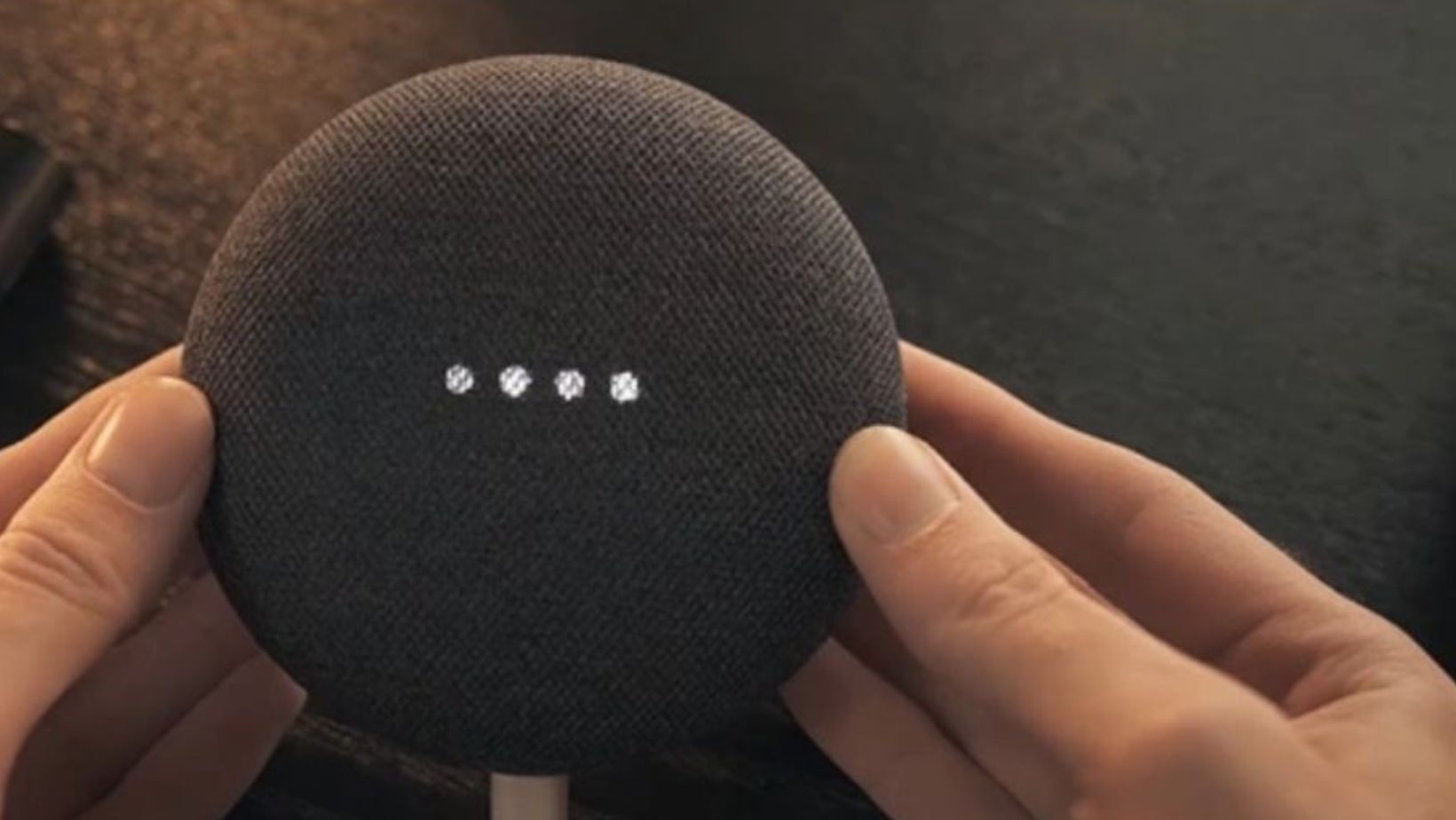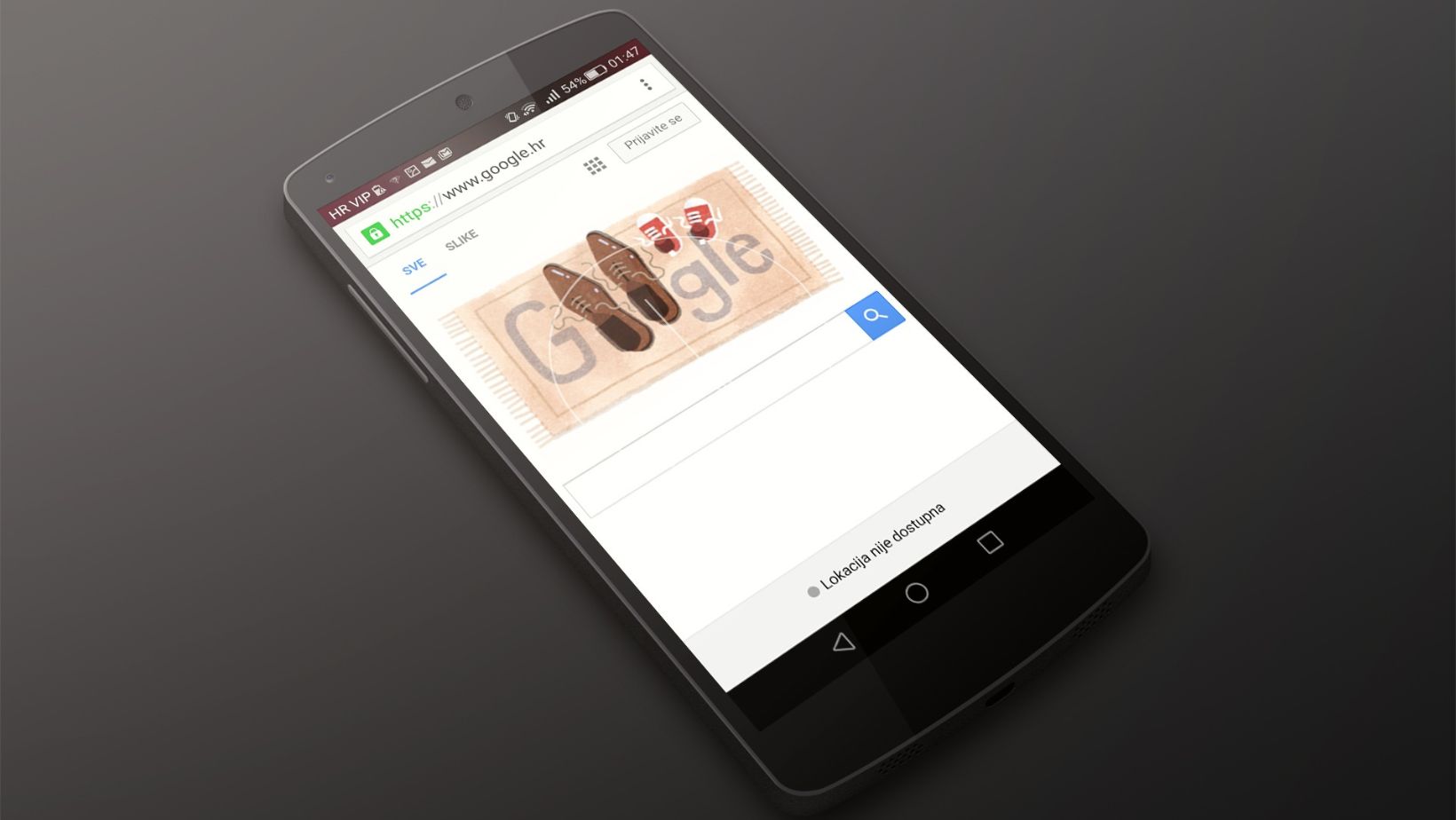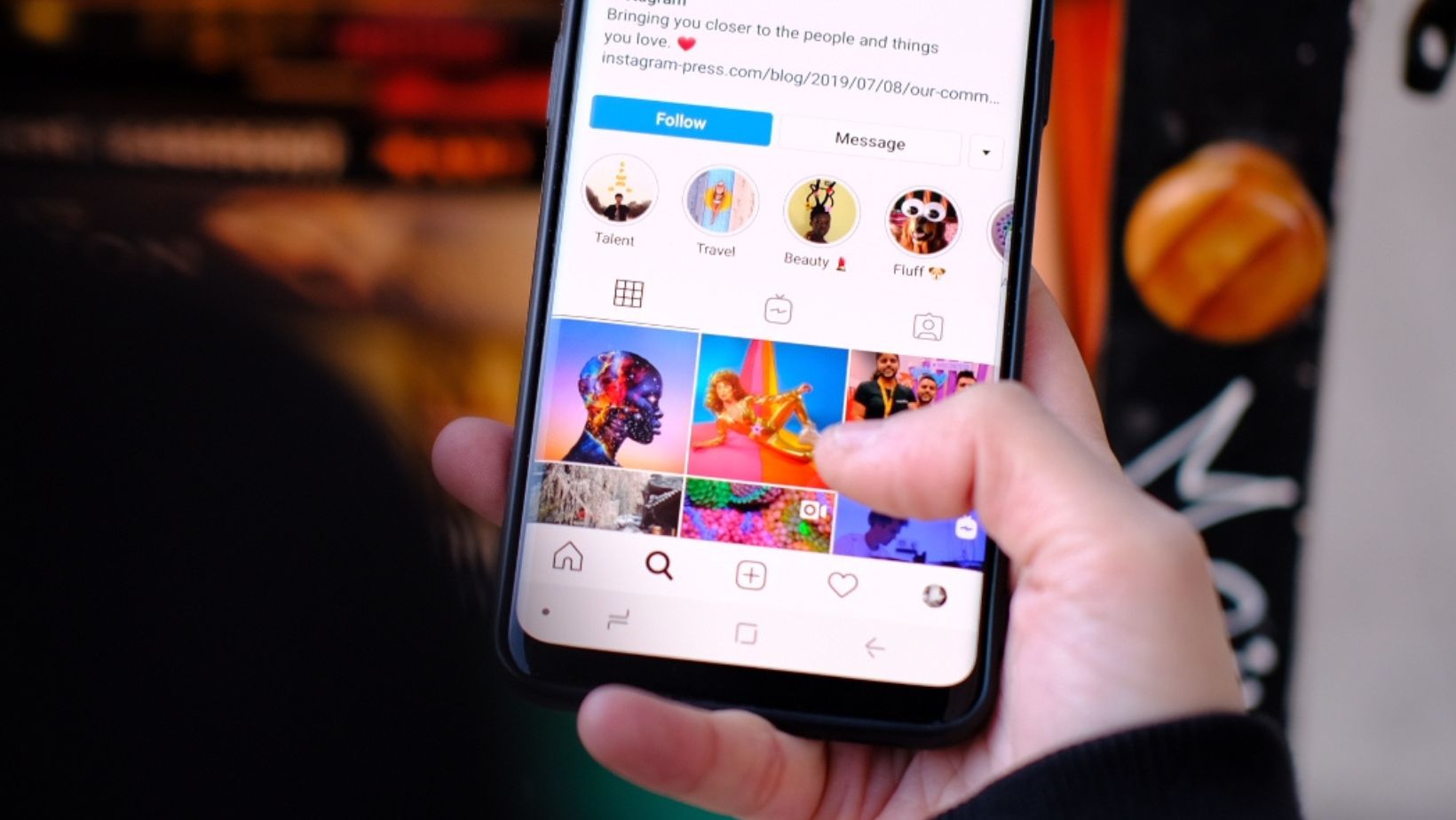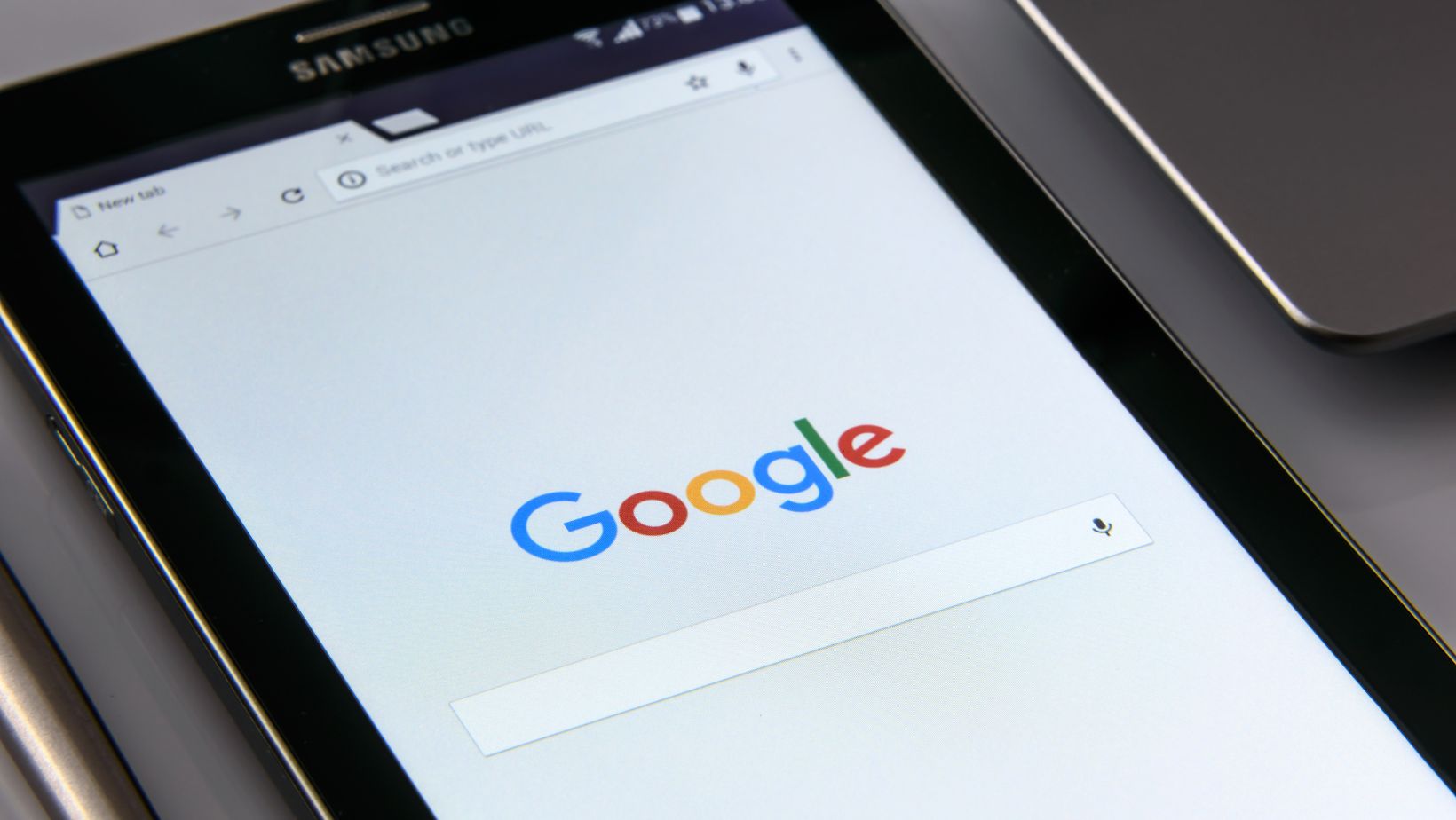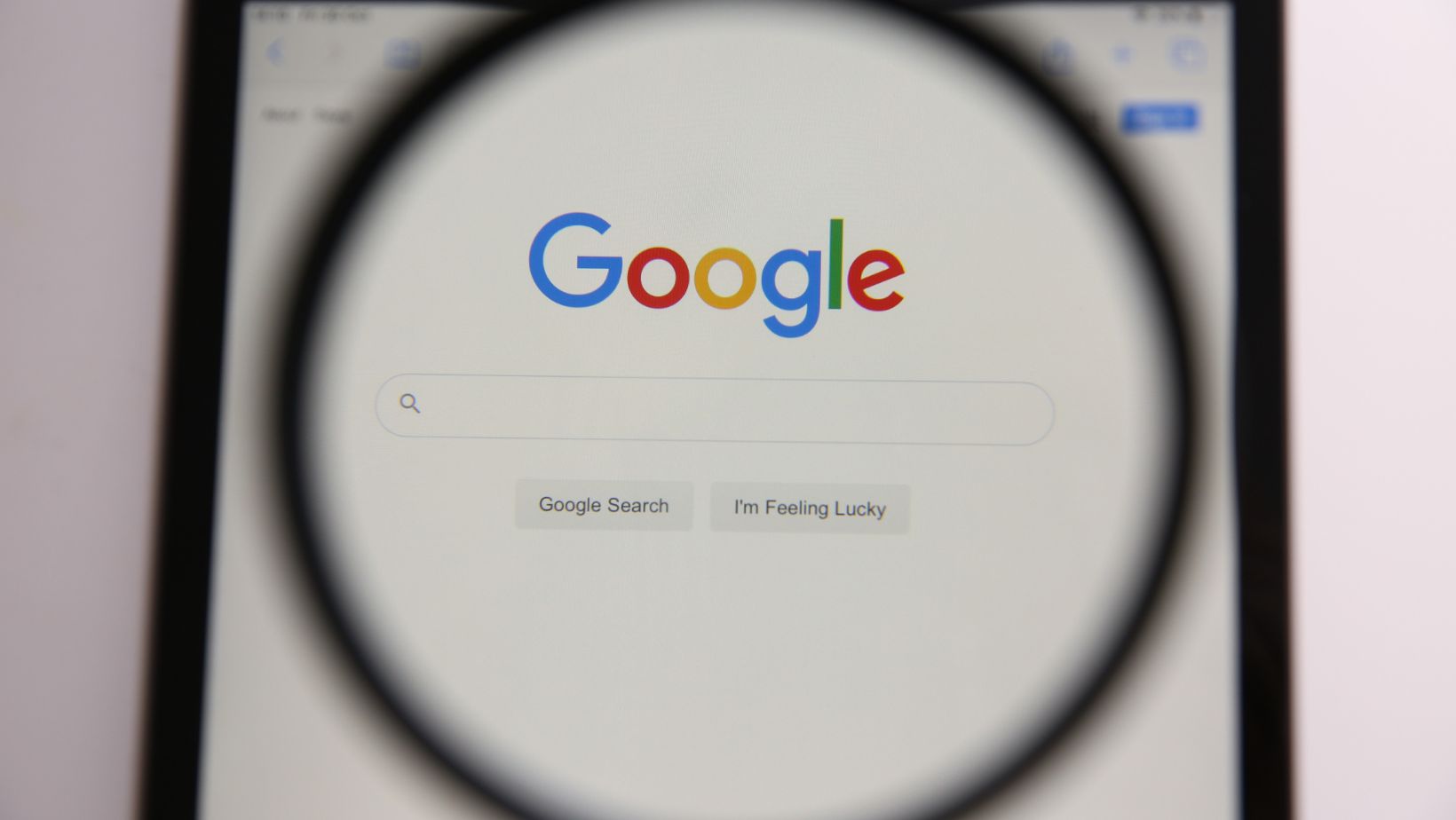
How To Put Google Bar On Home Screen Samsung
If you’re like me, you use Google search quite often to find information online. And it can be a hassle to always launch the Google search app. So instead, I found out how to put the Google search bar on my Samsung home screen. In a few simple steps, you can have it too!
First, locate a space on your Samsung home screen. Then, press and hold that spot and select “widgets.” You’ll be taken to a menu of widgets to add to your home screen. From that list, scroll down to find the “Google” widget. Press and hold that widget, and then drag and drop it to a spot on your home screen.
Once you drop the widget in the place you desire on your home screen, you can start using the Google search bar by typing in your search query. From there, you can enjoy easy access to Google without opening the search app itself. Following these steps, you can make your Samsung device more personalized and convenient.
Adding Google Bar to Samsung Home Screen: A Step-by-Step Guide
If you’re an avid Samsung user and frequently use Google searches, you might find it easier to quickly access the search bar on your home screen. It’s a straightforward process to add the Google search bar to the home screen of your Samsung device. In this guide, I’ll walk you through the step-by-step process of how to put Google bar on home screen.
Here are the simple steps to add the Google search bar to your Samsung home screen:
1. On your Samsung device, go to the home screen where you want to add the Google search bar.
2. Tap and hold on an open space on your home screen.
3. Tap the “Widgets” option at the bottom of the screen.
4. Swipe left or right until you see the Google search bar widget, then tap and hold the widget.
5. Drag the Google search bar widget to the location where you want it to appear on your home screen.
6. Release the widget; you’ll now see the Google search bar on your home screen.
It’s worth noting that the Google search bar widget may differ, depending on the version of Android you’re using on your Samsung device. However, the steps mentioned above should remain the same for most Samsung devices.
In conclusion, adding the Google search bar to your Samsung home screen is simple. By following the six steps noted in this tutorial, you’ll be able to access Google search on your home screen in no time.
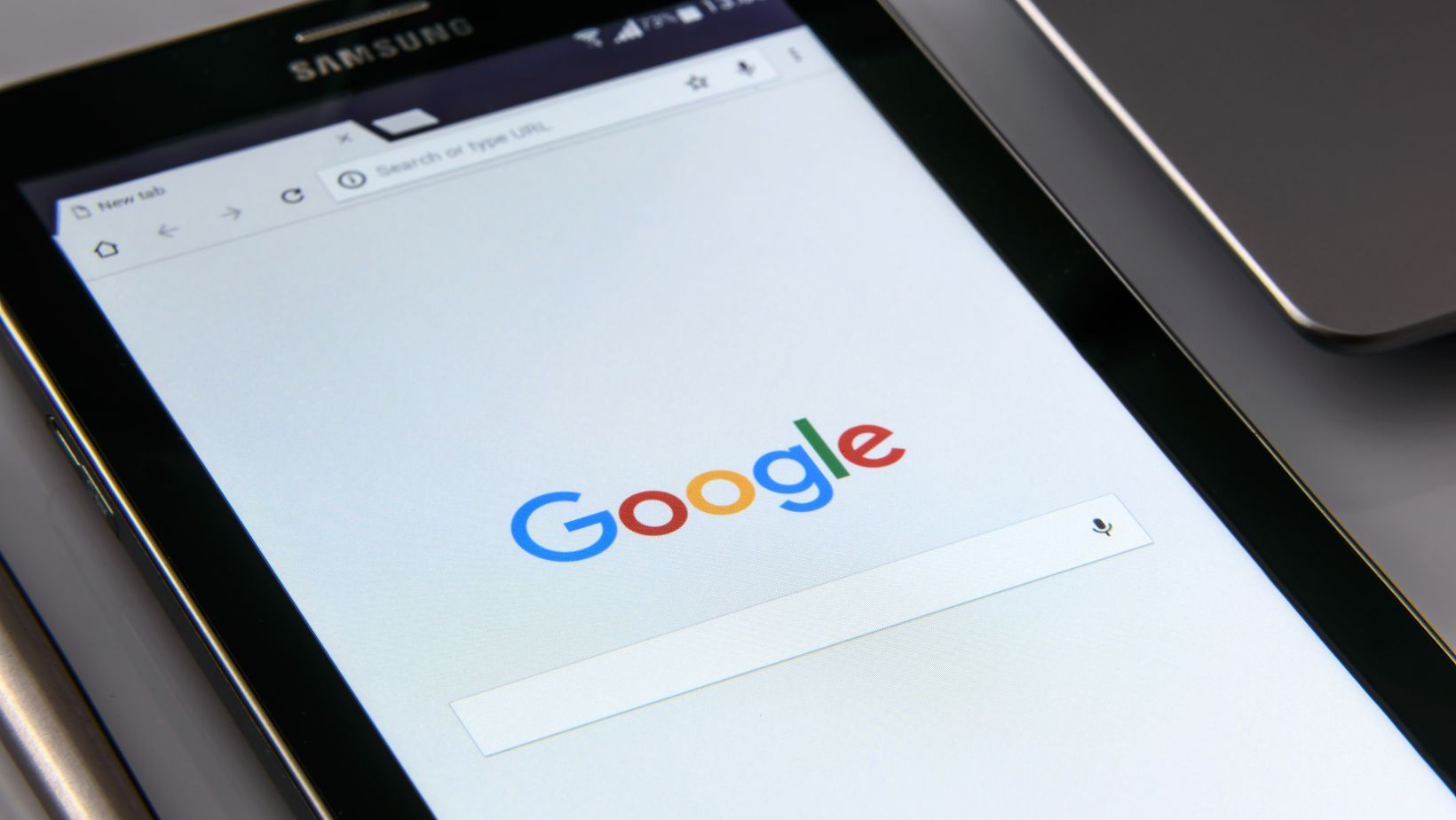
Customizing Your Google Bar: Tips and Tricks
Once you have added the Google bar to your home screen on Samsung, it’s time to customize it to your preferences. Here are some tips and tricks:
1. Move the Bar: If you prefer the bar to be in a different location, tap and hold it, then drag it to a new location.
2. Change the Search Engine: The good news is that you can change it for those who do not prefer Google as their search engine. Tap on the three dots in the bar’s upper right corner, click “Settings,” then “Search Engine.” Choose your preferred search engine from the list of available options.
3. Personalize Shortcuts: The Google bar has several handy shortcuts like weather, news, or calendar, but did you know you can add your shortcuts? Tap on the three dots in the upper right corner of the bar, click “Customize Shortcuts,” and select the shortcuts you want to add or remove.
4. Change the Bar Style and Theme: Another way to personalize your Google bar is by changing its style and theme. Tap on the three dots, click “Style,” then “Change theme.” Choose the theme that reflects your taste or customize it to fit your preference.
5. Use Voice Search: If you’re tired of typing, why not use voice search instead? Tap the microphone icon inside the Google bar to initiate a voice search. Just say “Hey Google” followed by your search query, and Google will do the work for you.
By following these simple tips and tricks, you can make the Google bar on your Samsung home screen more personalized and useful for your day-to-day needs. So go ahead, make your Google bar unique to you!
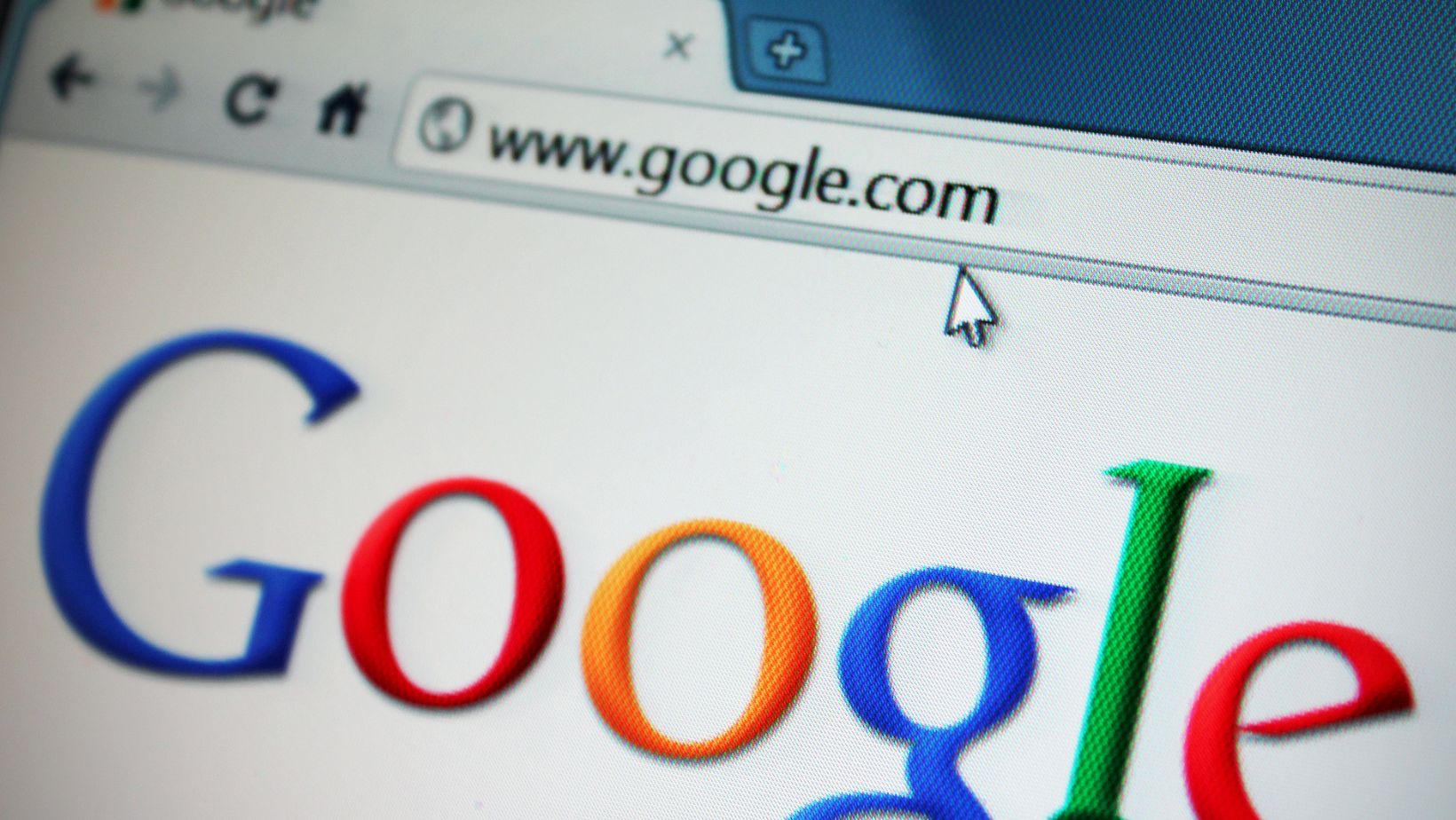
Removing Google Bar from Your Samsung Home Screen: How To
Removing the Google bar on your Samsung home screen is a quick and easy process if you no longer wish to see it. Here’s how you can do it:
1. Tap and hold the Google bar.
2. A few options will appear, including “Remove from home screen.”
3. Drag the Google bar towards that option and release it.
4. The Google bar should now disappear from your home screen.
That’s how simple it is to remove the Google bar from your Samsung home screen. Following the above steps, you can have a cleaner home screen with less clutter.