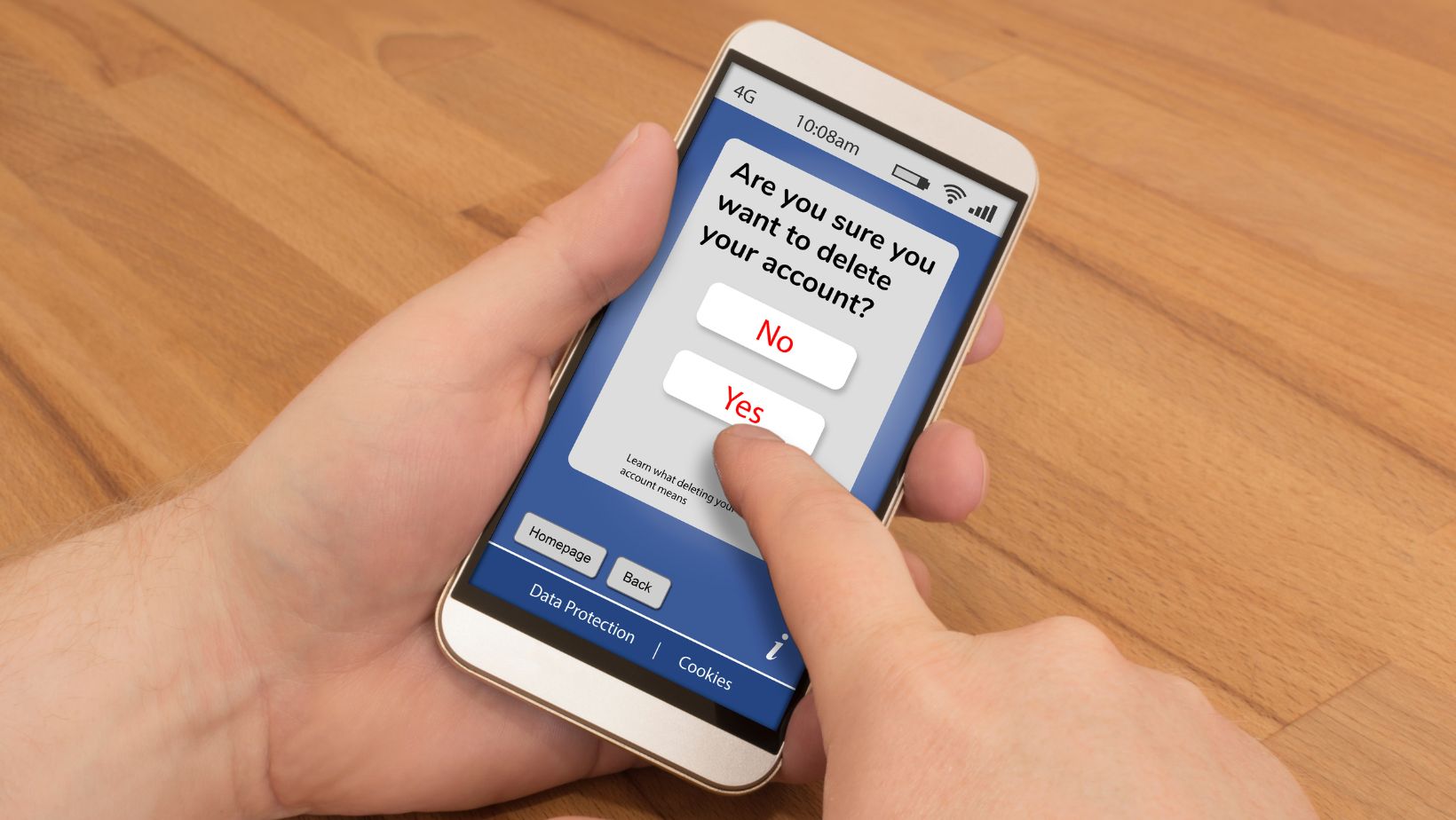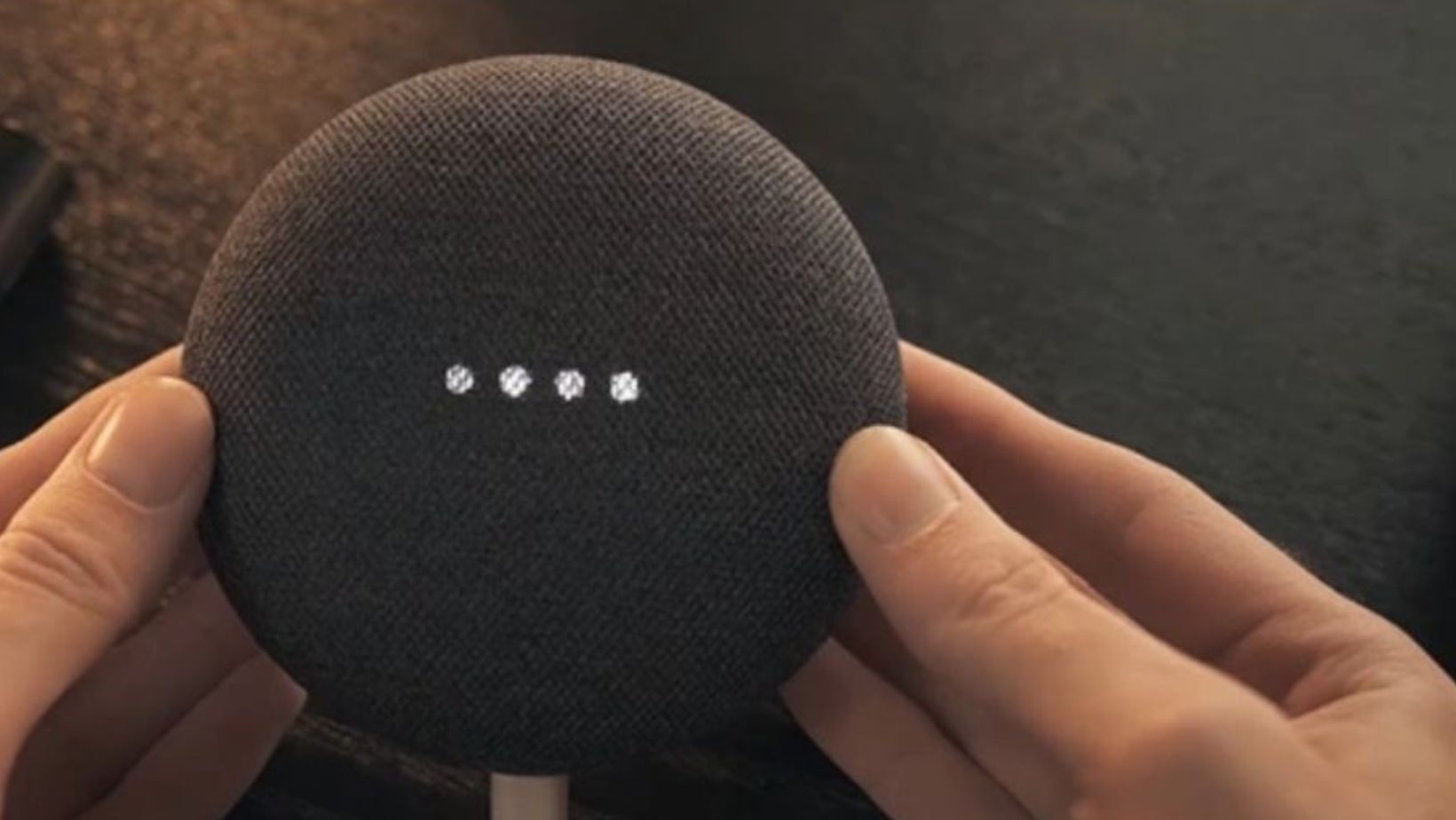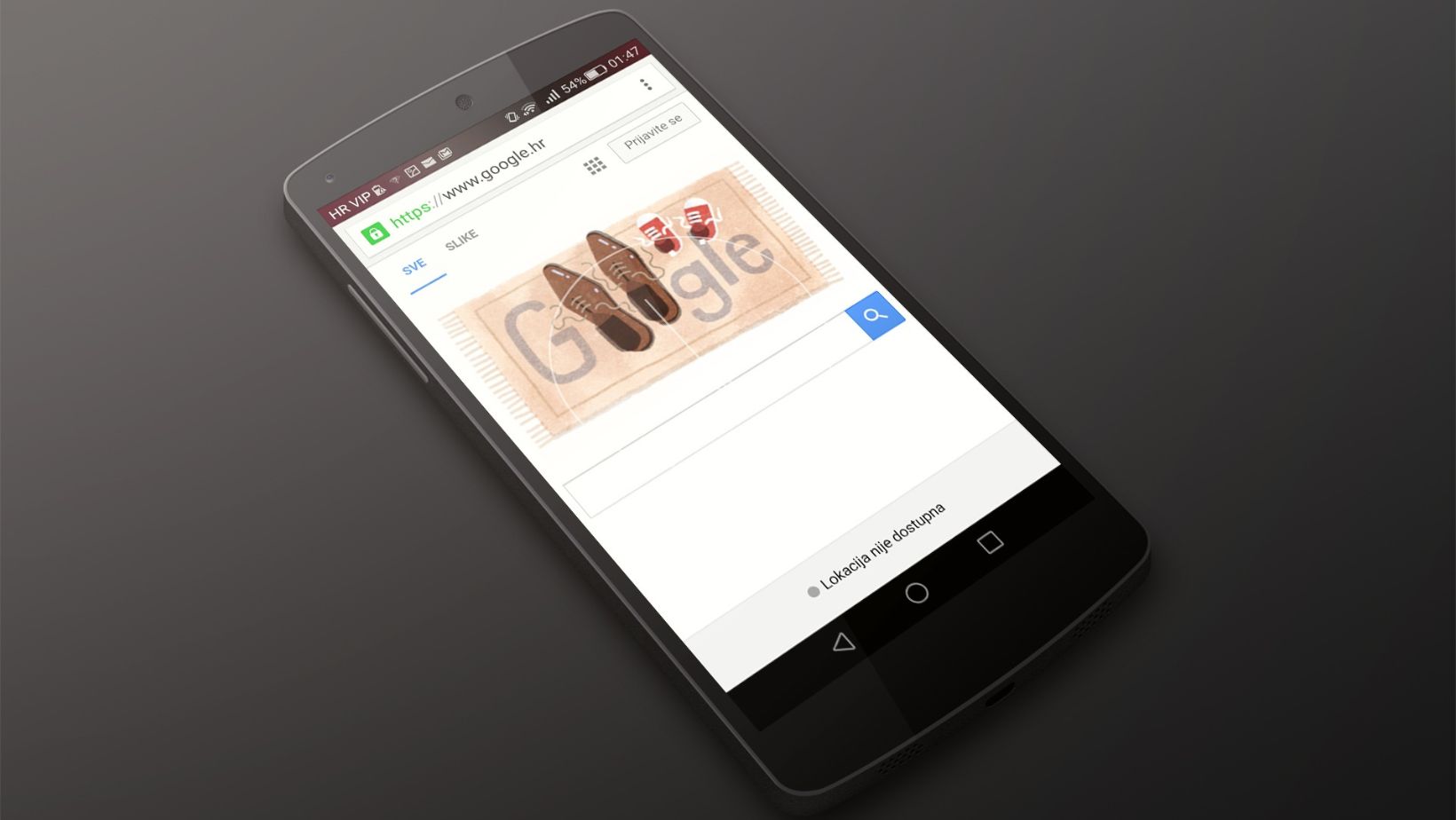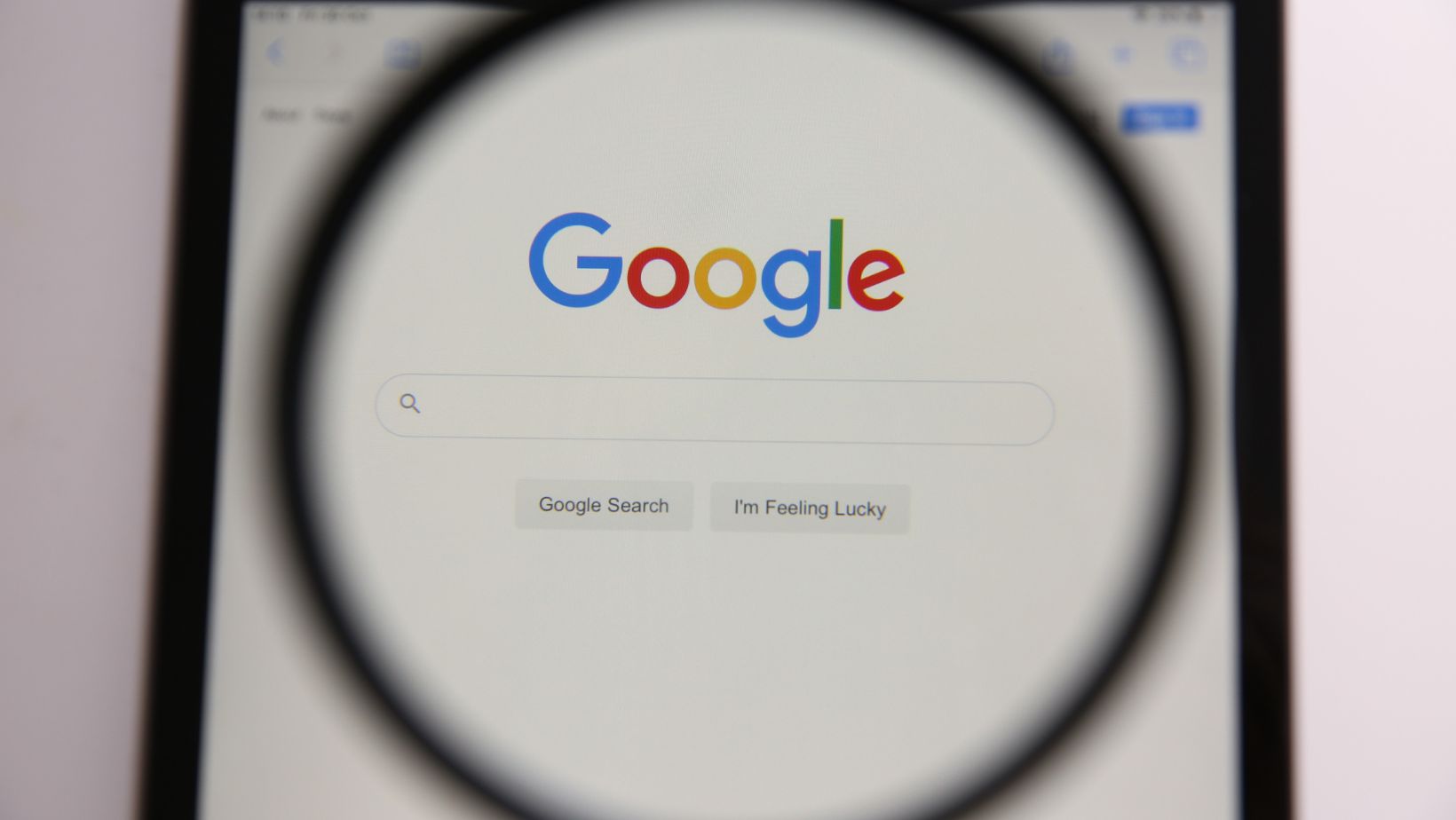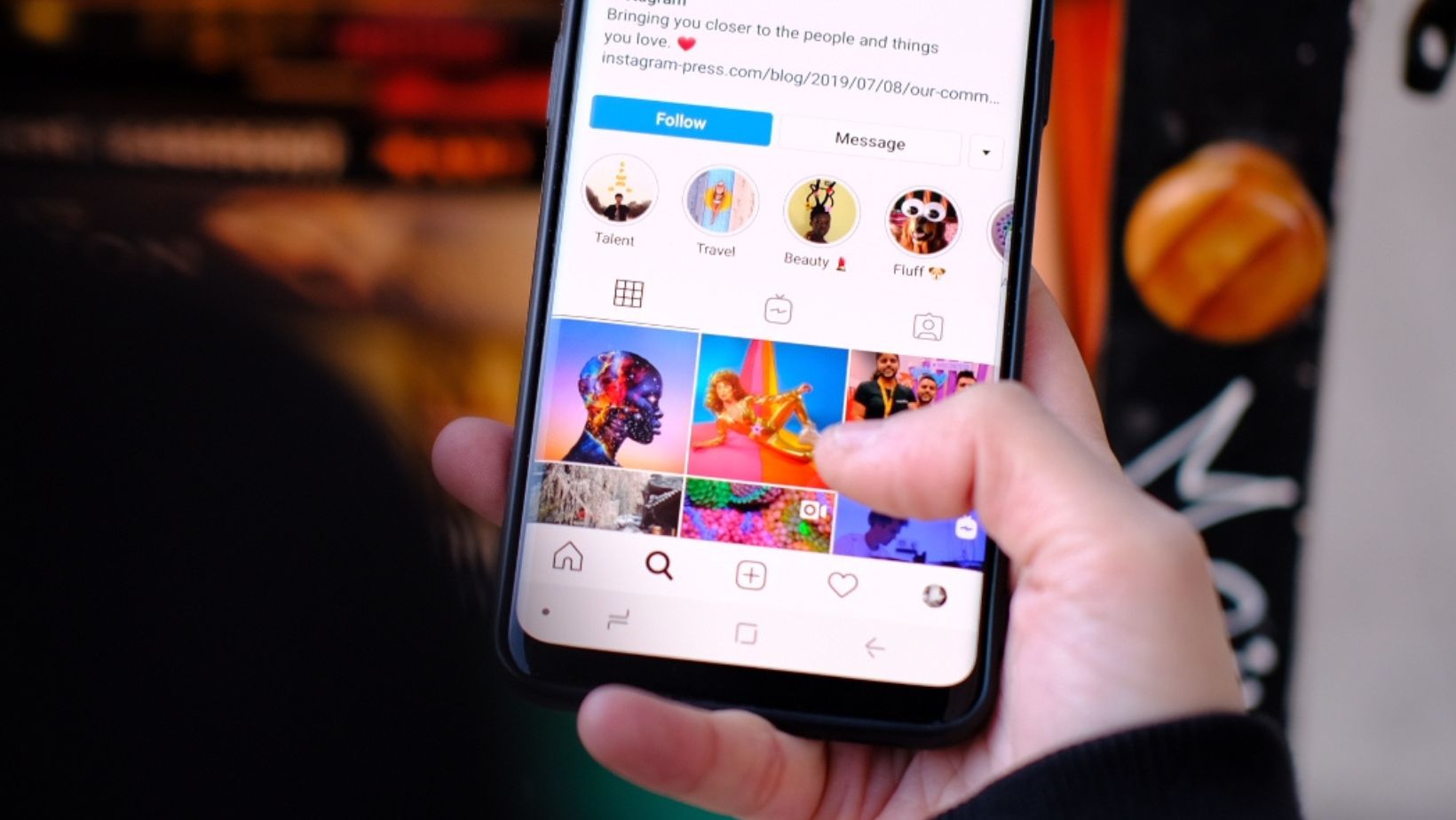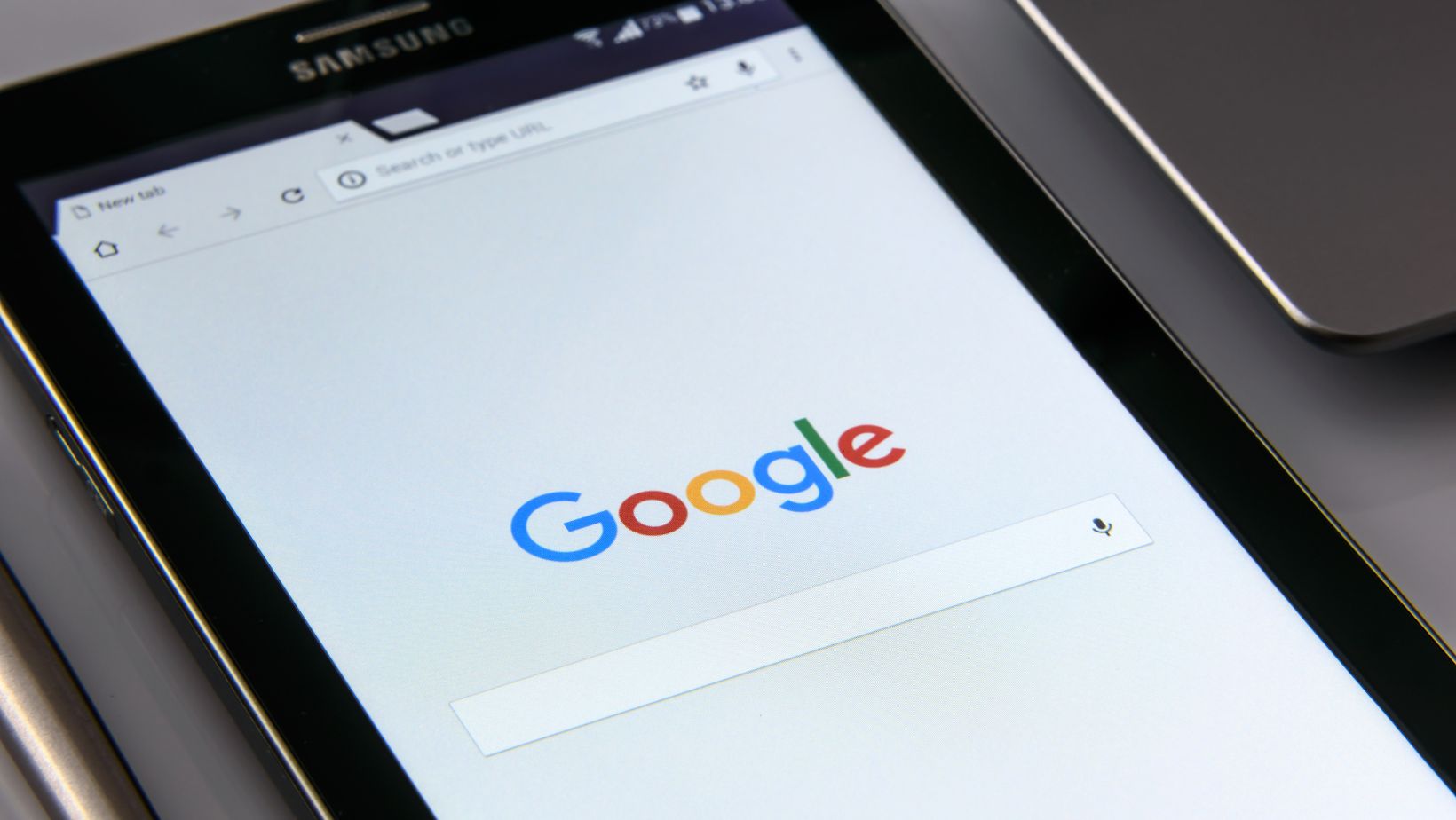Google Home Mini is a smart speaker that can be used for various purposes such as listening to music, setting alarms, and controlling smart home devices. Its compact size and ease of use make it a popular choice among people who want to simplify their lives using voice commands.
The first step to use Google Home Mini is to set it up. This can be done by downloading the Google Home app on your smartphone, connecting the device to the same Wi-Fi network, and following the on-screen instructions. Once set up, simply say “OK Google” or “Hey Google” followed by your command and the device will respond accordingly.
Some popular commands you can use with Google Home Mini include playing music from various streaming services, asking for the weather forecast, setting reminders, and controlling smart home devices such as lights and thermostats. With Google Home Mini, the possibilities are endless and can greatly simplify your daily routine.
How To Set Up Your Google Home Mini
Setting up your Google Home Mini is a simple and hassle-free process. Here’s how you can do it:
1. First, plug your Google Home Mini into a power source and turn it on. Then, wait for a few seconds as it starts up.
2. Download the Google Home app on your smartphone or tablet. This app is available for both Android and iOS devices.
3. After downloading the app, open it and sign in to your Google account. Ensure your smartphone or tablet is connected to the same Wi-Fi network as your Google Home Mini.
4. Click on the “+” sign that you see at the top of the screen. This will prompt the app to search for new devices.
5. Click “Set up device” and then “Set up new devices in your home”.
6. Choose the Google Home Mini from the list of devices on the screen.
7. Follow the instructions on the screen to connect your Google Home Mini to your Wi-Fi network. You will need to enter your Wi-Fi network’s password.
8. Once your Google Home Mini is connected to your Wi-Fi network, you can customize it to your liking. This includes setting up your voice recognition, adjusting the volume, and choosing which music services you want to use.
And that’s it! You’re now ready to use your Google Home Mini. Simply say “Ok Google” or “Hey Google” to wake it up, and it will be ready to assist you with whatever you need.
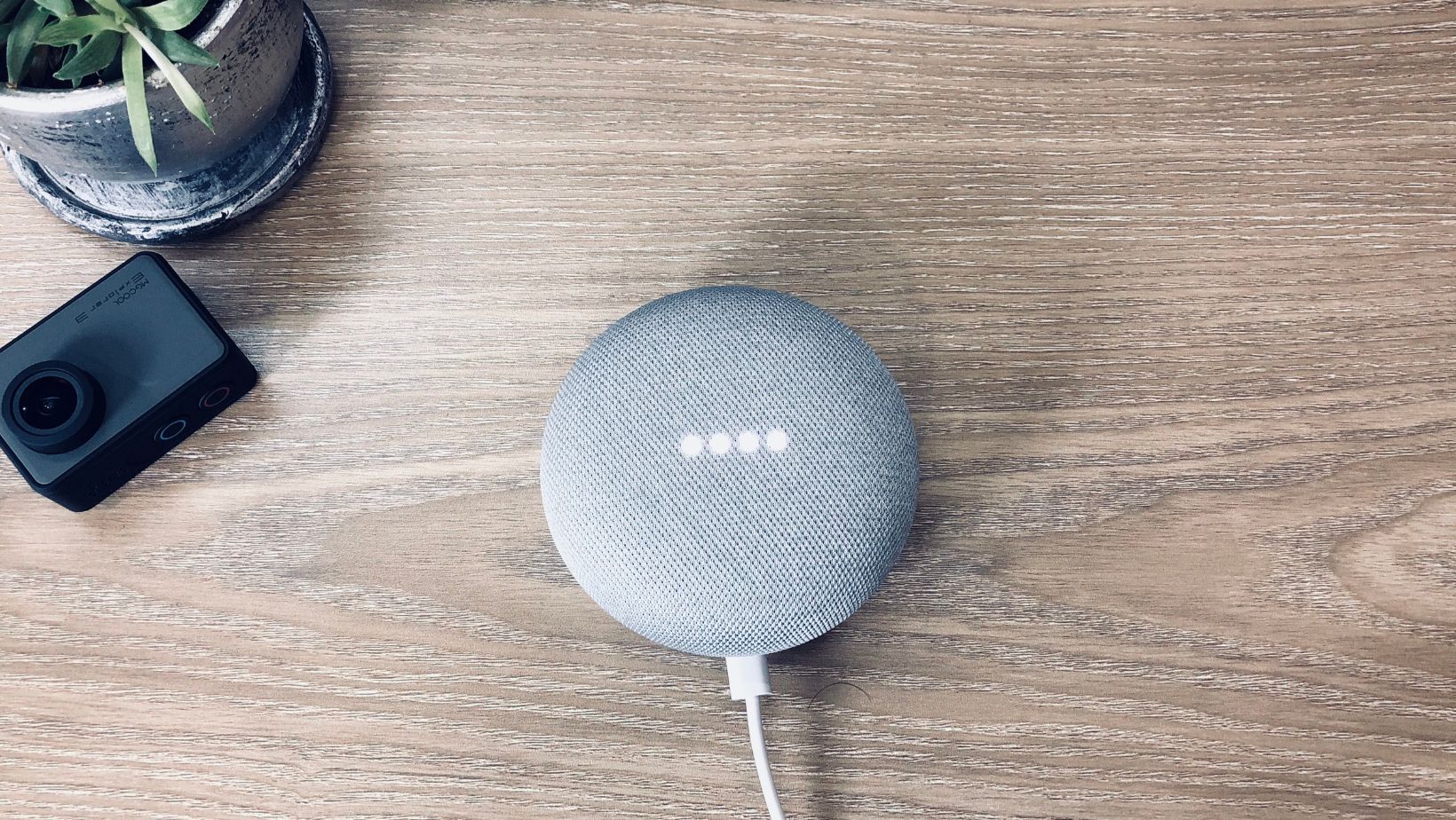
How To Use Google Home Mini
One of the most popular features of Google Home Mini is its ability to control smart home devices. With a simple voice command, you can control your lights, thermostats, and other smart home devices connected to Google Home Mini.
You’ll need to connect your smart home devices to Google Home Mini to get started. To do this, open the Google Home app and select “Settings”. Next, select “Home Control” from there and follow the on-screen instructions to connect your devices.
Once your devices are connected, you can use voice commands to control them. For example, say “Hey Google, turn on the living room lights” or “Hey Google, set the thermostat to 72 degrees”. Google Home Mini will then send the command to your smart home devices and they will respond accordingly.
In addition to voice commands, you can also use the Google Home app to control your smart home devices. Simply open the app, select the device you want to control, and use the on-screen controls to adjust settings like brightness, temperature, and more.
It’s important to note that not all smart home devices are compatible with Google Home Mini. However, many popular brands like Philips Hue, Nest, and Samsung SmartThings are supported.
Overall, using Google Home Mini to control your smart home devices is a convenient and easy way to manage your home. With easy-to-use voice commands and the ability to control your devices from anywhere using the Google Home app, it’s a great choice for anyone looking to simplify their smart home setup.
If you’re looking to maximize your use of Google Home Mini, these tips and tricks will surely come in handy. Here’s how you can get the most out of this smart assistant and make it work for you:
– Customize your settings: Make sure you have personalized your device by setting up your preferences, including the language, region, and name. You can also link your music services and streaming accounts, so that Google Home Mini knows your preferred playlist and radio station.

– Explore different voice commands: Google Home Mini can perform various tasks by voice command, including playing music, setting alarms and timers, checking the weather, and controlling other compatible smart devices. For example, try using phrases like “Hey Google, play some rock music”, “Hey Google, turn off the lights”, “Hey Google, how do I make a cup of coffee?”
– Discover new skills: Google Home Mini has a range of skills, also known as “actions”, constantly being updated and expanded. You can browse these under Settings > Assistant > Explore or simply ask “Hey Google, what can you do?”. You’ll be surprised at how much this smart assistant can do for you.
– Use it as a speakerphone: You can connect your phone to Google Home Mini for hands-free calling. This is especially handy when you multitask or must keep your hands free.
– Have some fun: Google Home Mini also has a sense of humor, and can entertain you with jokes, trivia, and games. For example, try saying “Hey Google, tell me a joke”, “Hey Google, play a game”, or “Hey Google, what’s the capital of Italy?”.
With these tips and tricks, you can take your use of Google Home Mini to the next level and make it an essential part of your daily routine.